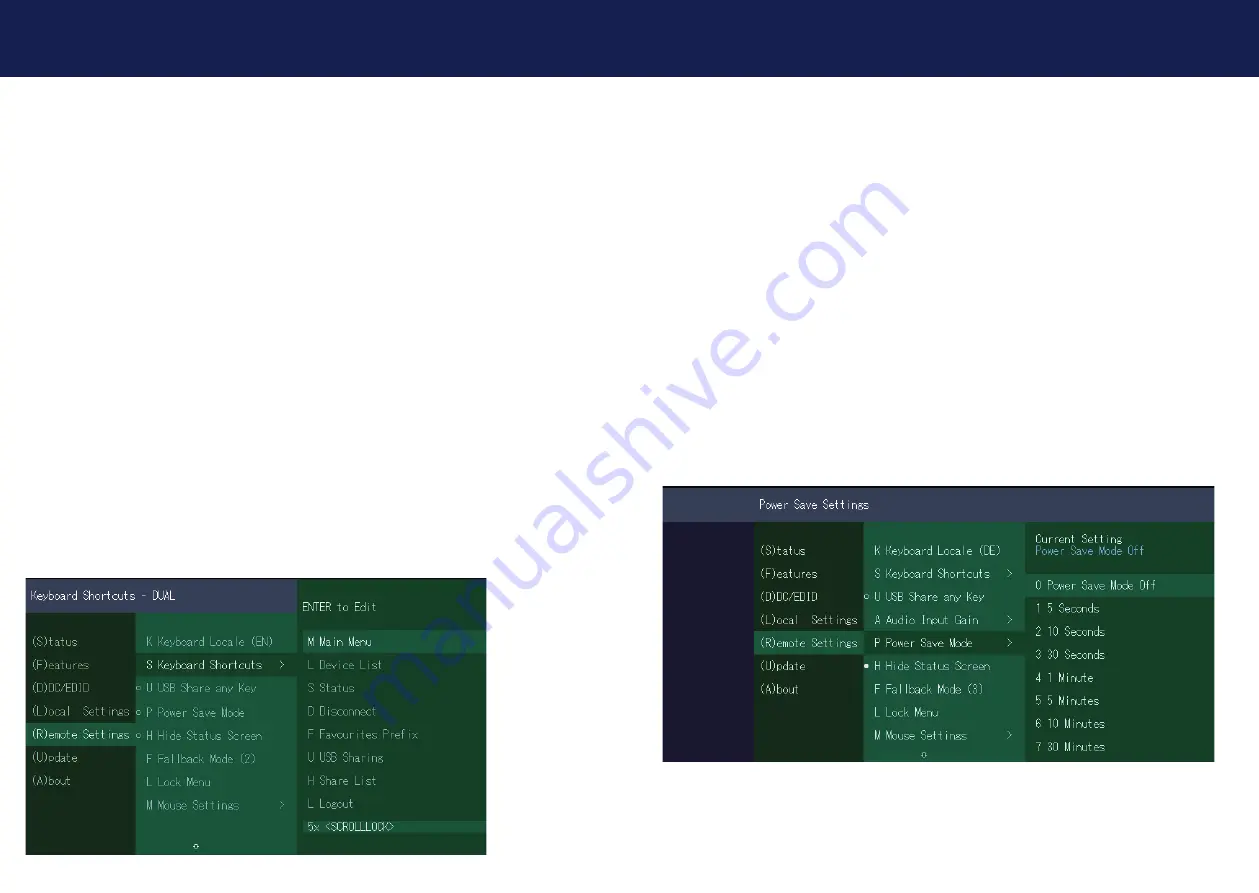
36 | kvm-tec
kvm-tec | 37
3. EXTENDER SETTINGS
3. EXTENDER SETTINGS
3.7.2 EDITING KEYBOARD SHORTCUTS
Hotkeys
allow you to select your preferred keyboard mappings for your common commands.
Setting keyboard mappings:
1. press the
R
key in the
Extender Settings
menu. The
Remote Settings
menu appears.
2. Press the
S
key. The
Keyboard Shortcuts
menu opens.
3. Use the arrows to select a command.
4. press
Enter
to select the keyboard layout
5. or press a key. To select the frequency press Arrow right and left or - you press a key
combination
3.7.3 USB SHARE ANY KEY
By pressing the button „
U
“ the USB Share any Key mode can be activated or deactivated.
If the USB share any key, the USB function can be taken over with any key.
If the function is deactivated, this works with the predefi ned hotkeys (see 3.10.2.)
3.7.1 EDITING A KEYBOARD LAYOUT
The
Keyboard Local
menu lets you switch between keyboard layouts for navigating the on
screen display menu (OSD). You can choose between French (FR), English (EN) and German
(DE).
Selecting a keyboard layout:
1. Press
S
in the
Extender Settings
menu- The
Remote Settings
menu appears.
2. Press the
K
key. The
Keyboard Layout
will be changed.
3.7.4 ENERGIESPARMODUS VERWENDEN
In power save mode, the extender can turn off the video output. The power off delay can be set
or disabled as desired in the Power Save Setting menu.
Switching the Power Saving Mode On and Off:
1. Press the
R
key in the
main menu
. The Remote Settings menu is displayed.
2. Press the
P
key to open the Power Saving Mode menu. 3.
3. if you are in the power saving mode, press any key to return to the menu.
If the Powersave Mode is active, the image output at the video outputs is switched off after the
time has elapsed. To reactivate the monitor, any key on the keyboard must be pressed, or a
connection to a partner must be established.






























