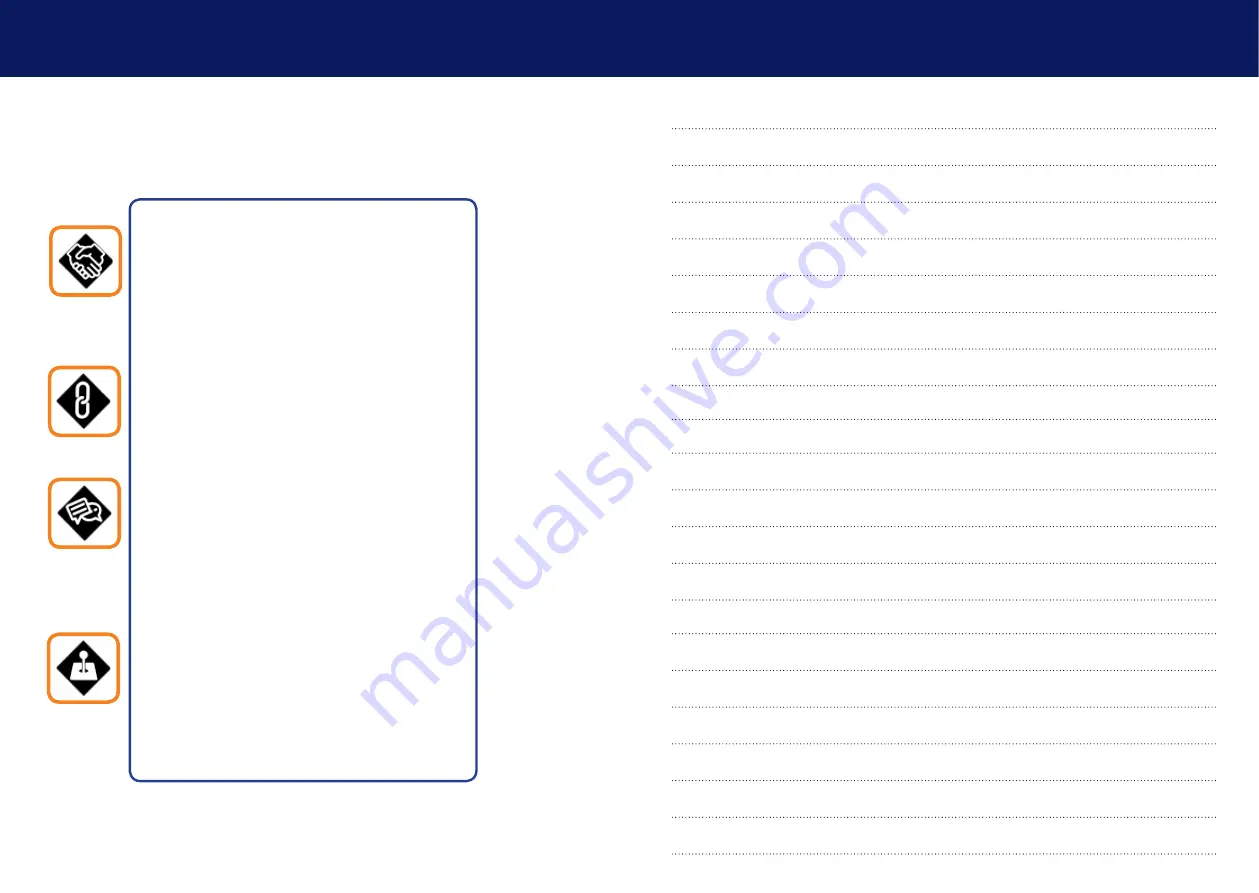
2 | kvm-tec
kvm-tec | 3
WHY kvm-tec
www.kvm-tec.com
cONNect
kvm-tec Extender in Matrix Switching
Systems and you can go up to 2000 endpoints and
have a super fast switching. You can connect a wide
range of different sources (servers, operator work-
station,PC, Cameras for surveillance, video walls and
much more) and operate & control the system with
centralized management
Network Environemt; 1 or 10 Gbit bandwith
IGMP Snooping ( for videosharing)
cOLLABORAte
with standard network components.
kvm-tec Extender are compatible with standard
network components and all kvm-tec Extender can
collaborate in real time with 60Hz in full HD or 4K
resolution
cOmmUNIcAte
in your Switching System with our
kvm-tec Switching Manager Software. The local and
remote Extender are arranged in an optimized way
and the Extender status is highlighted in color. With
the kvm-tec Systems computers and servers ca be
located away from work desk into central server
room fo a high security level. The environment heat
and noise are reduced at the work station and an er-
gonomic and quiet workplace for all users is possible
cONtROL
your application in a much better way
with all our in-house developments, like USB 2.0
transmission, video compression without latency,
only one cable for USB and video transmission ,zero
latency. With our unique features each user can
access multiple PC sources and can control and ope-
rate up to 16 screens with one mouse & keyboard.
Video sharing can be done seamless and a central
video wall can be integrated for sharing all informa-
tions in real time
IN tHIs gUIde
1.4 About the product - Gateway
1.6 Unpacking and checking the contents
1.7.1 Mounting pads and rubber feet
Summary of Contents for 6850
Page 14: ...26 kvm tec 9 Notes ...
































