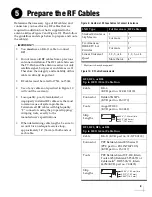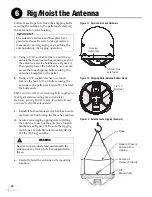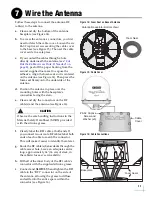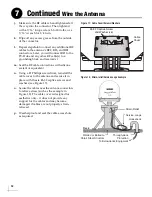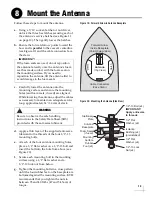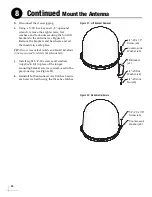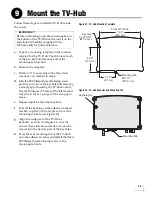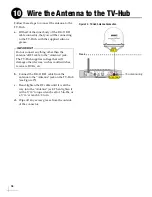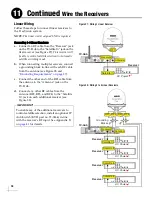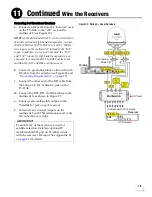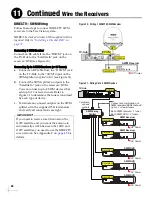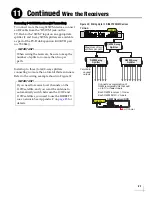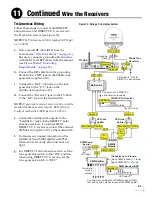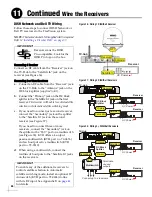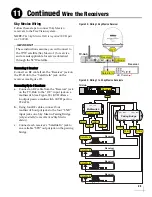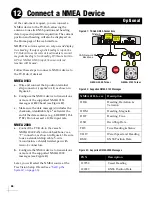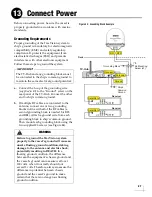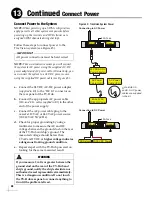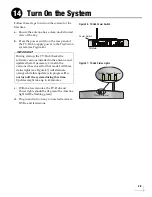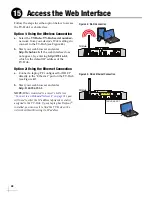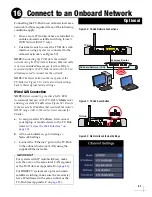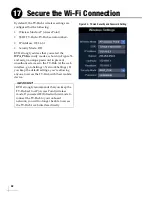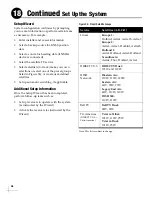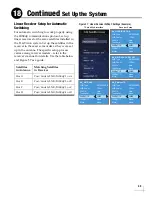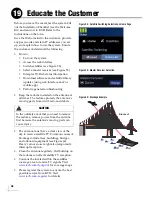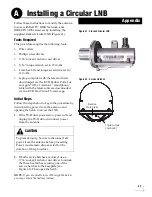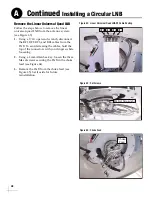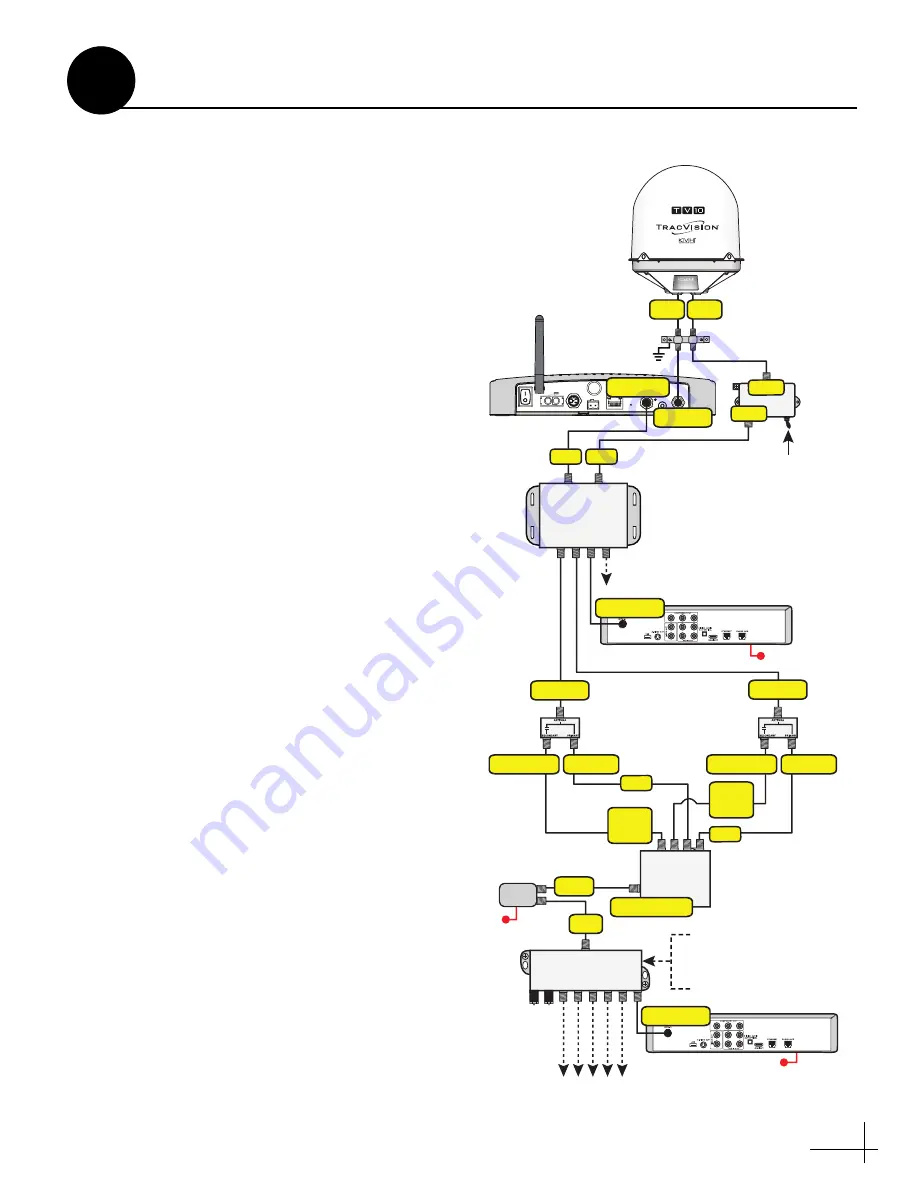
23
Tri-Americas Wiring
Follow these steps to connect both DIRECTV
Latin America and DIRECTV U.S. receivers to
the TracVision system (see Figure 35).
NOTE:
The Tri-Americas LNB is required (KVH part
no. 72-0907).
a.
Run a second RF cable (RF2) from the
antenna (see
Be sure to connect a grounding block in-line
with the RF1 and RF2 cables from the antenna
b.
Connect the RF2 cable from the grounding
block to the “LNB” jack on the 22KHz tone
generator (
supplied in kit
).
c.
Connect the “REC” connector on the tone
generator to the “13V” jack on the
multiswitch (
supplied in kit
).
d.
Connect the “Receiver” jack on the TV-Hub
to the “18V” jack on the multiswitch.
NOTE:
If you need to connect more receivers, install a
multiswitch that has more outputs. KVH offers an
8-output multiswitch (KVH part no. 19-0573).
e.
Connect the multiswitch outputs to the
“Satellite In” jacks on the DIRECTV Latin
America receivers. To connect SWM
DIRECTV U.S. receivers, connect the external
SWM-8 kit (
supplied in kit
) to the multiswitch.
f.
Terminate any unused connectors on the
multiswitch and SWM splitter with 75
terminators and verify all connections are
tight.
g.
For DIRECTV Latin America service, set the
tone generator switch to the “ON” position;
when using DIRECTV U.S. service, set the
tone generator switch to “OFF.”
Figure 35: Wiring a Tri-Americas System
AC Power
SWM
18V
13V
18V/
22
KHz
13V/
22
KHz
DC Block
Splitter
DC Block
Splitter
Antenna
Antenna
Secondary
Primary
Secondary
Primary
SWM Power
Inserter
SWM-8
Module
SWM1/PWR
AC Power
SWM Receiver/DVR
Satellite In
Connect any combination of SWM receivers/DVRs
that add up to 8 or fewer tuners at the SWM splitter
SWM Splitter
Terminate
unused
outputs
Supports up to 8 tuners:
Each SWM receiver = 1 tuner
Each SWM DVR = 2 tuners
IRD
TV-Hub
Wi-Fi
LEN=1
10-30V
POWER
MAX CURRENT 9.5A
NMEA 0183
B
A
FUSE
ETHERNET
DSWM
RECEIVER
GROUND
ANTENNA
RESET
NMEA 2000
DC IN
DIRECTV LA Receiver
AC Power
Satellite In
Connect up to 2 DIRECTV
Latin America receivers
13V
Receiver
13V
18V
Multiswitch
18V
Grounding
Block
Antenna
Set switch to “ON” for
DIRECTV Latin America
22KHz Tone
Generator
LNB
REC
RF1
RF2
Continued
Wire the Receivers
11
Summary of Contents for TracVision TV10
Page 1: ...TracVision TV10 Installation Guide ...
Page 53: ......