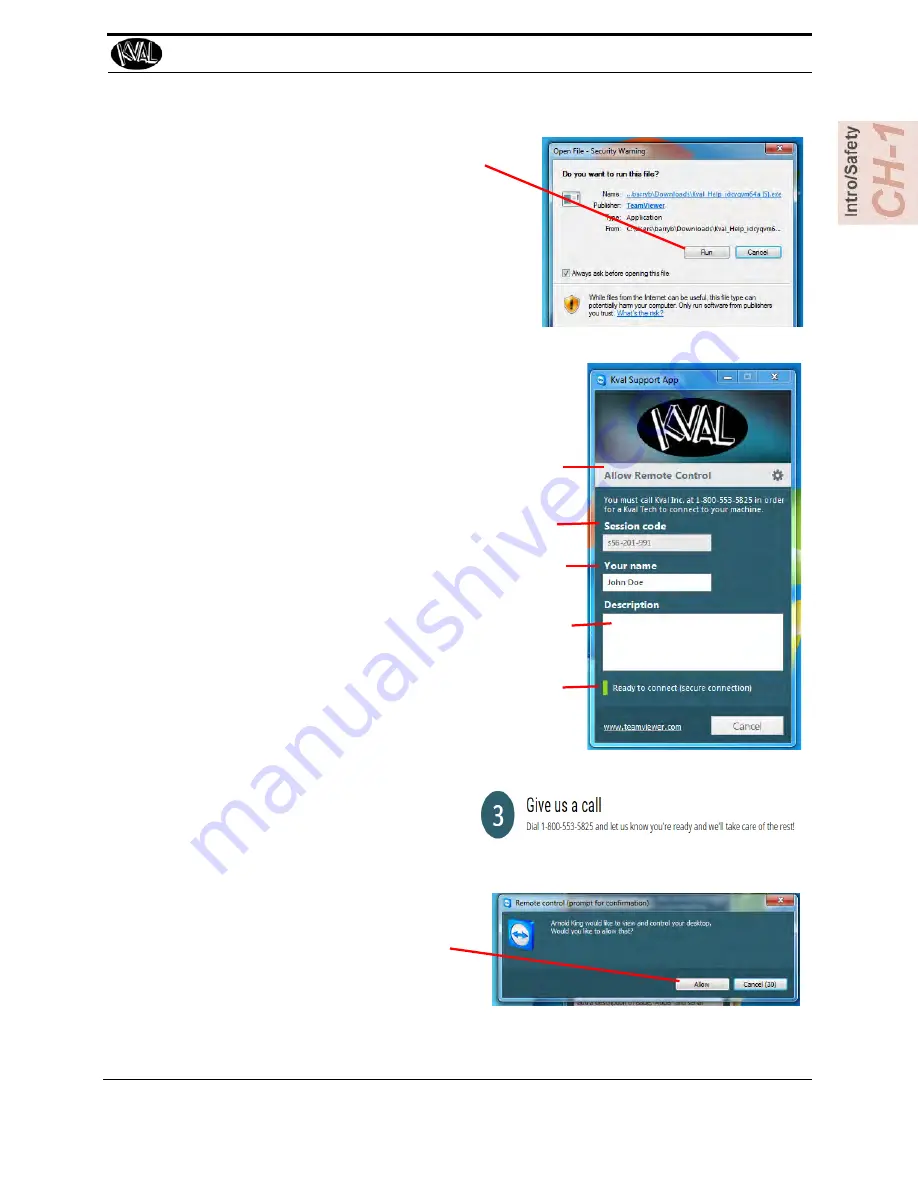
5.
A pop-up window is displayed.
Accept the request to run the program.
Note:
Security settings may differ from plant to
plant. If issues occur, contact your IT depart-
ment.
6.
The interface of the
KVAL Support App
will be dis-
played. Enter your name in the
Your Name
field.
The fields are described below:
Session code:
An internal number to track this
machine. It is auto filled.
Allow Remote Control:
Program is ready to allow
technicians to access machine computer
Your Name Field:
Enter your name. The KVAL tech-
nician will use this field to identify this machine.
Description:
Enter machine Serial number and
issue.
Indicator:
Green indicates there is a good connec-
tion to the service center. If red, there could be an
issue with a LAN connection. Check the connections
in the plant.
7.
After the
KVAL Support App
is
loaded and completed, call the
KVAL service center(1-800-553-
5825) and have the technician con-
nect to the machine computer.
8.
Click the
Allow
button to give the
KVAL service technician permis-
sion to access the operator station.
We are now ready to troubleshoot.
How to Download the Service Application
1-17
KVAL DL-2DH Series Operation/Service Manual
Summary of Contents for DL-2DH
Page 4: ...KVAL DL 2HD Operation Service Manual ...
Page 8: ...DL 2DH Door Light Machine ...
Page 28: ...Safety Sign Off Sheet KVAL DL 2DH Series Operation Service Manual 1 20 ...
Page 52: ...Using Templates KVAL DL 2DH Series Operation Service Manual 2 24 ...
Page 61: ...Notes ...
Page 74: ...Notes ...
Page 76: ...Index 2 KVAL DL NCD Operation Service Manual ...
Page 77: ......
Page 78: ...Notes ...
Page 79: ...Notes ...
















































