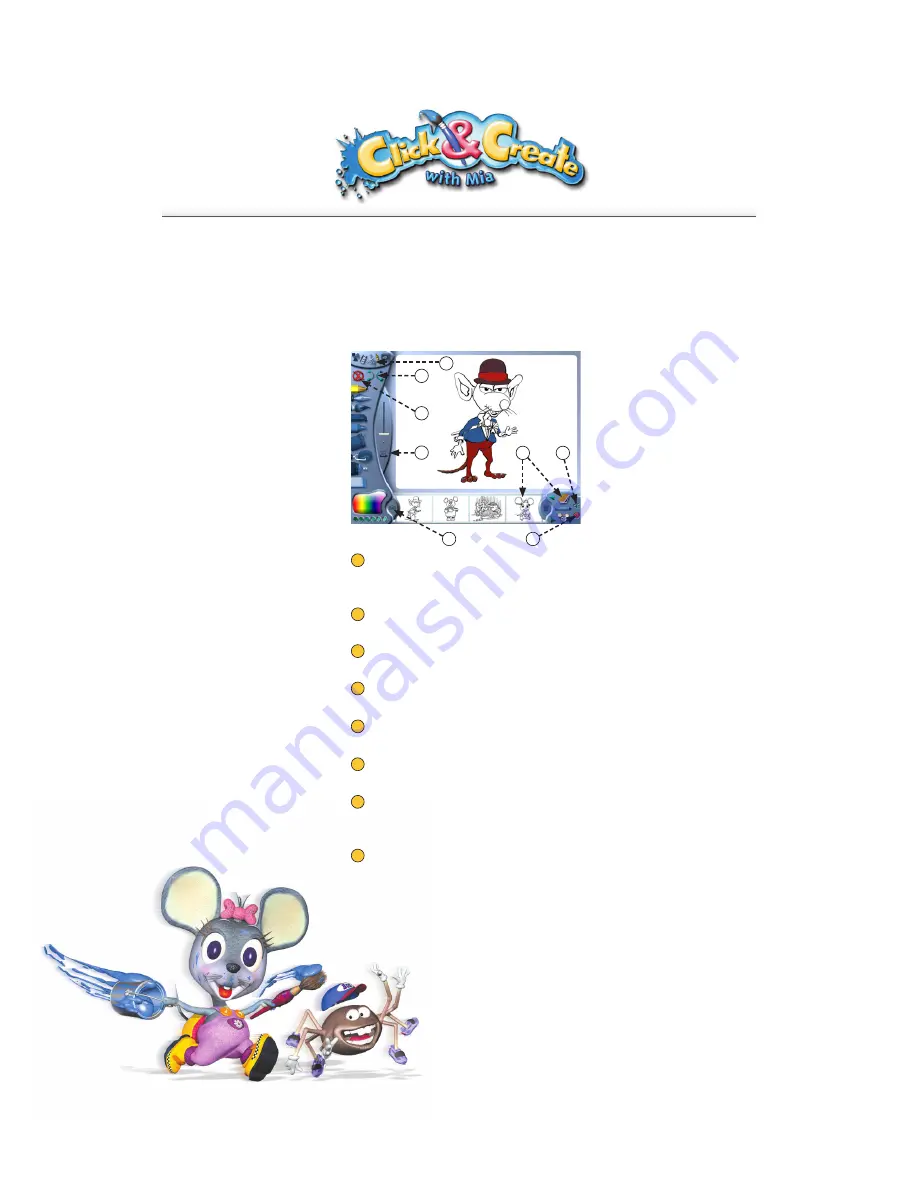
4
Let’s start!
Select the section you would like to start with.
Listen to the tutorial, by clicking on the “!” icon . It’s up to you now!
navigation
Change sections by clicking on the image representing the section you want to go to,
on the left at the top of the screen.
save
Save by clicking on this icon.
delete
Use this icon to erase everything on the page.
undo / redo
Use these icons to undo or redo the last thing you did.
Use this icon when you want to print.
sound effects
Turn the sounds on and off by clicking on this icon.
drag a saved image onto the work area
Click on the album icon to display the content of your album. Use the arrows to
scroll through the album. Drag the selected picture onto the work area to use it.
quit game
Quit the game by clicking on this icon.
5
6
7
8
4
3
2
1
5
6
7
8
4
3
2
1







