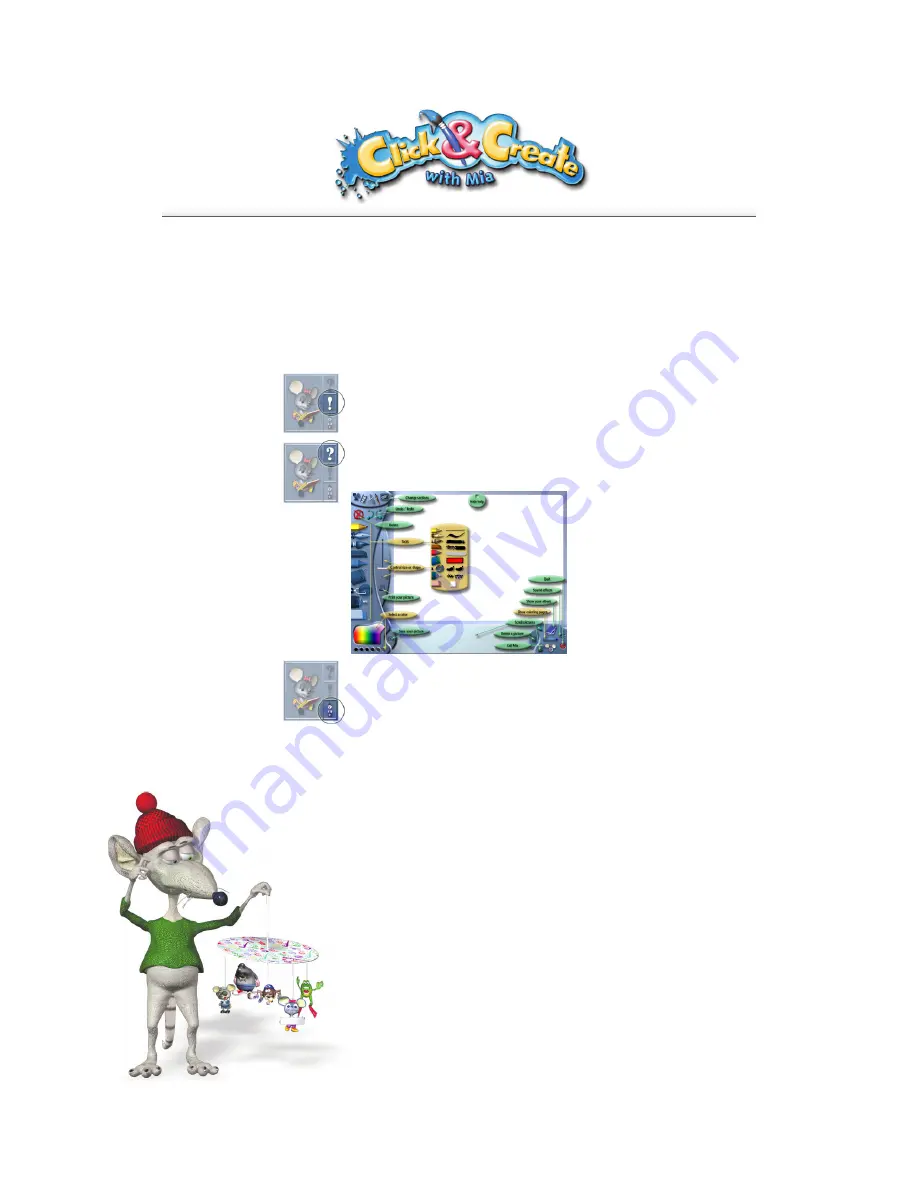
3
Before BegInnIng the game
When first entering a section, Mia will sum up what you can accomplish. To get some help
afterwards, just click on Mia’s face at the bottom right of the screen. A window will appear
and you will be presented with three options.
tutorial
Before beginning the game, let Mia give you a demonstration of what you can do and how
to use the different tools in that section. Mia will give you an example of what you can
create. You just have to press the Space Bar if you want to end the tutorial.
help
By clicking on the “?” icon, you will see the name of the different tools you can use. Here
is an example for the “Paint” section.
When you click on a particular tool,
Mia will explain how to use it. To quit
that screen, click on “Hide Help”.
jokes
If you want to hear Mia and Scary tell jokes, click on Mia’s face at the bottom right of the
screen. A window will appear. In it, click on the clown at the bottom right. Clicking on the
square at the top left corner will close the window.







