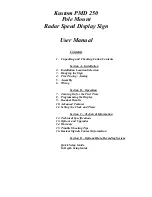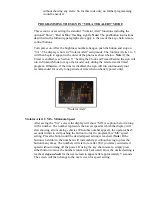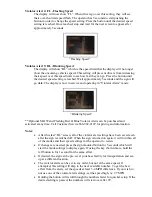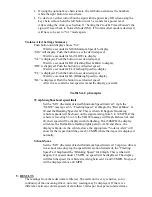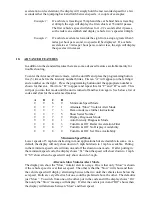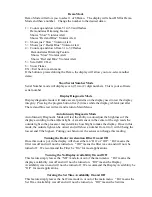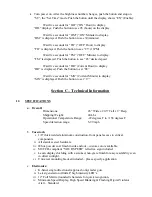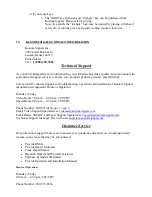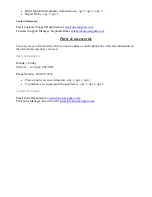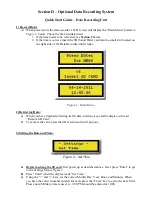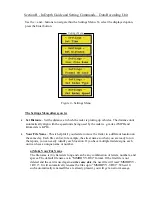Demo Mode
Demo Mode will allow you to select 1 of 6 Demo. The display will show DM for Demo
Mode and then a number. Change the number to the desired demo
1 = Counts up and down from 51 to 59 and flashes
Demonstrates Dimming Feature
Shows “Slow” Violator Alert
Shows “Red and Blue” Violator Alert
2 = Shows just “Slow” Violator Alert
3 = Shows just “Red & Blue” Violator Alert
4 = Counts up and down from 31 to 39 flashes
Demonstrates Dimming Feature
Shows “Slow” Violator Alert
Shows “Red and Blue” Violator Alert
5 = Scrolls RU2 Fast
6 = Snow Flakes
EX = Exit back to main menu
If the button is pressed during the Demo, the display will allow you to re-select another
demo.
Show Serial Number Mode
Serial Number mode will display seven (7) two (2) digit numbers. This is your software
serial number
Display Diagnostic Mode
Display diagnostic mode will make several patterns on the display used to test the display
integrity. Pressing the program button five (5) times while the display is blank just after
The red and blue test will exit and return to Main Menu.
Auto Intensity Diagnostic Mode
Auto Intensity Diagnostic Mode will test the ability to auto adjust the brightness of the
display according to the ambient light. A small sensor in the center of the sign reads the
outside light so the processor may determine how bright to make the display. Once in this
mode, the outside light can be varied and will show a number from 0 to 9, with 0 being the
lowest and 9 the highest. Putting your hand over the sensor can change this reading.
Turning the Radar Acceleration Filter On and Off
Once this code is put in the display will show either an “On” or “Off”. “On” means the
filter was off and will now be turned on. “Off” means the filter was on and will now be
turned off. We recommend the Filter be “On” for most applications.
Turning the No Display Availability On and Off
This feature simply leaves the “ND” mode in or out of the main menu. “On” means the
display availability was off and will now be turned on. “Off” means the Display
Availability was on and will now be turned off. We recommend the Display Availability be
“Off” for most applications.
Turning the Set Time Availability On and Off
This feature simply leaves the Set Time mode in or out of the main menu. “On” means the
Set Time Availability was off and will now be turned on. “Off” means the Set time