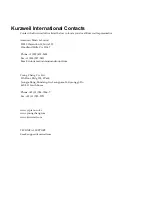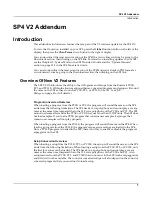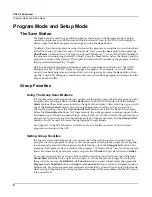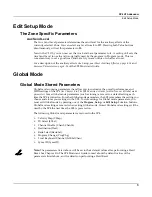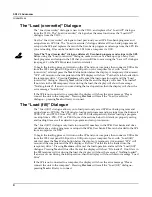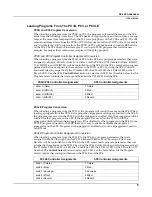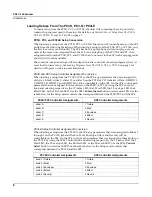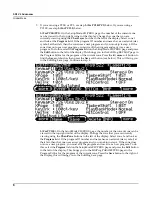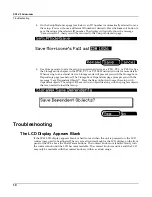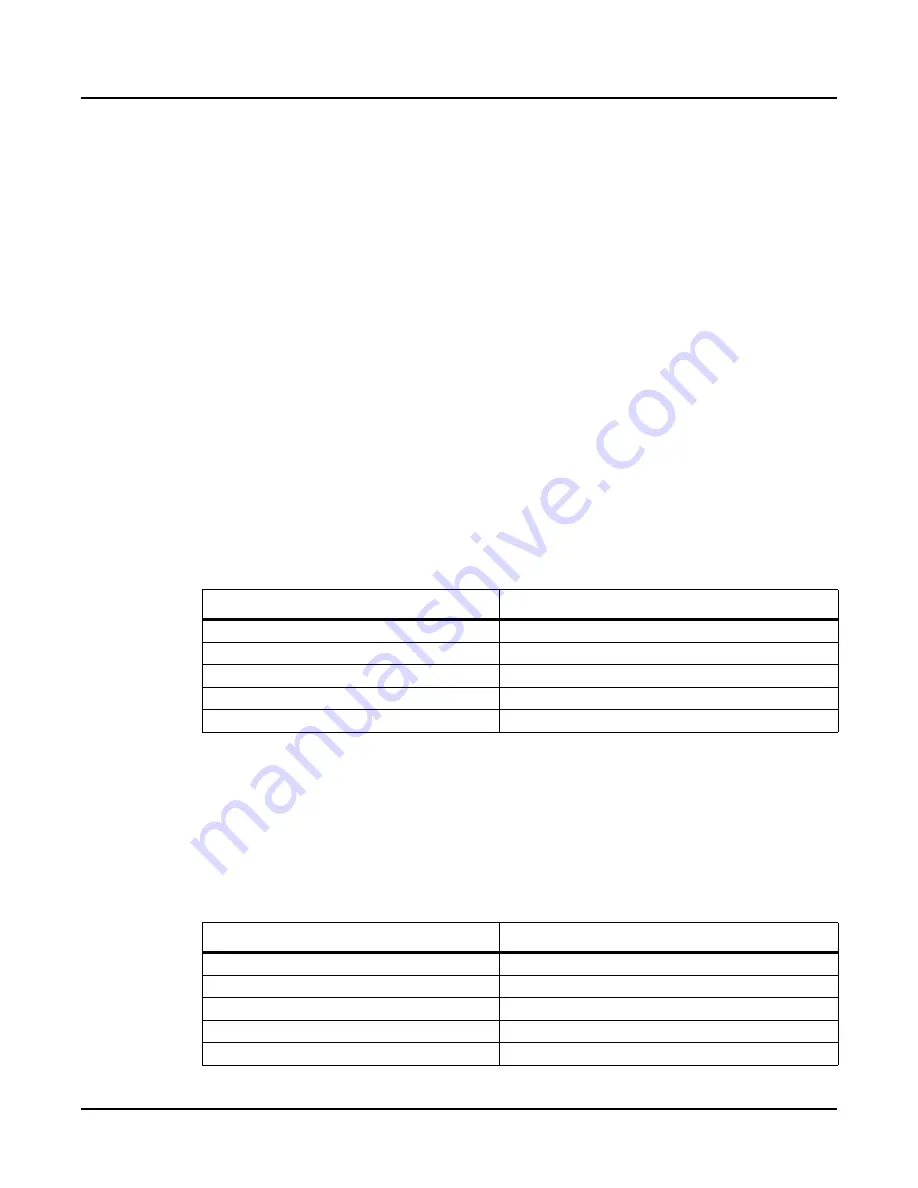
6
SP4 V2 Addendum
Global Mode
Loading Setups From The PC3K, PC3, Or PC3LE
To
load
a
setup
from
the
PC3K,
PC3,
or
PC3LE,
the
object
file
containing
the
setup
must
also
contain
the
programs
used
in
the
setup.
For
details,
see
PC3K, PC3, and PC3LE Setup Conversion
When
loading
a
setup
from
the
PC3K,
PC3,
or
PC3LE,
the
setup
will
sound
the
same
on
the
SP4
aside
from
the
following
limitations.
When
loading
a
setup
from
the
PC3K,
PC3,
or
PC3LE,
only
the
first
four
zones
can
be
loaded.
The
SP4
has
64
voice
polyphony
and
cannot
play
as
many
notes
at
the
same
time
compared
the
to
the
128
voice
polyphony
of
the
PC3K
and
PC3.
Also,
setup
features
from
the
PC3K,
PC3,
and
PC3LE
that
do
not
exist
in
the
SP4
(such
as
arpeggiators
and
riffs)
will
not
be
available.
The
sound
of
converted
setups
will
also
depend
on
the
sound
of
converted
programs
that
you
must
load
to
load
a
setup.
See
for
details
on
Program
conversion
and
limitations.
PC3K and PC3 Setup Controller Assignment Conversion
When
loading
a
setup
from
the
PC3K
or
PC3
to
the
SP4,
any
parameters
that
were
assigned
to
slider
A,
slider
B,
slider
C,
slider
D,
or
slider
E
on
the
PC3K
or
PC3
(labeled
A
Data,
B
MIDI
13,
C
MIDI
22,
D
MIDI
23,
and
E
MIDI
24)
will
be
controllable
on
the
SP4.
On
the
SP4,
control
each
parameter
that
was
assigned
to
these
sliders
on
the
PC3K
or
PC3
by
using
the
SP4’s
Control
knob
and
selecting
respectively
the
1
Timbre
LED,
the
2
Mod
LED,
the
3
Envelope
LED,
the
4
Effect
LED,
or
the
5
Reverb
LED.
Use
the
SP4’s
Control
Select
button
to
select
each
LED.
See
the
table
below
for
the
Setup
mode
controls
that
correspond
between
the
PC3K/PC3
and
the
SP4.
PC3LE Setup Controller Assignment Conversion
When
loading
a
setup
from
the
PC3LE
to
the
SP4,
any
parameters
that
were
assigned
to
knobs
1
through
5
on
the
PC3LE
(labeled
Timbre,
Mod,
Envelope,
Effect,
and
Reverb)
will
be
controllable
on
the
SP4.
On
the
SP4,
control
each
parameter
that
was
assigned
to
these
knobs
on
the
PC3LE
by
using
the
SP4’s
Control
knob
and
selecting
respectively
the
1
Timbre
LED,
the
2
Mod
LED,
the
3
Envelope
LED,
the
4
Effect
LED,
or
the
5
Reverb
LED.
Use
the
SP4’s
Control
Select
button
to
select
each
LED.
See
the
table
below
for
the
Setup
mode
controls
that
correspond
between
the
PC3LE
and
the
SP4.
PC3K/PC3 Controller Assignments
SP4 Controller Assignments
slider A
1 Timbre
slider B
2 Mod
slider C
3 Envelope
slider D
4 Effect
slider E
5 Reverb
PC3LE Controller Assignments
SP4 Controller Assignments
knob 1 (Timbre)
1 Timbre
knob 2 (Mod)
2 Mod
knob 3 (Envelope)
3 Envelope
knob 4 (Effect)
4 Effect
knob 5 (Reverb)
5 Reverb