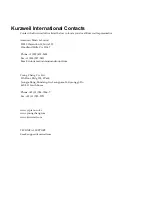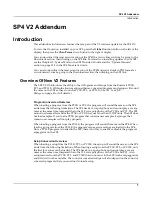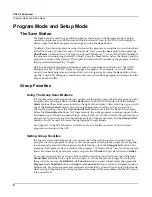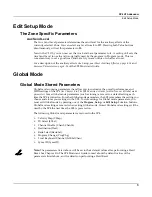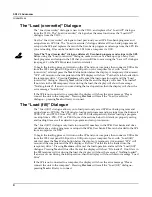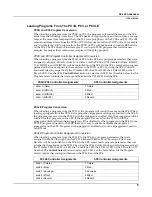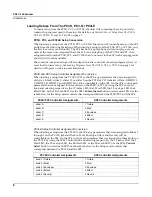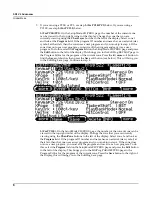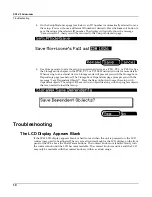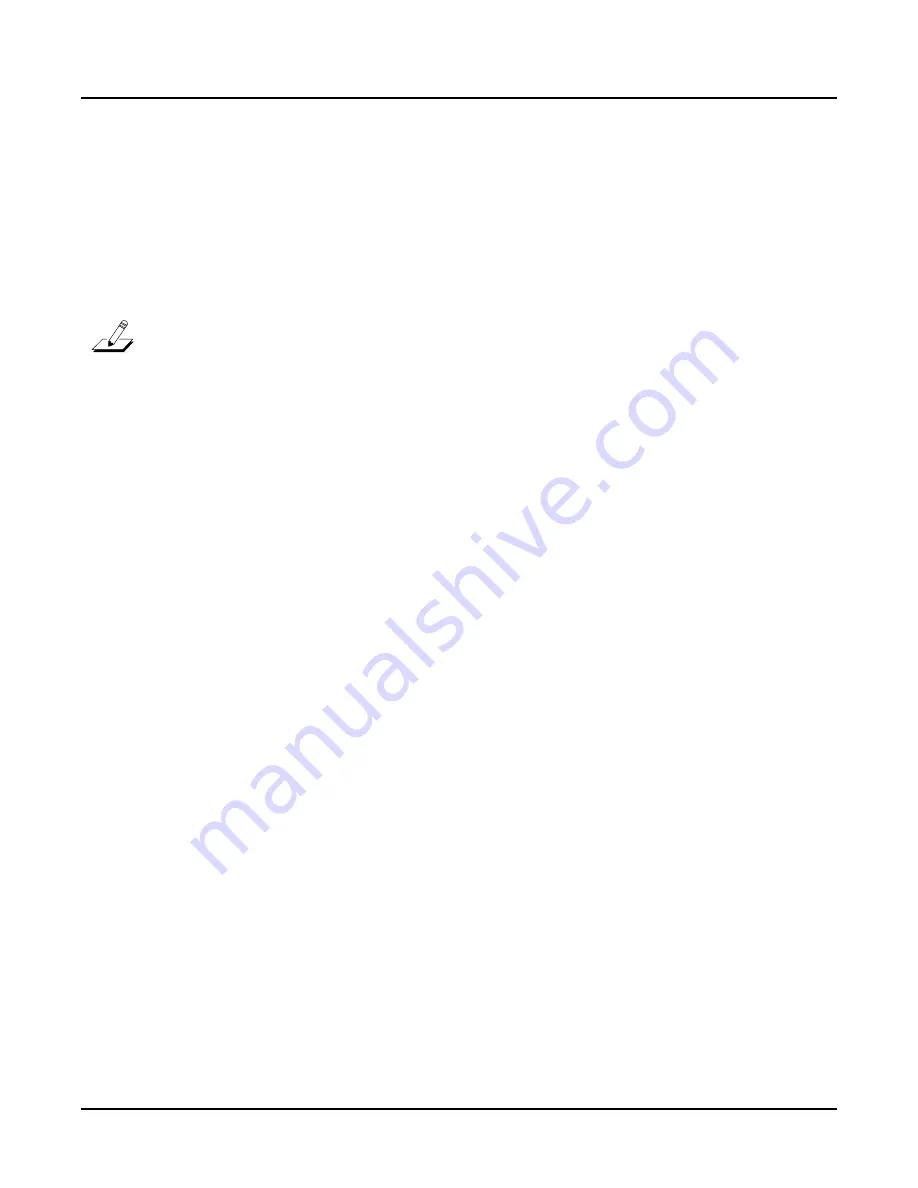
4
SP4 V2 Addendum
Global Mode
The “Load (overwrite)” Dialogue
The
“Load
(overwrite)”
dialogue
is
new
in
the
V2
OS,
and
replaces
the
“Load
All?”
dialogue
from
the
V1
OS.
The
“Load
(overwrite)”
dialogue
has
the
same
function
as
the
“Load
All?”
dialogue
from
the
V1
OS.
Use
the
“Load
(overwrite)”
dialogue
to
load
previously
saved
SP4
User
‐
bank
programs
and
setups
from
an
.SPX
file.
The
“Load
(overwrite)”
dialogue
deletes
all
User
‐
bank
programs
and
setups
in
the
SP4
and
replaces
them
with
the
User
‐
bank
programs
and
setups
from
the
.SPX
file
you
are
loading.
Files
can
be
loaded
to
the
SP4
from
a
computer
via
USB.
Note:
The
“Load
(overwrite)”
dialogue
deletes
all
User
‐
bank
programs
and
setups
in
the
SP4.
Before
using
the
“Load
(overwrite)”
dialogue,
make
sure
to
save
a
backup
copy
of
any
User
‐
bank
programs
and
setups
in
the
SP4
that
you
would
like
to
save
using
the
“Save
All”
dialogue
(see
page
9
‐
7
of
the
SP4
Musician’s
Guide
for
details).
To
begin
the
loading
process,
first
turn
on
the
SP4
and
your
computer,
then
connect
a
USB
cable
from
the
SP4’s
rear
panel
USB
port
to
a
USB
port
on
your
computer.
Next,
with
“Load
(overwrite)”
selected,
press
the
Next
Value
button
below
the
display.
A
temporary
drive
named
“SP4”
will
mount
on
the
computer
and
the
SP4
display
will
show
“Put
the
file
to
be
loaded
into
the
temporary
drive”.
Pressing
Previous
will
cancel
the
load
operation
and
recall
the
“Load
(overwrite)”
dialogue.
Pressing
Next
will
load
the
file
and
the
display
will
show
“File
loaded”.
If
no
file
is
in
the
SP4
temporary
drive
during
the
load,
the
display
will
show
the
message
“Nothing
loaded”.
If
an
error
occurs
during
the
load
operation,
then
the
display
will
show
the
error
message
“Load
Error”.
If
the
SP4
is
not
connected
to
a
computer,
the
display
will
show
the
error
message
“Please
connect
the
unit
to
the
computer”.
Pressing
Previous
will
recall
the
“Load
(overwrite)”
dialogue—
pressing
Next
will
retry
to
connect.
The “Load (fill)” Dialogue
The
“Load
(fill)”
dialogue
allows
you
to
load
previously
saved
SP4
User
‐
bank
programs
and
setups
from
an
.SPX
file.
The
SP4
can
also
load
saved
programs
and/or
setups
from
the
Kurzweil
PC3K,
PC3,
and
PC3LE
from
.P3K,
.PC3,
and
.PLE
files
respectively.
Before
loading
a
program
or
setup
from
a
.P3K,
.PC3,
or
.PLE
file,
read
the
sections
below
for
details
on
properly
saving
and
loading
files
as
well
as
details
on
program
and
setup
conversion.
The
“Load
(fill)”
dialogue
only
loads
to
unused
ID
numbers
in
the
SP4’s
User
banks
and
does
not
delete
any
existing
programs
or
setups
in
the
SP4’s
User
banks.
Files
can
be
loaded
to
the
SP4
from
a
computer
via
USB.
To
begin
the
loading
process,
first
turn
on
the
SP4
and
your
computer,
then
connect
a
USB
cable
from
the
SP4’s
rear
panel
USB
port
to
a
USB
port
on
your
computer.
Next,
with
“Load
(fill)”
selected,
press
the
Next
Value
button
below
the
display.
A
temporary
drive
named
“SP4”
will
mount
on
the
computer
and
the
SP4
display
will
show
“Put
the
file
to
be
loaded
into
the
temporary
drive”.
Pressing
Previous
will
cancel
the
load
operation
and
recall
the
“Load
(fill)”
dialogue.
Pressing
Next
will
load
the
file
and
the
display
will
show
“File
loaded”.
If
no
file
is
in
the
SP4
temporary
drive
during
the
load,
the
display
will
show
the
message
“Nothing
loaded”.
If
an
error
occurs
during
the
load
operation,
then
the
display
will
show
the
error
message
“Load
Error”.
If
the
SP4
is
not
connected
to
a
computer,
the
display
will
show
the
error
message
“Please
connect
the
unit
to
the
computer”.
Pressing
Previous
will
recall
the
“Load
(fill)”
dialogue—
pressing
Next
will
retry
to
connect.