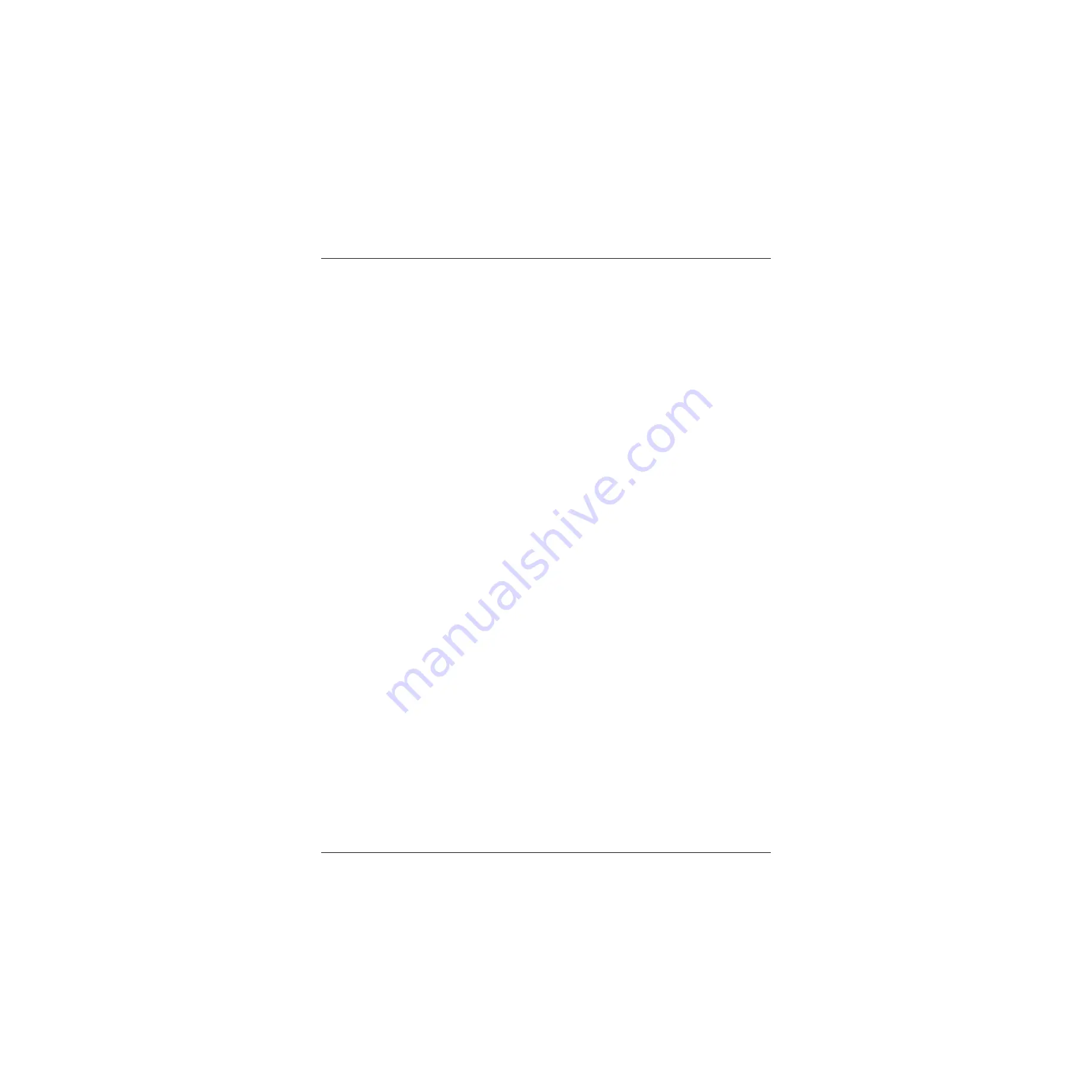
Kurzweil PC2 Series Service Manual
Contents
iii
Removing the Slider Board................................................................................................................................... 4-14
Replacing the Slider Board ................................................................................................................................... 4-15
Removing the Engine Board................................................................................................................................. 4-15
Replacing the Engine Board ................................................................................................................................. 4-17
Removing the Mod Wheel Assembly.................................................................................................................. 4-17
Replacing the Mod Wheel Assembly .................................................................................................................. 4-18
PC2 Keyboard Assembly.............................................................................................................................................. 4-19
Removing the PC2 Keyboard Assembly............................................................................................................. 4-19
Replacing the PC2 Keyboard Assembly ............................................................................................................. 4-20
Disconnecting the PC2 Keyboard ........................................................................................................................ 4-21
Connecting the Keyboard ..................................................................................................................................... 4-21
Removing Keys ...................................................................................................................................................... 4-22
Natural/White Key ........................................................................................................................................ 4-22
Natural/White Keys.............................................................................................................................................. 4-23
Sharp/Black Keys .................................................................................................................................................. 4-23
Replacing a Key...................................................................................................................................................... 4-24
Servicing the Keyboard Contact Boards ............................................................................................................. 4-24
Removing the Treble Contact Board ............................................................................................................ 4-24
Replacing the Treble Contact Board ............................................................................................................. 4-24
Removing the Bass Contact Board ............................................................................................................... 4-24
Replacing the Bass Contact Board ................................................................................................................ 4-24
Removing the Keyboard Contact Strips ............................................................................................................. 4-25
Replacing the Keyboard Contact Strips .............................................................................................................. 4-25
PC2X Keyboard Assembly ........................................................................................................................................... 4-26
Removing the PC2X Keyboard Assembly .......................................................................................................... 4-26
Replacing the PC2X Keyboard Assembly........................................................................................................... 4-27
Removing Keys ...................................................................................................................................................... 4-27
Natural/White Key ........................................................................................................................................ 4-28
Natural/White Keys.............................................................................................................................................. 4-28
Sharp/Black Keys .................................................................................................................................................. 4-29
Replacing a Key...................................................................................................................................................... 4-30
Servicing the Keyboard Contact Boards ............................................................................................................. 4-30
Removing the Treble Contact Board ............................................................................................................ 4-30
Replacing the Treble Contact Board ............................................................................................................. 4-30
Removing the Bass Contact Board ............................................................................................................... 4-30
Replacing the Bass Contact Board ................................................................................................................ 4-31
Removing the Keyboard Contact Strips ............................................................................................................. 4-31
Replacing the Keyboard Contact Strips .............................................................................................................. 4-32
Removing a Key Weight........................................................................................................................................ 4-32
Replacing a Key Weight ........................................................................................................................................ 4-33
Chapter 5
Troubleshooting
Introduction ..................................................................................................................................................................... 5-1
Cables, Connectors................................................................................................................................................... 5-1
Flat Ribbon Cables ............................................................................................................................................ 5-1
Cable Routing.................................................................................................................................................... 5-1
Surface-Mount Devices ........................................................................................................................................... 5-1
Saving User Data...................................................................................................................................................... 5-1
Boot Block......................................................................................................................................................................... 5-2
Entering the Boot Block........................................................................................................................................... 5-2
Resets................................................................................................................................................................................. 5-2
Summary of Contents for PC2 Series
Page 4: ......
Page 10: ...Kurzweil PC2 Series Service Manual Contents vi...
Page 72: ...4 34 PC2 PC2X Disassembly Assembly PC2X Keyboard Assembly...
Page 104: ......



































