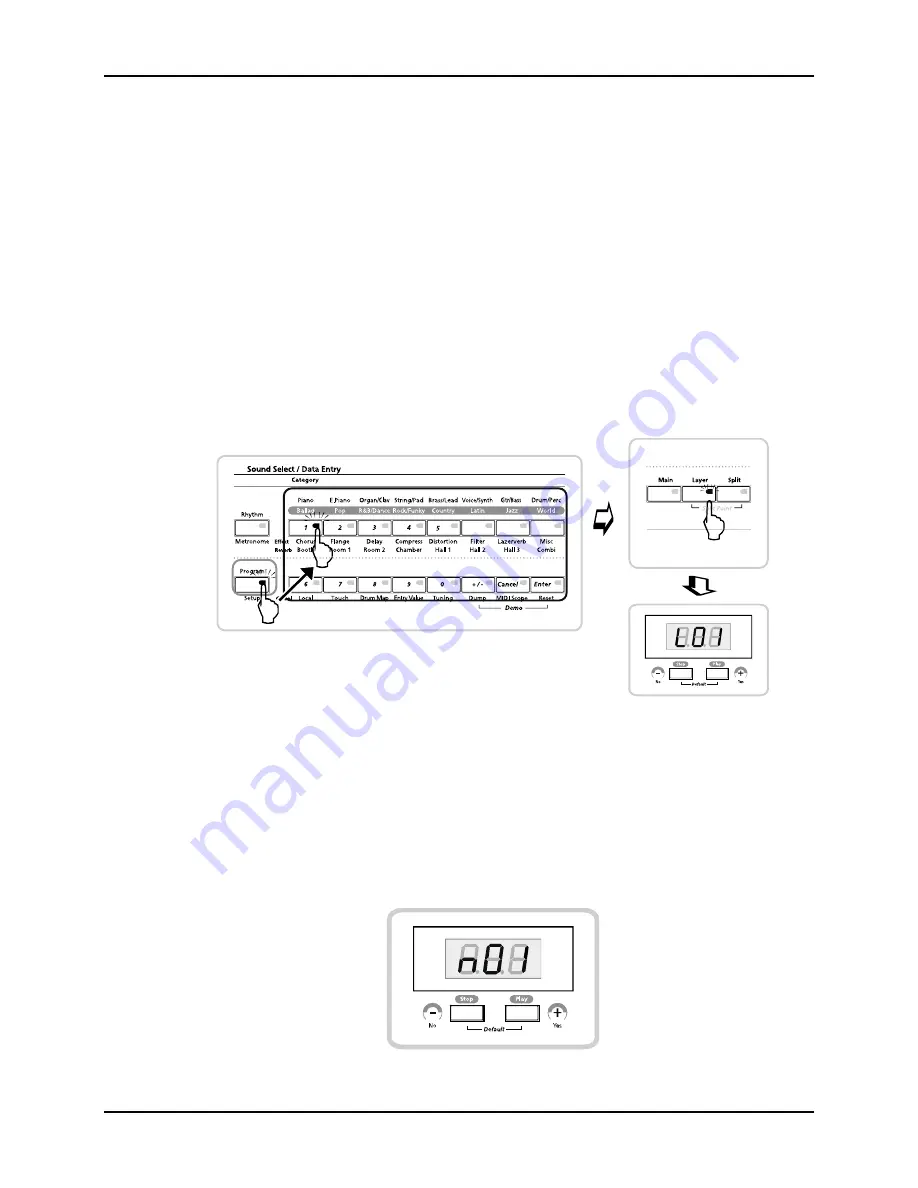
Chapter 4
Programming SP2
Easy Editing (Auto Layer / Split)
With
the
AutoSplit
feature,
users
can
create
new
sounds
very
easily.
Tasks
such
as
mixing
additional
sounds
with
current
ones
or
splitting
the
keyboard
into
multiple
parts,
each
with
a
different
sound,
can
be
done
in
a
very
convenient
way.
Basically,
current
programs
are
set
to
Main
sound.
You
can
easily
layer
additional
sounds
on
top
of
it
or
split
keyboard
into
multiple
zones
with
different
programs
in
each,
using
[Layer]
and
[Split]
button.
Layering
Layering
is
playing
two
sounds
on
the
same
part
of
the
keyboard.
The
procedure
is
as
follows:
1.
Select
a
program.
If
you
want
to
mix
another
sound
with
it,
press
[Layer]
button.
<
Figure
4
‐
1
>
2.
The
LED
on
the
[Layer]
button
will
blink
red
and
the
display
will
look
like
<
Figure
4
‐
1
>,
which
means
the
first
sound
from
the
first
category
will
be
layered.
(“L”ayer
Program
“0”
from
Category
“1”)
3.
Or,
you
can
select
another
sound
to
be
layered
with
the
Sound
Select
button
4.
If
you
want
to
change
your
Main
sound,
press
[Main]
button
and
use
Sound
Select
button.
(In
this
case,
the
display
will
look
like
<
Figure
4
‐
2
>)
<
Figure
4
‐
2
>
4-2
Summary of Contents for KME-61 VERSION 2 SOFTWARE
Page 4: ......
Page 8: ......
Page 12: ......
Page 28: ......
Page 42: ......
Page 56: ......
Page 70: ......
Page 86: ......
Page 93: ...Appendix B SP2 Program and Effect List SP2 Effects and Reverbs B 7...
Page 96: ...Appendix C SP2 Drum Map Normal C 2...
Page 97: ...Appendix C SP2 Drum Map GM ReMap C 3...
Page 98: ......
Page 100: ...Appendix C SP2 Drum Map Wet Dry Mix 3 XLR plug 2 Index 2...
















































