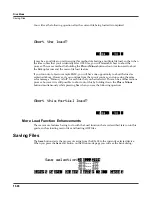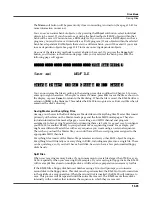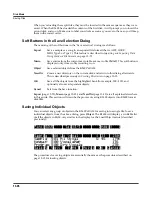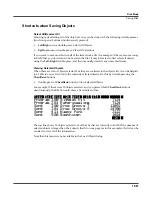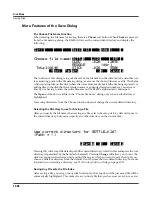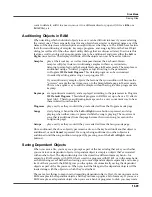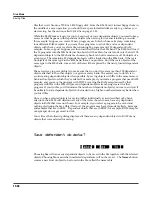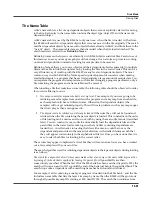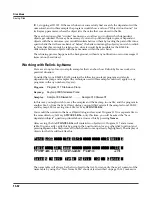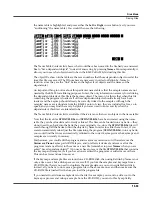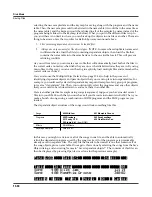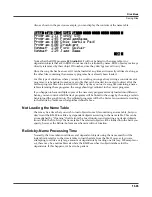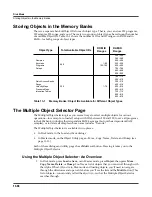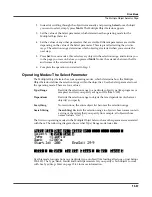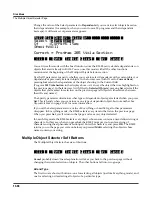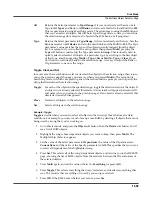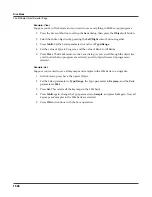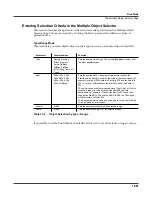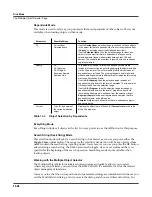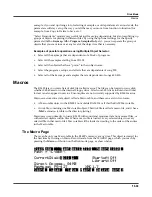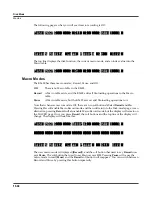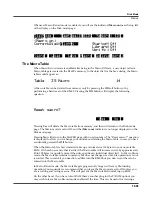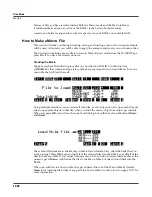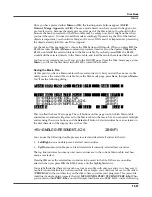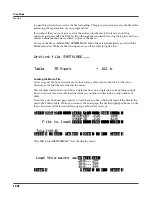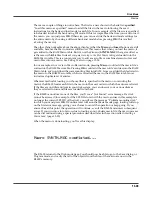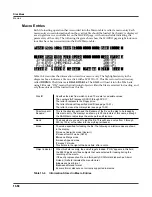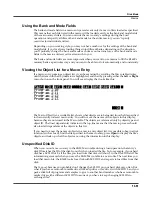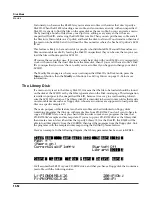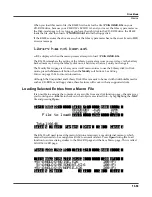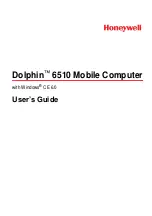13-38
Disk Mode
The Multiple Object Selector Page
Change the value of the Select parameter to
Dependents
if you want to select objects based on
their dependencies (for example, when you want to save 20 programs and their dependent
keymaps). A different set of parameters appears.
Multiple|Object|Selector||||||||||||||||
Select|:
Dependents
||||||||||||||||||||||
Of|||||:Current|Item||||||||||||||||||||
Specify:All|||||||||||||||||||||||||||||
||||||||||||||||||||||||||||||||||||||||
Current|=|Program|205|Viola|Section|||||
||||||
|
||||||
|
||||||
|
||||||
|
|||||
|
||||||
|All||
|
|Type|
|
Toggle
|
Clear|
|
|Set|
|
Cancel
You canÕt use this mode with the Load function, since the K2600 canÕt calculate dependencies on
objects that arenÕt already in RAM. You can use this mode with all the other functions
mentioned at the beginning of the Multiple Objects Selector section.
Use the Of parameter to specify whether you want to select dependents of the current object, or
dependents of previously-selected objects. In the former case (with Of set to
Current Item
),
pressing
Set
selects the dependents of the object showing in the Current Þeld
(Program
205 Viola Section
in the display aboveÑitÕs always the object that was highlighted on
the previous page). In the latter case (with Of set to
Selected Objects
), pressing
Set
selects all the
objects that you marked for selection on the previous page (all objects with asterisks between
their IDs and names).
The Specify parameter determines what types of dependent objects get selected when you press
Set
. This is handy when you want to save one type of dependent object, but not another. See
Dependents Mode
on page 13-42 for more information.
If you set the Select parameter to a value of Everything or SearchStrg, all other parameters
disappear. In Everything mode, the K2600 selects every item in the list on the previous page.
When you press
Set
, youÕll return to that page, and see every object selected.
In SearchStrg mode, the K2600 selects every object whose name contains a user-deÞned string of
characters. In this case, when you press
Set
, the K2600 prompts you to enter a string of
characters using the alphanumeric buttonpad. Enter the characters, and press
OK
. The K2600
returns you to the page you were on before you pressed
Multi
, selecting the objects whose
names contain your string.
Multiple Object Selector Soft Buttons
The Multiple Object Selector has six soft buttons:
||||||
|
||||||
|
||||||
|
||||||
|
|||||
|
||||||
|
|All||
|
|Type|
|
Toggle
|
Clear|
|
|Set|
|
Cancel
|
Cancel
probably doesnÕt need explanation; it takes you back to the previous page without
changing the current selection of objects. The other buttons fall into two groups.
All and Type
The Þrst two are short-cut buttonsÑone for selecting all objects (just like Everything mode), and
one for selecting or deselecting all objects of a particular type.
Summary of Contents for K2600 BEST OF VAST - REV A
Page 76: ......