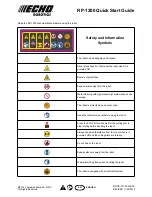7.1
Protecting Servo Wires from Abrasion
In order to protect the servo wires from unnecessary abrasion during routine usage, we suggest
using some kind of rubber glue or silicone adhesive on the wire.
The picture highlighted in
blue
depicts one method of securing the cable to the robot. This will
help to prevent the cable from getting caught and torn between the frame and servo casing.
Another suggested method of tying down the cables is to use the nylon tie straps as depicted. Be
sure to replace these straps after they become worn down or lost. This method is highlighted in
green
.
7.2
Protecting Motors
When configuring the robot stand from the sitting position, or to sit from the standing position,
assure that the servo horns are behind the forward part of the upper leg bracket, in order to
prevent damage to the servo and frame. This must be done manually when the power to the
servo is turned OFF when configuring the robot while in the seated position.
The procedure highlighted in
blue
above is correct.
The procedure highlighted in
red
above is incorrect.
Summary of Contents for KTX-PC
Page 1: ...KTX PC User Manual KumoTek 06 25 2010 Tech Support Masahiro Ishida...
Page 3: ...3 Features and Specification 3 1 Name of the Components and Features Front...
Page 4: ...3 2 Name of the Components and Features Top View...
Page 6: ...3 4 Joints...
Page 10: ...5 4 Internal connection diagram...
Page 13: ...6 3 Creating Motion Detailed instruction is on RobovieMaker2 User Manual...