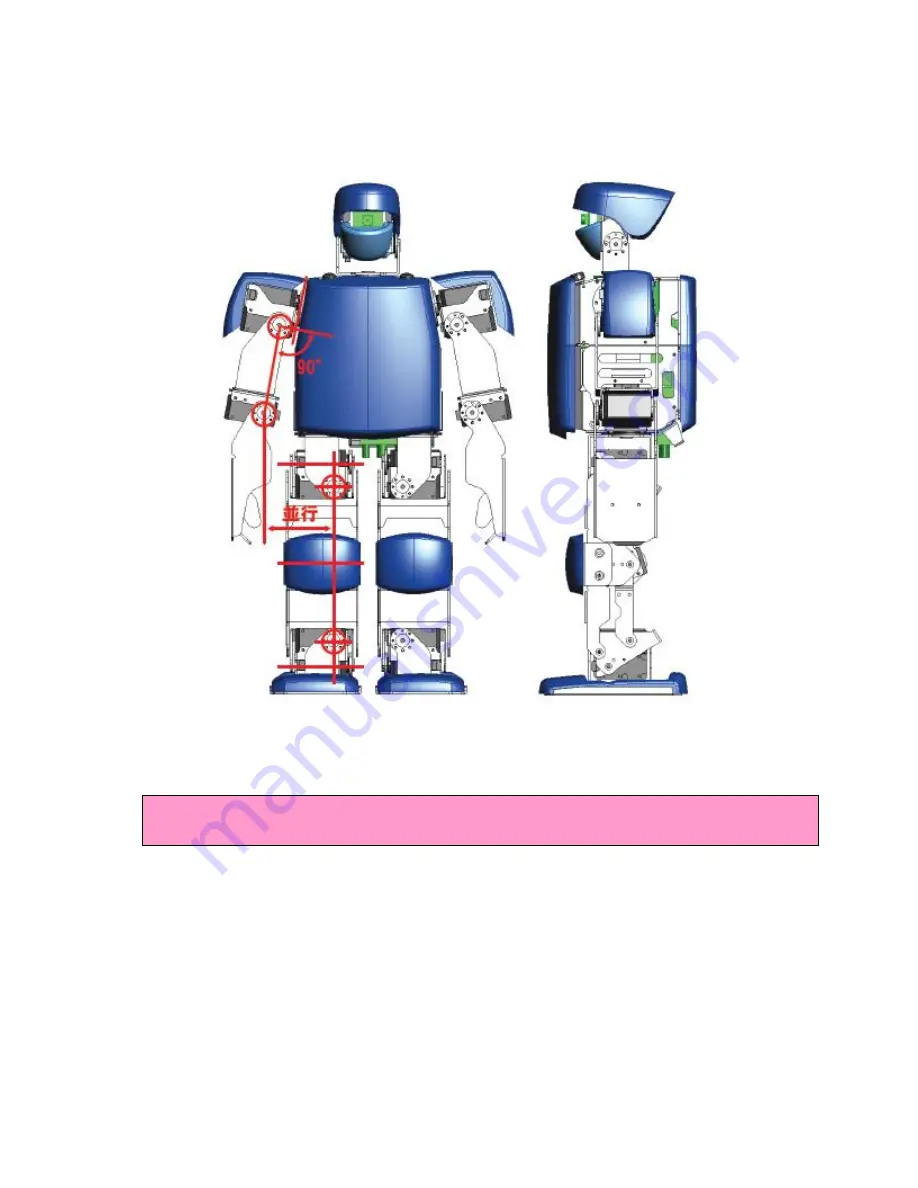
6.2
Initial Setup
6.2.1
Setting up initial position using RobovieMaker2
Before start using the robot or after long use of the robot, the angle of the joint might change.
Please setup the initial position by using RobovieMaker2. The detailed instruction to setup initial
position is explained in RobovieMaker2 User Manual.
<!> Please hold the robot body when you turn the robot power on. If you are holding the part
close to the joints, you might pinch your fingers.
Summary of Contents for KTX-PC
Page 1: ...KTX PC User Manual KumoTek 06 25 2010 Tech Support Masahiro Ishida...
Page 3: ...3 Features and Specification 3 1 Name of the Components and Features Front...
Page 4: ...3 2 Name of the Components and Features Top View...
Page 6: ...3 4 Joints...
Page 10: ...5 4 Internal connection diagram...
Page 13: ...6 3 Creating Motion Detailed instruction is on RobovieMaker2 User Manual...




























