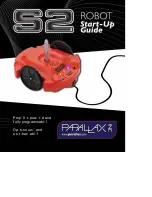Summary of Contents for KTX-PC
Page 1: ...KTX PC User Manual KumoTek 06 25 2010 Tech Support Masahiro Ishida...
Page 3: ...3 Features and Specification 3 1 Name of the Components and Features Front...
Page 4: ...3 2 Name of the Components and Features Top View...
Page 6: ...3 4 Joints...
Page 10: ...5 4 Internal connection diagram...
Page 13: ...6 3 Creating Motion Detailed instruction is on RobovieMaker2 User Manual...