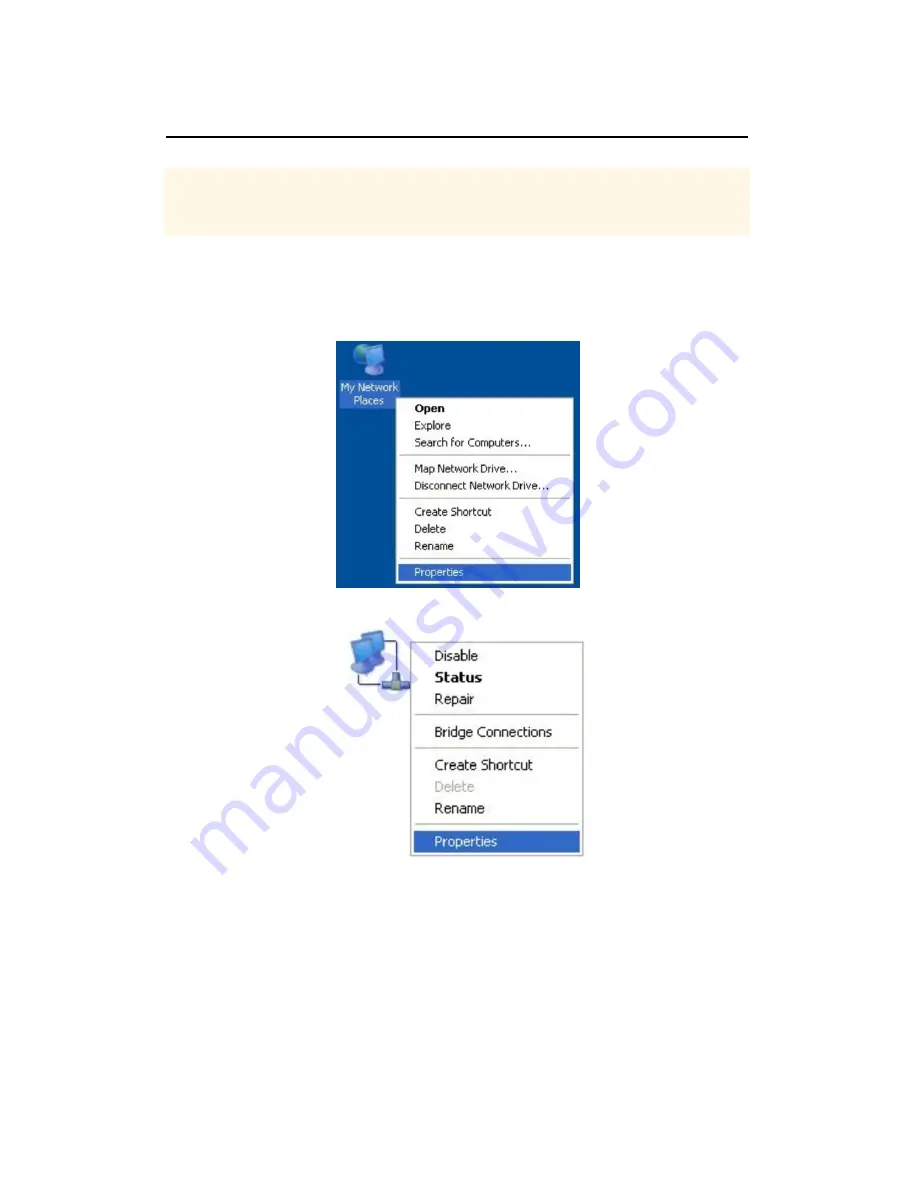
KFR11AC-128R-16F
7
Chapter 3 Quick Installation Guide
The chapter mainly presents how to enter the Router’s Web page and simple router
settings. After you have finished the hardware installation (Please refer to chapter 2), the
following steps will assist you to set the network configurations for you computer.
3.1 Set the Network Configurations
1. On your computer desktop right click
"My Network Places"
and select
"Properties"
.
2. Right
click
"local Area Network Connection"
and select
"Properties"
.
3. Select
"Internet Protocol (TCP/IP)"
and click
"Properties"
.



















