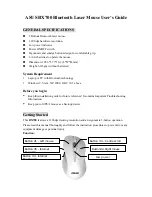Dr Walt’s Quick Guide to Keycreator Sheet Metal Tools- Part 1
6
Next, click on the SHELL Icon.
When the Dialog Box appears, type “t” for the shell thickness.
Use the Select Faces to be Opened Option and click on the
OK Button.
Then, select the top surface of the block.
When the shelling operation is
completed, your part should look
like this:
Now what we have is fine as a
conceptual model of the part.
However, it does not represent a sheet
metal fabricated part for two reasons.
First, the bends at the bottom edges are
not sheet metal bends and second, the
corners are closed as though it were
molded from a piece of plastic.
I’ve illustrated what we want to
achieve in the enlarged view to the
right. (Note: In actual practice we use
a much smaller corner rip. I’ve made
this one large so you can see what is
going on.)