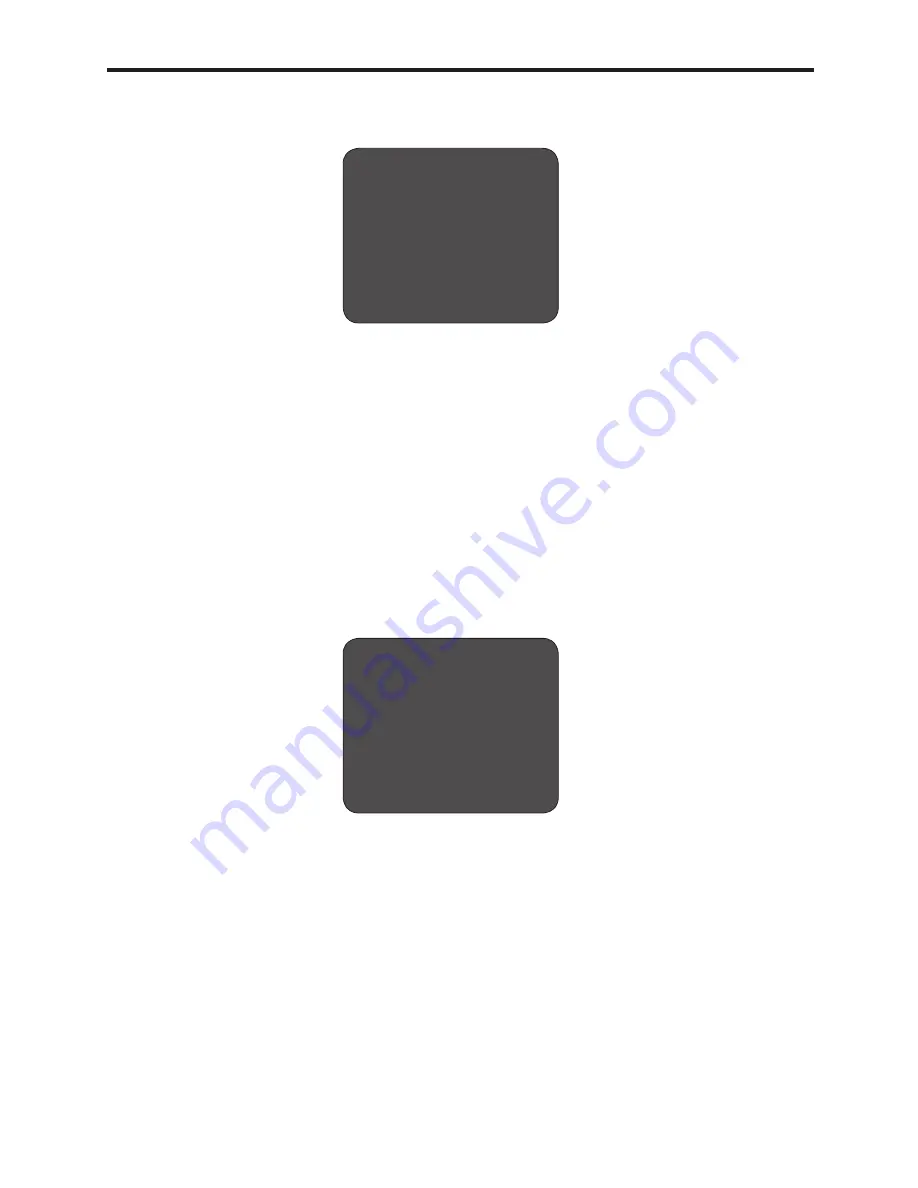
3. Program and Operation
The dome has maximum 210 preset positions. Each of the user-defined presets includes
Pan / Tilt / Zoom. Use the following steps to program {Preset}.
- Enter into {Main Manu}
- Select {Preset} and Move left or right to select Preset Number.
- Move the joystick right [
▶
] to edit a {Preset}
- Using the joystick, move to a desired target (Pan / Tilt / Zoom)
- Press [Near] button or use joystick to save settings.
- Press [Far] button or use joystick to return to previous menu {Preset Edit} (Back).
- To edit and clear the {Preset Title}, refer to Editing a Title section (3.2.1).
- It is possible to clear saved Preset No.xxx in the {Preset Setup Menu} individually.
- Set {Dwell Time} using the joystick
[▶
]
- Press [Open] button or use joystick to save settings.
- Press [Close] button or use joystick to return to previous menu (Back).
3.8 Pattern Menu
▲
/
▼
: move joystick up and down for selecting an item.
◀
/
▶
: move joystick left and right for moving an item.
▶
/ [Open] / [Near]: move joystick right to select or save settings or go to edit pages.
▶
/ [Close] / [Far]: move joystick to cancel or to exit current menu (Back).
A {Pattern} is to display (or recall) a memorized, repeated and serial trace of pan, tilt, zoom.
The dome has maximum 8 {Patterns}. Each of the user-defined scans includes Pan / Tilt / Zoom.
28
PRESET SETUP
PRESS MOVE KEY
SAVE : NEAR
BACK : FAR
PATTERN SETUP
NO.001 : NOT USED
EDIT :
TITLE :
TIME :
CLEAR
SAVE : OPEN
BACK : CLOSE























