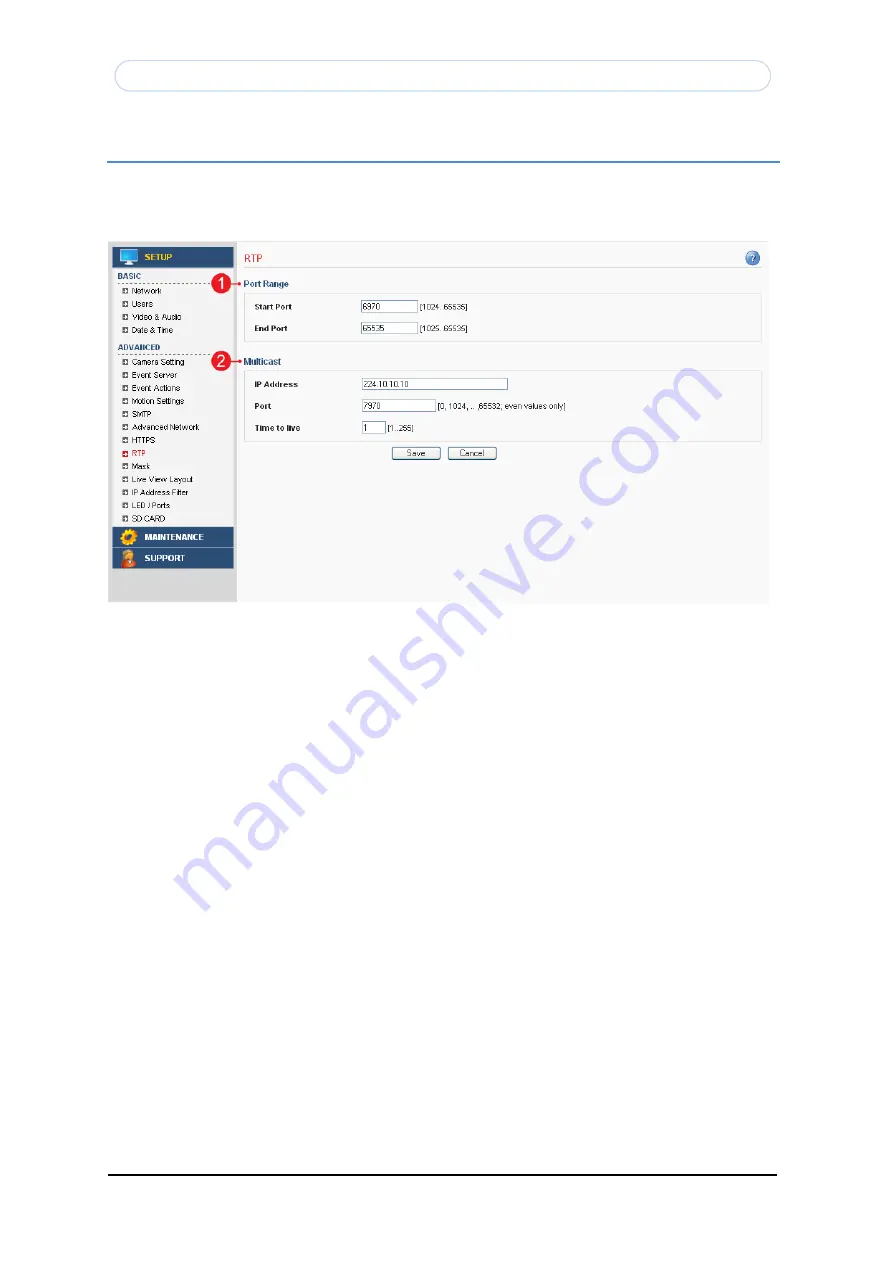
Copyright © 1997-2009 KT&C Co., Ltd. All Rights Reserved.
Korea Technology & Communications Co., Ltd.
63
KNC-Xi130HD, KNC-Xi210HD User’s Manual
Advanced > RTP
This section describes the RTP settings. The RTP settings manage the IP addresses and port
numbers to use for video and audio streams.
.
1.
Port Range
A.
The RTP port range defines the range of ports that the video and audio streams
will automatically use. Limit the range of ports permitted for RTP unicast or
multicast by entering the Start port and End port in the provided fields with the
value between 1024 and 65535.
2.
Multicast
A.
IP Address – Enter the IP address that the Network Camera will use for multicast.
Multicast IP address has to be specified in the range 224.xxx.xxx.xxx-239.xxx.xxx.xxx.
B.
Port – Enter the multicast port the Network Camera will use for multicast. The
multicast port can be adjusted in the range 1024-65534 but it has to be even
values. If the multicast port is 0, the Network Camera will assign the multicast port
automatically.
C.
Time to Live – If IP packets (i.e. data) fail to get delivered to their destination within
a reasonable length of time (which could be for various reasons), this setting will
tell network routers when to discard the packet.
The value is usually measured in 'hops', i.e. the number of network routers that can
be passed before the packet arrives at its destination or drops in the middle.
All manuals and user guides at all-guides.com






























