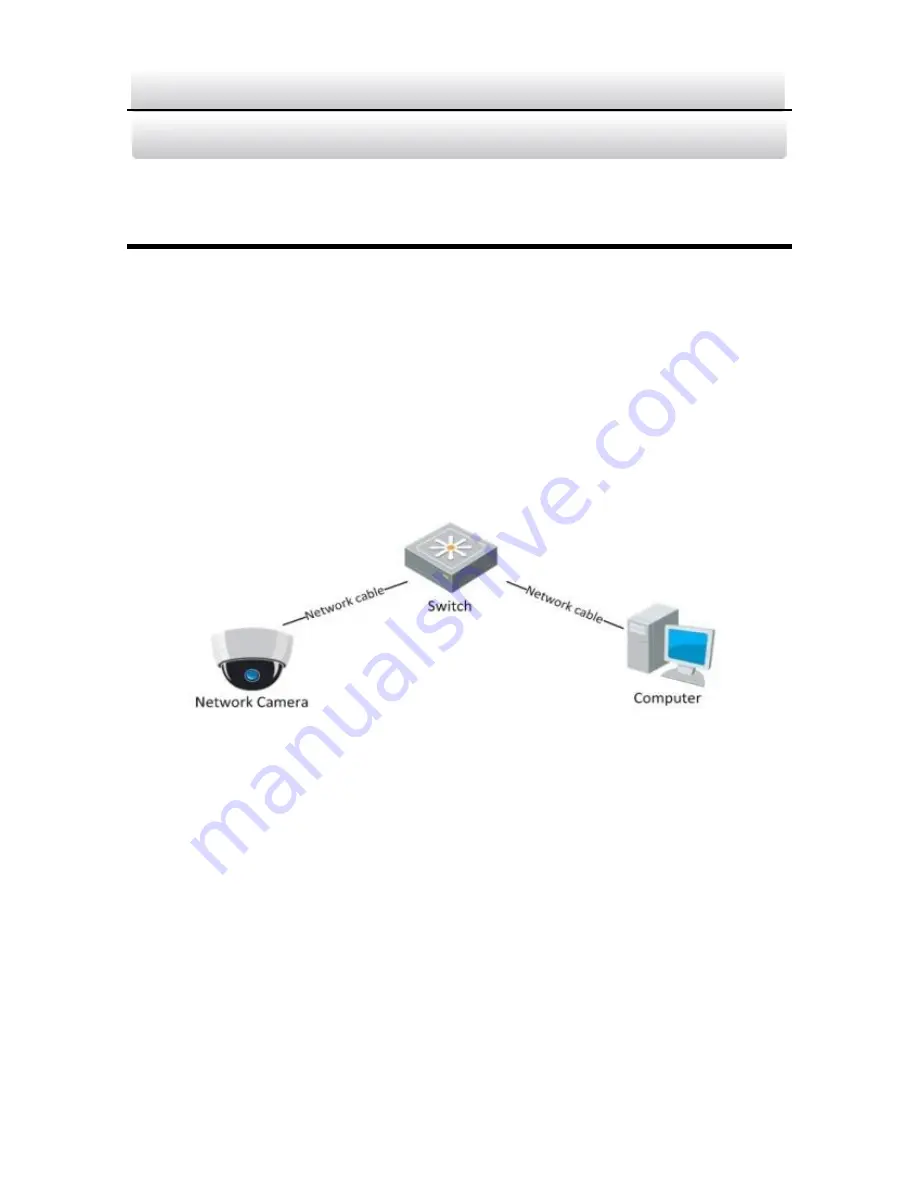
KNC-p3TR_XIR IP Turret Camera
·
Quick Operation Guide
0
0
0
3
Setting the Camera Parameters over
the LAN
Purpose:
To view and configure the camera via a LAN, you need to connect the
network camera in the same subnet with your computer, and install
the OMNI Finder or OMNI CMS software to search and change the IP
of the network camera.
The following figure shows a camera and PC connected through a
switch:
Figure 3-1
Typical LAN Connection
Set the IP address of the camera for accessing via LAN.
Steps:
1.
To get the IP address, you can choose either of the following
methods:
Use OMNI Finder, a software tool which can automatically detect
network camera on the LAN and list device information such as IP
address, subnet mask, port number, device serial number, device
version, etc., as shown in Figure 3.2 below.









































