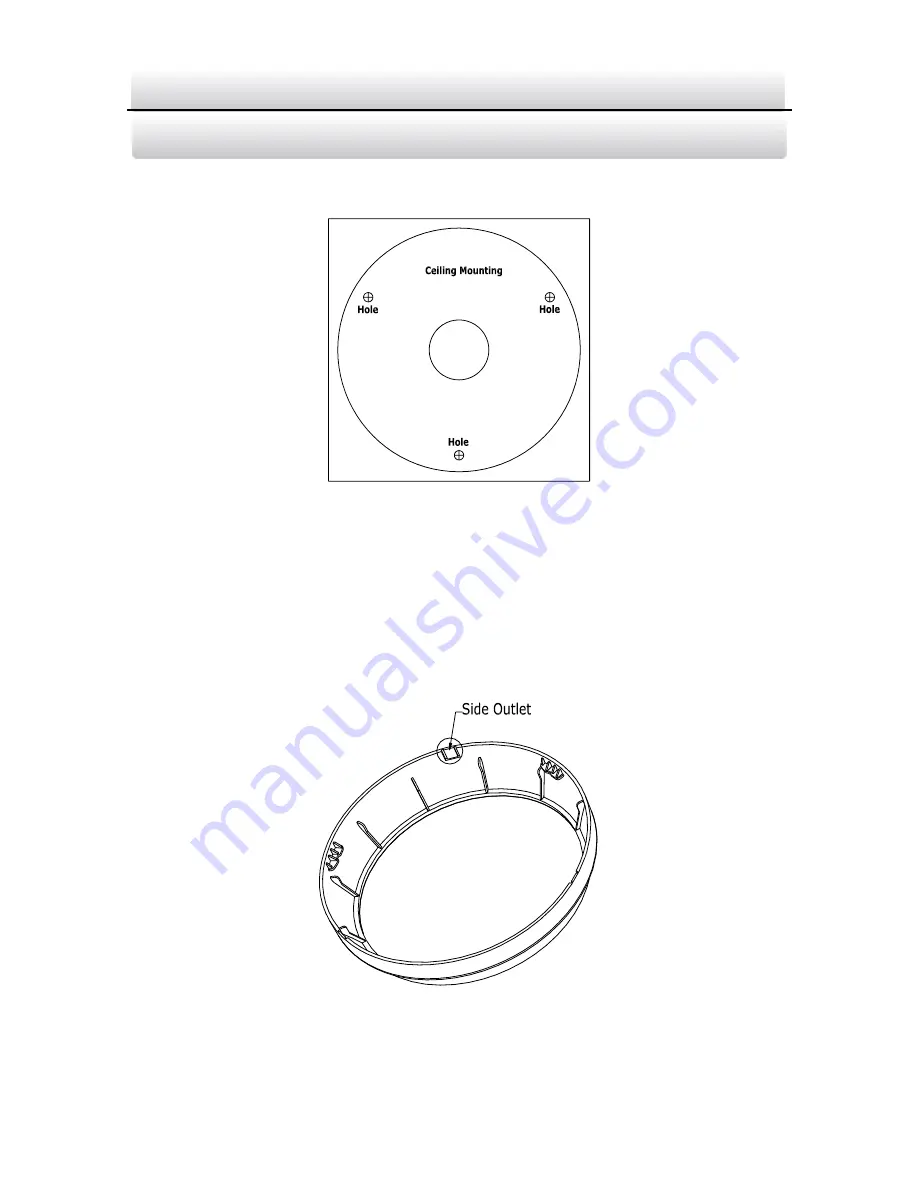
KNC-p3TR_XIR IP Turret Camera
·
Quick Operation Guide
12
12
12
2.
Drill the screw holes and the cable hole on the wall or ceiling
according to the drill template.
Figure 2-2
The Drill Template
There are two cable outlet methods. One is to route the cables
through the cable hole, and the other is to route the cables through
the side outlet shown below.
Figure 2-3
Side Outlet











































