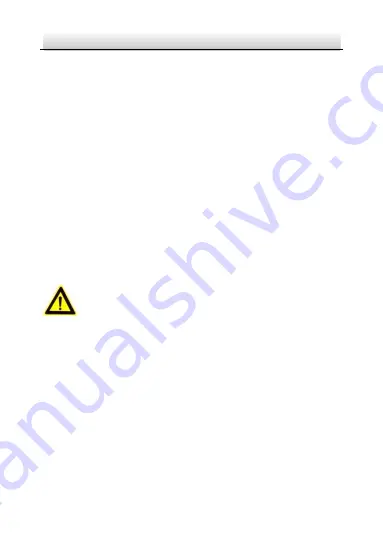
KNC-p3LR_IR Low Profile IP Camera
·
Quick Operation Guide
5
5
according to the IEC60950-1 standard; or 802.3af PoE. Please
refer to technical specifications for detailed information.
●
If connecting several devices to one power supply, to avoid any
overload that may cause over-heating or a fire hazard insure that
the power supply is adequate for the power load.
●
Please make sure that all plugs are firmly connected to the
power sockets. When the product is mounted on wall or ceiling,
the device shall be firmly attached, taking into consideration any
wind, snow loading, or other factors. The mounting surface shall
be capable of supporting several times the base weight of the
camera.
●
If smoke, unusual odors or noise come from the device, turn off
the power at once and unplug the power cable, and then
contact authorized service personnel.
Cautions
●
Make sure the power supply voltage is correct before using the
camera.
●
Do not drop the camera or subject it to physical shock.
●
Do not touch lenses or sensor modules with fingers. If cleaning is
necessary, use clean cloth with a bit of ethanol and wipe gently.
If the camera will not be used for an extended period, please
protect the lens openings from damage and/or debris.
●
Avoid aiming the camera at the sun or extremely bright light
sources. Blooming or smearing may occur in excessive light







































