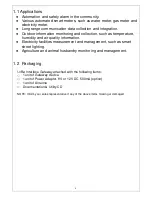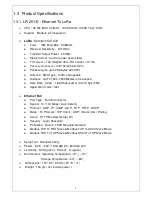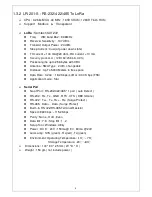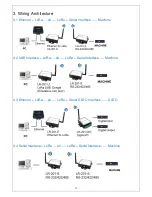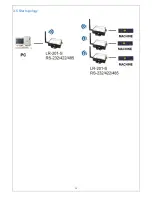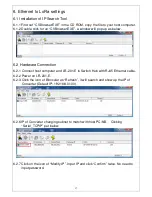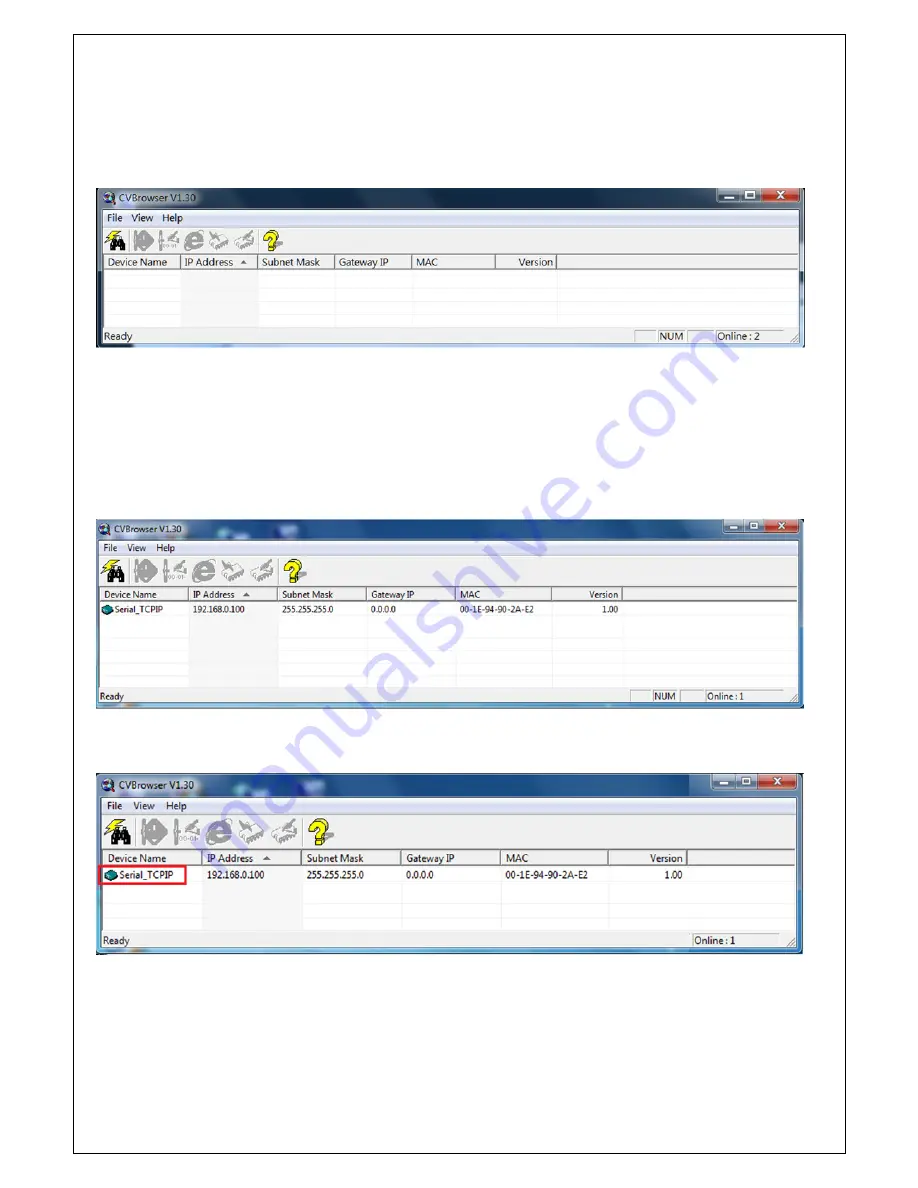
17
6. Ethernet to LoRa settings
6.1 Installation of IP Search Tool
6.1.1 Find out “CVBrowser.EXE” in the CD ROM, copy the file to your host computer.
6.1.2 Double click to run “CVBrowser.EXE”, a window will pop up as below.
6.2 Hardware Connection
6.2.1 Connect host computer and LR-201-E to Switch Hub with RJ45 Ethernet cable.
6.2.2 Power on LR-201-E.
6.2.3 Click the icon of Binocular as “Refresh”, it will search and show up the IP of
Converter (Default IP: 192.168.0.100).
6.2.6 IP of Converter changing subnet to match with host PC/NB. Clicking
“Serial_TCPIP” per below.
6.2.7 Click on the icon of “Modify IP”. Input IP and click “Confirm” twice. No need to
input password.