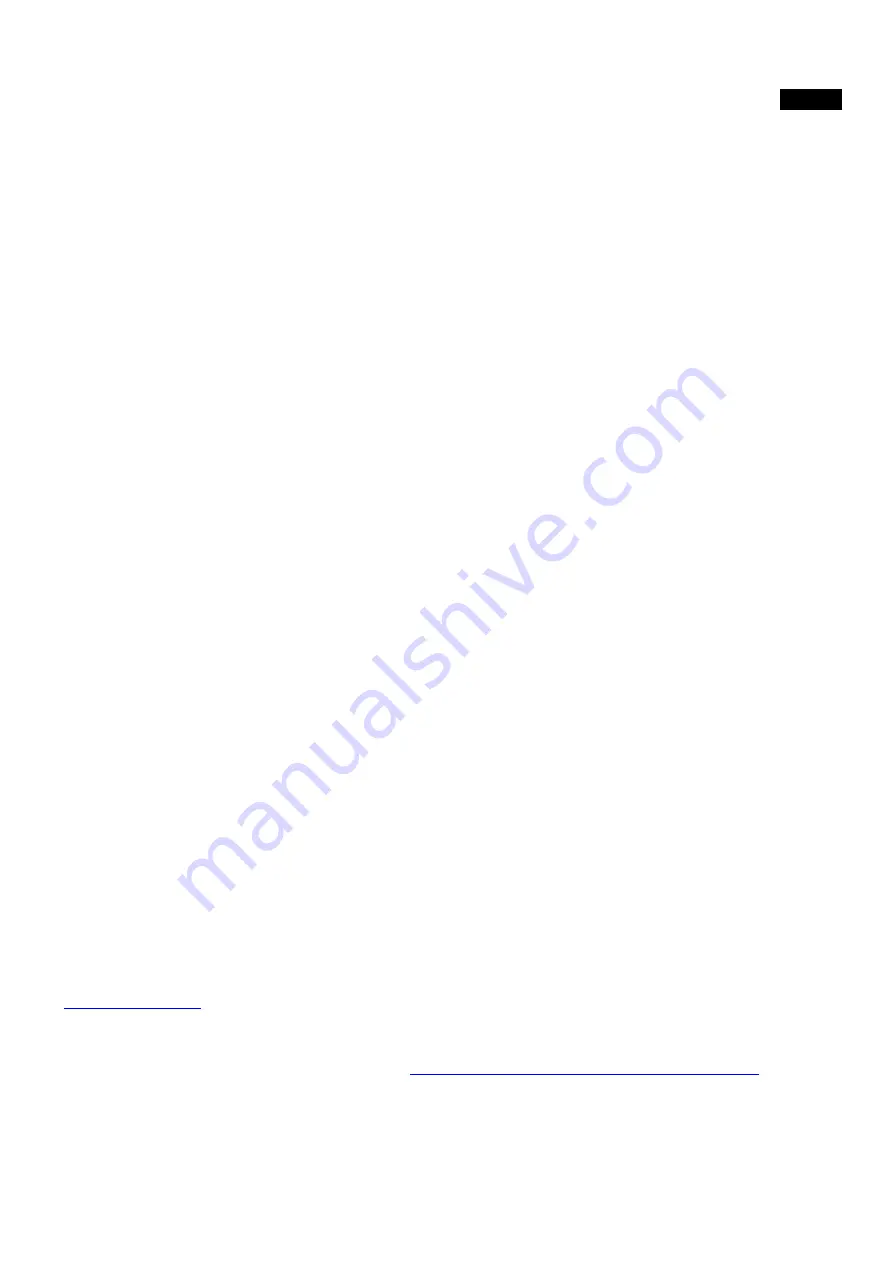
ENGLISH
HOW TO USE YOUR SYSTEM
Arm Away:
To arm your System in Away Mode you can proceed using one of the following methods:
1. Insert the user code on the
ergo
Keypad and touch the number
’1’
2. Insert the user code on the
ergo
Keypad
,
scroll up to ‘
Arm Away
’ and touch ‘
Enter
’.
3. Approach your Tag to the
ergo
Keypad and then repeat one of the two above sequences.
4. Approach your Tag to the
volo
Outdoor Reader and wait the
red
color to appear then remove the
Tag.
Disarm:
To disarm your System you can proceed using one of the following methods:
1. Insert the user code on the
ergo
Keypad and touch the number
‘0’
2. Insert the user code on the
ergo
Keypad
,
scroll up to ‘
Disarm
’ and touch ‘
Enter
’.
3. Approach your Tag to the
ergo
Keypad and then repeat one of the two above sequences.
4. Approach your Tag to the
volo
Outdoor Reader, wait until the
green
color to appear then
remove the Tag.
Arm Stay:
To arm the Arm Stay Mode (Night Mode) you can proceed using one of the following methods.
1. Insert the User Code on the
ergo
Keypad and touch the number
‘2’
2. Insert the User Code on the
ergo
Keypad and scroll up to ‘
Arm Stay’
and then touch
‘Enter’
3. Approach your Tag to the
ergo
Keypad and then repeat one of the two above sequences.
4. Approach your Tag to the
volo
Outdoor Reader, wait until the
blue
color to appear then
remove the Tag.
Output Activation:
To activate the default programmed Output you can proceed using the following method:
1. touch the number
‘9’
for 3 seconds
Webserver
(please also refer to the Programming Manual):
Installing a lares-IP model, all users are enabled to use the Panel remotely through the WebServer
application where all the above pre-programming will be available by default.
To take advantage of it, the user has to open an internet browser and type the address
http://lares_board
from the same network where the Panel is connected. This link works only if the
network supports DHCP. If different network settings are used, the Panel can be easily programmed from
the basis software, where also “floor-plans” incl. Video Surveillance Capability can be configured.
For a demo, have a look at the following link:
www.kseniasecurity.com/demos/webserver/en
19



























