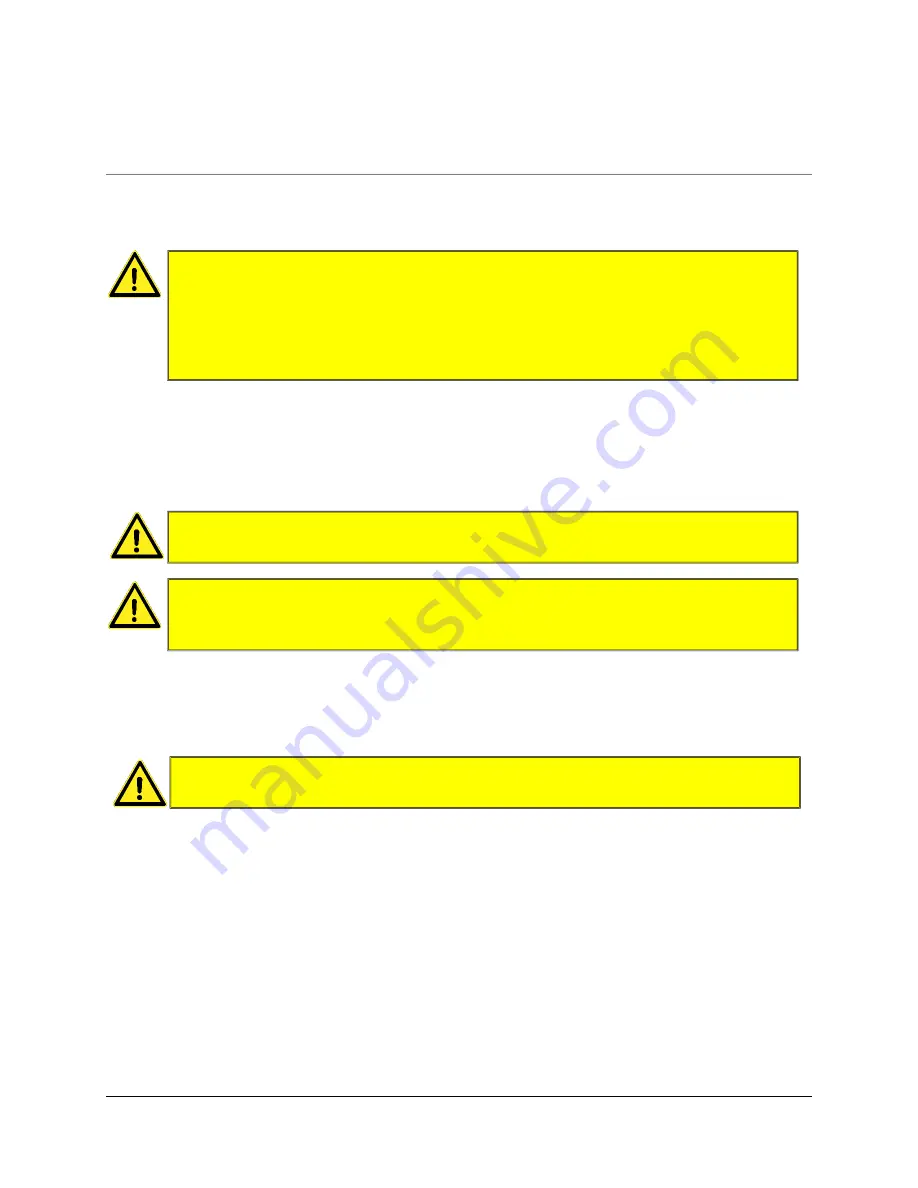
T H E R M A L - I U S E R M A N U A L
3
Precautions
Only use the supplied charger to charge the device.
The device is only designed to be pressurized from the top. Always ensure that the thermoforming
process is only carried out when the device is placed on a flat and stable platform and that the device
is placed in the upright position with the base and display of the device underneath, protected from
the induced pressure.
Ensure that there is enough clearance inside the thermoforming chamber to use the Thermal-i
profiler. The thickness of the device is 34mm. Clearance for any vinyl, fleece, membrane or any other
material between the profiler and top of the chamber should also be taken into consideration.
It is assumed that the user/operator of the device is trained and has a knowledge of thermoforming
pressing machinery and processes. Care should be taken to ensure that the limitations of the device
are not exceeded.
WARNING: Only apply thermoforming pressure to the top of the Thermal-i profiler,
as indicated on the device
.
The maximum pressure to be applied is 6.0 bar.
WARNING: The camera module uses powerful LED lights. Do not look directly into
the light source.
WARNING: The top and side external surfaces should not exceed 80
̊
C for extended
periods of time. The temperatures during a thermoforming cycle or logging session
should be monitored to ensure the following temperatures are not exceeded:
60 - 80
̊
C < 4mins
80
̊
C < 30seconds
WARNING: If a pin system is present on the thermoforming press, ensure no pins are
activated under the Thermal-i profiler as this may cause a puncture or damage to the
base of the profiler.

































