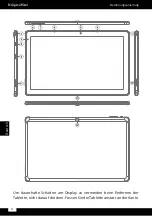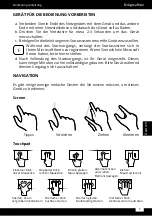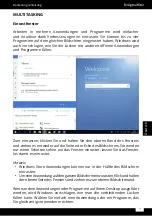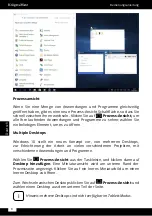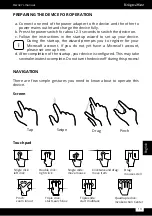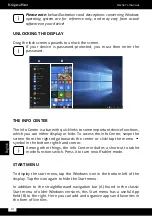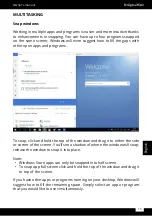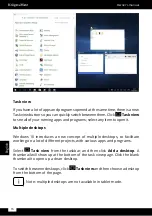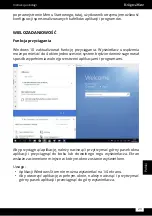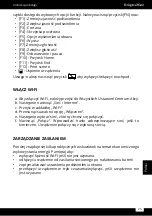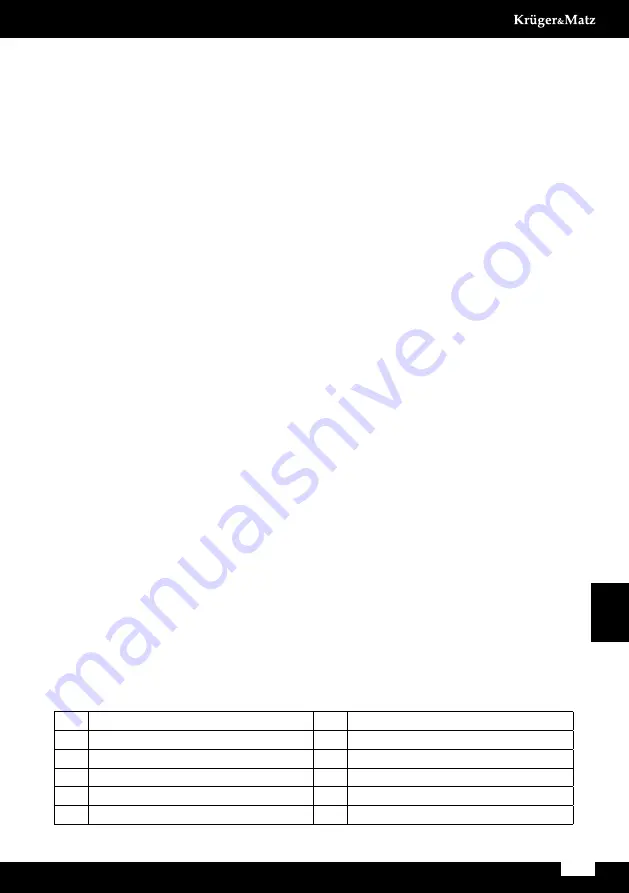
11
Owner’s manual
English
Safety inStructiOnS
Read the instruction manual carefully before first use and keep it for future reference.
1. Protect this product from moisture, humidity, water and any other liquid.
Avoid using/storing it in extreme temperatures. Do not expose it to direct
sunlight and sources of heat. Avoid using it in the strong magnetic and
strong static environment.
2. Never use this device if the power adapter or the device itself is damaged.
3. Disconnect the device from the power supply if it is not going to be used for
a long time.
4. Use only authorized accessories.
5. Prevent the device from falling on the ground or being strongly impacted.
6. Producer does not claim liability for any data loss, damage caused by
inappropriate use and handling or any mechanical damage. Please back up
your important material at any time to avoid loss.
7. Do not attempt to repair this device yourself. In case of damage, contact
with an authorized service point for check-up/repair.
8. ALWAYS disconnect this device from power supply mains before cleaning.
Clean this device with soft, slightly damp cloth. Do not use any abrasives or
chemical agents to clean this product.
9.
Road safety comes first:
Do not use this device while driving.
10.
Switch off in aircraft:
Wireless devices can cause interference in aircraft.
Please make sure that your device is powered off (or switched to flight
mode) during flight.
11.
Switch off before entering risky areas:
Strictly observe the relevant laws, codes,
and regulations on the use of wireless devices in risky areas. Turn off your device
before entering a place susceptible to explosion, such as an oil station, oil tank,
chemical plant or a place where a blasting process is under way.
12.
Observe all special regulations:
Follow any special regulations in force in
any area such as hospitals and always switch off your device whenever it is
forbidden to use it or, when it may cause interference or danger. Properly
use your device near medical apparatuses, such as pacemakers, hearing
aids and some other electronic medical devices, as it may cause interference
to such apparatuses.
13.
NOTE:
The battery is not detachable. Do not attempt to disassemble the battery.
PrODuct OvervieW
1.
Earphone jack
7.
Volume key
2.
USB type-C
8.
Front camera
3.
DC-in
9.
LED indicator
4.
Microphone
10. Keyboard interface
5.
microSD slot
11. Speaker
6.
Power button
12. Rear camera