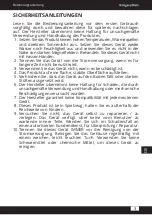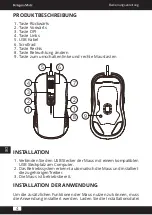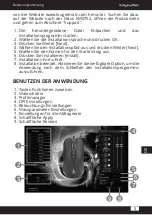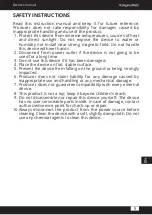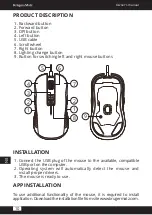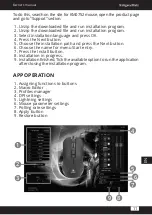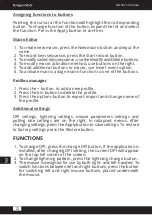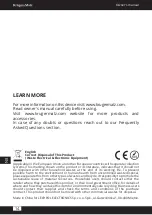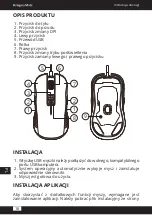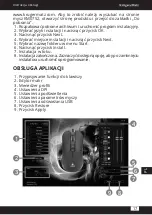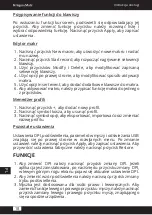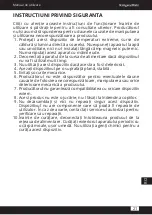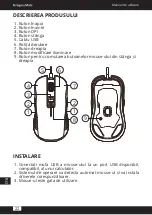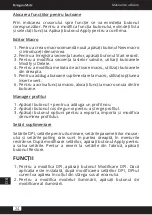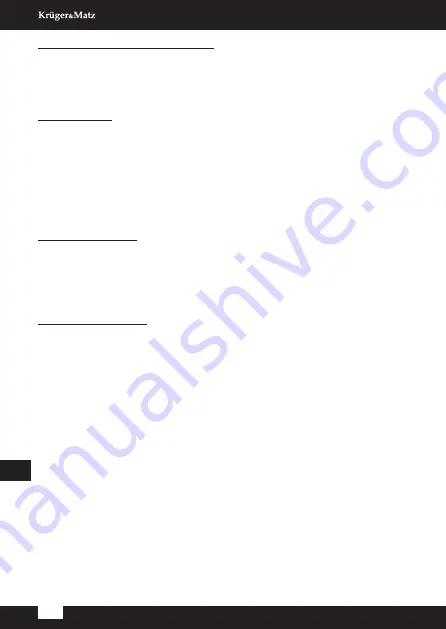
Assigning functions to buttons
Pointing the cursor at the function will highlight the corresponding
button. To change function of the button, expand the list and select
the function. Press the Apply button to confirm.
Macro Editor
1. To create new macro, press the New macro button and input the
name.
2. To record keys sequence, press the Start record button.
3. To modify saved keys sequence, use the Modify and Delete buttons.
4. To modify macro activation method, use buttons on the right.
5. To add additional buttons to macro, use Insert event option.
6. To activate macro, assign macro function to one of the buttons.
Profiles manager
1. Press the + button, to add a new profile.
2. Press the bin button to delete the profile.
3. Press the options button to export, import and change name of
the profile.
Additional settings
DPI settings, lightning settings, mouse parameters settings and
polling rate settings are on the right, in collapsed menus. After
changing settings, press the Apply button to save settings. To restore
to factory settings press the Restore button.
FUNCTIONS
1. To change DPI, press the change DPI button. If the application is
installed, after changing DPI setting, the current DPI will appear
on the top left corner of the screen.
2. To change lightning pattern, press the lightning change button.
3. The mouse is designed for use by both right- and left-handed. To
switch functions between left and right buttons, press the button
for switching left and right mouse buttons, placed underneath
the mouse.
Owner’s manual
12
E
N