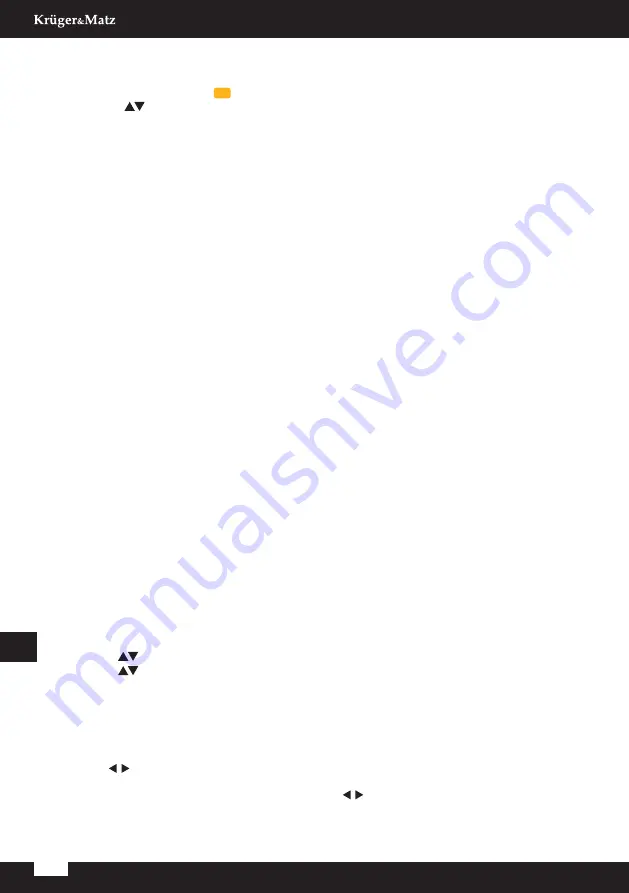
22
Owner’s manual
EN
Move
»
Select the channel which you want to move.
»
Press the yellow button
on the remote control.
»
Use the
buttons to move the channel to a desired position on the channel list or press
the digit on the number key which refers to the position on the channel list where you
want to move the channel. Press the
OK
or yellow button to confirm new position for the
channel.
Favorite
»
Select the channel which you want to mark as favorite.
»
Press the button
2
on the remote control- a heart icon will appear next to the selected
channel. It is now marked as favorite channel and has been automatically added to the
favorite list (the list is available after pressing the
FAV
button on the remote control).
»
To cancel, press the button
2
again.
Antenna Power
Set this function at On position in case of active antenna (without its own power supply); set
this function at Off position in case of passive antenna.
Software Update (OAD)
It is not suggested to update the software by OAD as software is not being broadcast through
DVB-T transmitters. Update the software by the USB only.
Software Update (USB)
Update software by a connected USB drive.
•
Do not turn off the device or unplug the flash drive when the update has not finished, as this
may damage the device!
•
Do not use software which has been modified or is dedicated to other models, as this may
damage the device.
LCN
Turn on/off Logical Channel Number function.
PICTURE
1. Press the
buttons to select
Picture
.
2. Press the
buttons to switch between the options then press the
OK
button to enter.
Picture Mode
Select one of preset picture settings that best suits viewed program and your preferences.
Press the
buttons to select desired mode:
User
/
Vivid
/
Standard
/
Soft
.
Only User option is available for adjusting. Press the
buttons to adjust contrast/ brightness/
color and sharpness according to your preferences.






























