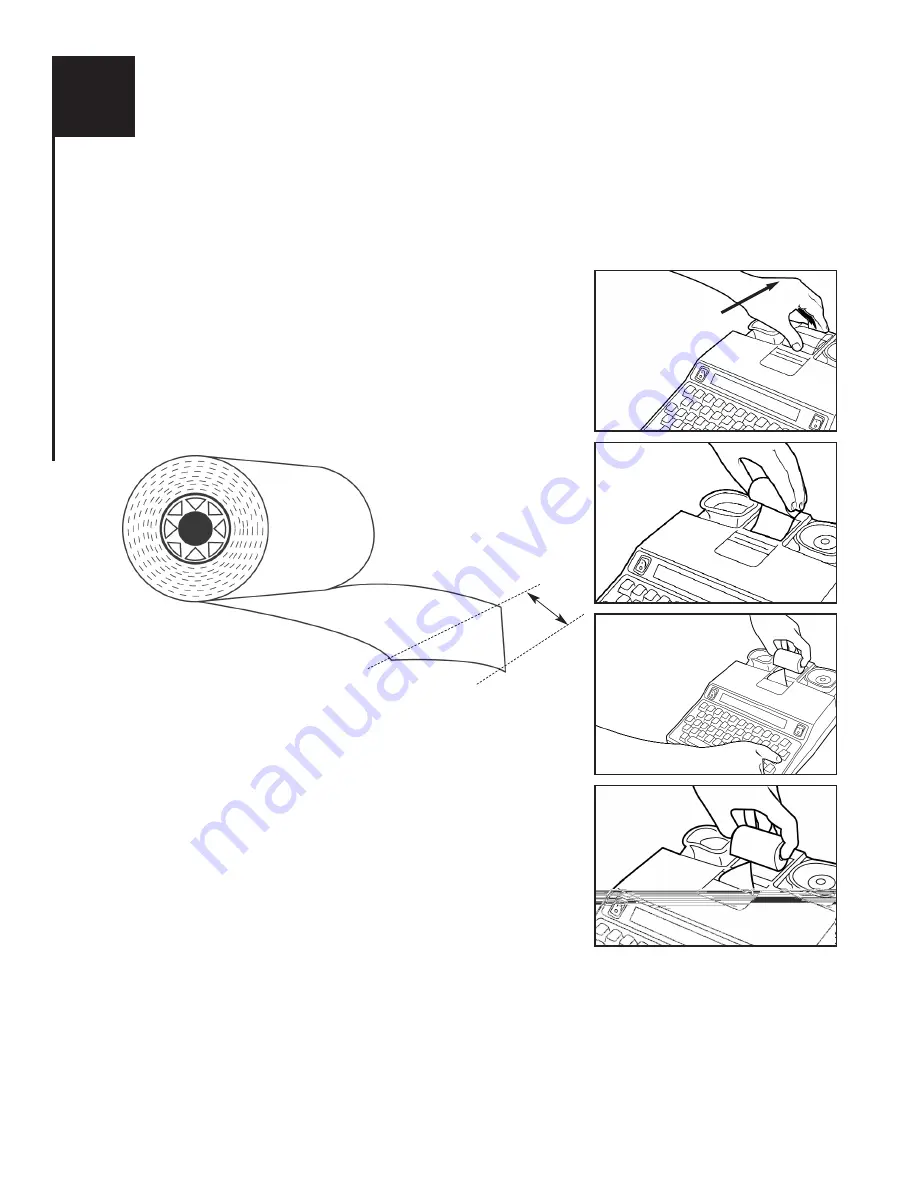
XI
28
LOADING AND CHANGING THE PAPER
Before you put in a new roll of paper, look at the way the paper is in the machine now. Notice that the
paper comes off the BOTTOM of the roll and up behind the print head.
To load more paper:
1.
Remove the paper cover by pushing it toward the rear of
the unit and lifting up. See Figure 1. Be sure to remove
and save the paper roll spindle that is inside the paper
roll you are removing; you will need it later. To remove
the paper remaining in the printer, press the [RETURN]
key several times until the paper comes out at the top of
the printer.
2.
Cut paper, at least 2
1
/
2
”, at the end of the new roll into a point
or “V” shape:
Place the paper roll spindle that you removed in Step 1 into the hole
in the center of the paper roll.
3.
Insert the new paper roll by feeding the paper into the well.
Be sure that paper feeds from the BOTTOM of the roll.
See Figure 3.
4.
Using the [RETURN] key, feed the paper until it comes up
behind the print head. Continue feeding until the paper comes
up through the paper cutting window, as shown in Figure 4.
5.
Place the roll of paper in the paper well and replace the plastic
cover on the machine.
Please Note:
•
The Krown 200 does not use any ink or ribbon. Instead it uses special paper that prints using heat.
This paper is called “thermal printing paper.” You Krown 200 will not work with any other kind of paper.
•
To insure that you receive the highest quality thermal printing paper, order from your local Krown distributor.
•
Your Krown 200 has the Multi-Wide Printing feature. Use only 2
1
/
4
” paper. Please specify “Type MW” paper
when ordering.
Figure 1
Figure 2
Figure 3
Figure 4
2
1
/
2
”
Summary of Contents for Krown 200
Page 1: ...MODEL Krown 200 1st Edition ...
Page 36: ...34 NOTE ...








































