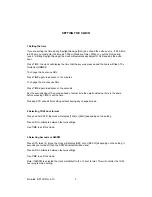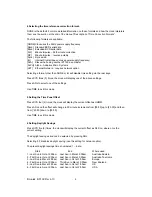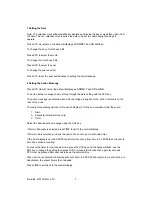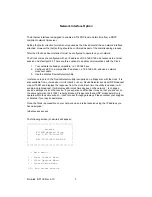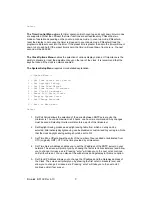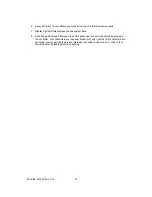Krontek KT160 Rev 4.10
9
Select
The Timer Control Menu allows for timer operation. Both count up and count down timer modes
are supported. Other than PReset the timer functions are self explanatory. PReset has two
modes of operation depending on the count up or down mode. In count up mode, PReset will
reset the display to zero once the timer is stopped. In count down mode, PReset will load the
programmed preset count into the timer. If the preset time is greater than zero the timer will count
down to zero and halt. If the preset time is zero, the timer will count down from zero i.e. the next
second will be 99:59:59.
The Clock Options Menu enables the selection of various display options. Of importance is the
ability to disable (or lock) the adjustment keys on the rear of the clock. It is recommend that the
keys be locked if the clock is network enabled.
The System Setup Menu requires more detailed explanation:
-- System Menu --
1 - Set Time Server poll period
2 - Set Daylight Saving
3 - Set Time Zone Offset
4 - Set Time Server IP address
5 - Set Clock IP address
6 - Reset Poll Error Counts
7 - Display System Stats
8 - Set/Change Passcode
9 - Exit to Main Menu
Select
1. Set Poll Period allows the selection of the period between SNTP server polls, the
minimum is 1 hour and maximum is 24 hours, one hour is recommended. Any changes
must be saved. Selecting this item will also force a poll of the timeserver.
2. Set Daylight Saving produces a daylight saving table from which an entry can be
selected. Alternatively daylight saving can be disabled or customised to your region. Note
that the clock daylight saving setting should be set to OF
3. Set Time Zone Offset allows the entry of the number of hours added or subtracted from
UTC (originally GMT). UTC is the time provided by a timeserver.
4. Set Time Server Address enables you to set the IP address of the SNTP server on your
network. The screen will prompt you by showing the first octet in brackets (xxx) and allow
you to change it or leave as is. Pressing enter will take you to the next octet, continue
until all four are set. You can also set the subnet mask and gateway in this menu option.
5. Set Clock IP Address allows you to change the IP address and the Gateway address of
the Clock. The screen will prompt you by showing the first octet in brackets (xxx) and
allow you to change it or leave as is. Pressing enter will take you to the next octet,
continue until all four are set.