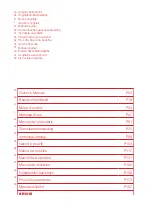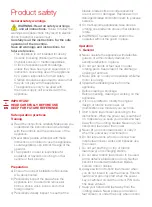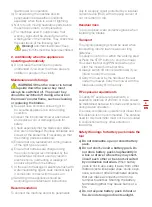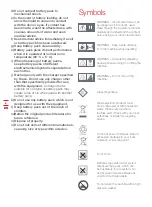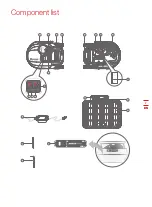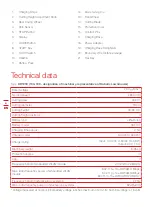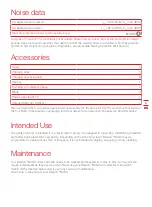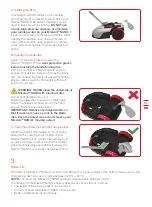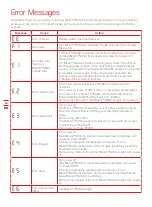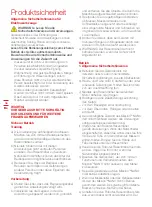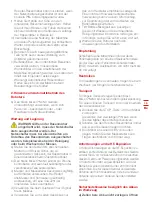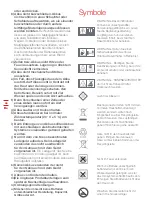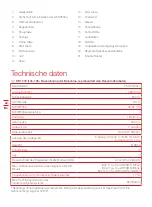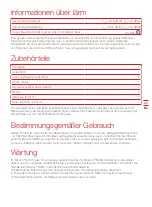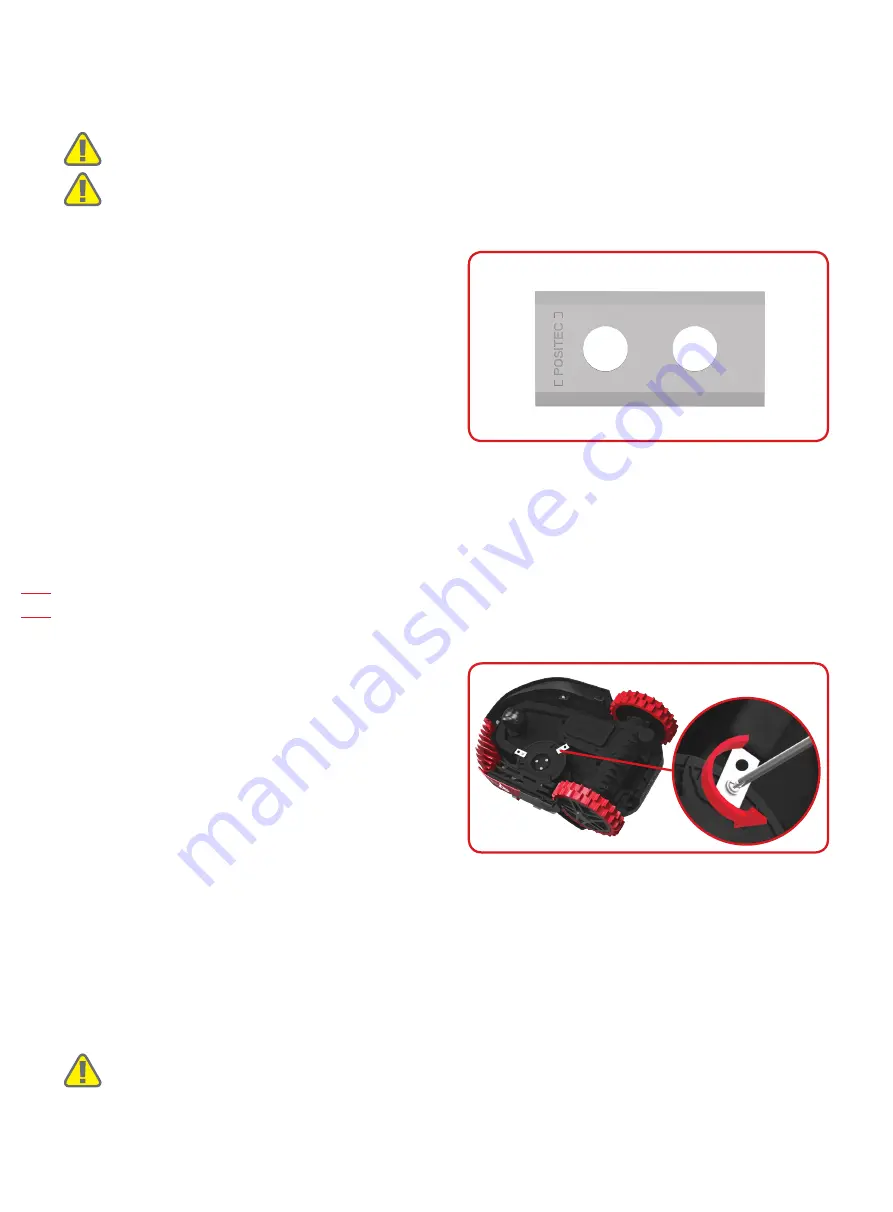
10
EN
1
2
After some time, usually every season, your Mission
TM
NANO’s blades will need to be replaced. When replacing
the blades, make sure to replace all of them at the same time. You can replace them with one of the spare
blade kits and extra blade screws supplied with your Mission
TM
NANO.
Before attempting to replace your Mission
TM
NANO’s
blades, turn the power off and put on protective
gloves and follow these steps:
1. Gently flip the Mission
TM
NANO over.
2. Remove the battery cover and remove the
battery.
3. Take the screws off the blades with a
screwdriver.
4. Firmly screw on the new blades.
5. Refit the battery and the battery cover.
Important: After screwing the blade to the blade
disc, make sure the blade is able to spin freely.
A. Replace the blades
The Mission
TM
NANO does not cut grass like other
mowers. Its cutting blades are razor sharp on 2
edges and rotate in both directions for maximum
cutting capacity. Each blade of your Mission
TM
NANO
has 2 cutting edges. The blade turning disc will
make forward and reverse rotation at random to use
both cutting edges and minimize the frequency of
replacing the blades. Each cutting blade will last up
to 3 months when it is programmed to mow every
day. Always check to see if the blades are chipped
or damaged and replace them if they are. When the
cutting blades are dull and worn out, they should be
replaced with the spare blades provided with your
Mission
TM
NANO. Spare blades are also available at
your nearest Kress retailer.
1
WARNING: Before cleaning, adjusting, or replacing the blades, turn your Mission
TM
NANO OFF
and put on protective gloves.
WARNING: When fitting new blades, make sure you replace ALL the blades. Always use new
screws when fitting blades. This is important to ensure blade retention and balance the blade
turning disc. Failure to use new screws could cause serious injury.
Keep it Sharp
WARNING: Before cleaning, turn your Mission
TM
NANO OFF. Put on protective gloves before
cleaning the blade turning disc and do not rinse or flush with water.
Keep it Clean
2
Summary of Contents for KR101E
Page 1: ...Owner s Manual ...
Page 2: ......
Page 202: ......
Page 203: ......
Page 204: ...www kress robotik com ...