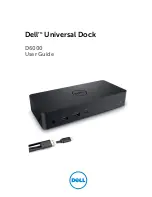FIGURE 1
The iPod-device Support 5
FIGURE 2
Connecting the KID
to the Papa Dock 6
FIGURE 3
KID Back Panel Connections 7
FIGURE 4
Papa Dock Back Panel
Connections 7
FIGURE 5
Inserting the iPod-device
Into the Dock Connector 9
FIGURE 6
KID Front Panel 10
FIGURE 7
KID Remote Control 11
This owner’s reference contains important infor-
mation on the placement, installation, and opera-
tion of the KID and the Papa Dock. Please read
this information carefully. A thorough understand-
ing of these details will help ensure satisfactory
operation and long life for your KID, the Papa
Dock, and related system components.
LIST OF ILLUSTRATIONS
Papa Dock.
The Papa Dock is engineered to drive
virtually any loudspeaker to realistic listening levels.
The amplifier has a proprietary connection for the
KID, enabling all KID output functions to route
through the Papa Dock back panel. It features a sub-
stantial 450 W, 40,000 microfarad power supply. Left
and right channels incorporate discrete, direct cou-
pled topology, 12 high current output devices, and
terminate in WBT loudspeaker connectors.
Thank you for your purchase of the KID, the Krell
Interface Dock, and/or the Papa Dock. The KID can
be operated alone, or docked in the optional Papa
Dock, a dedicated 150 W power amplifier designed
specifically by Krell for use with the KID.
KID.
The KID is designed to deliver maximum sonic
performance from an iPod-device, and is the first
product of its kind to utilize the fully differential out-
put of the internal DAC for iPod-devices.
Additional features include opto-isolated digital con-
nections between the iPod-device and the KID, and
balanced differential Class A circuitry. Ultra low
noise volume control, with digitally-controlled analog
bass and treble controls fine tune your listening ex-
perience. A full-function remote control makes oper-
ation flexible. Balanced and single-ended outputs,
composite and S-Video outputs, and an RS-232
control allow for a variety of connection options.
To prepare the KID and the Papa Dock for opera-
tion, follow the steps below:
STEP 1
Unpack the KID 4
Unpack the Papa Dock 4
STEP 2
Affix the iPod-device Support
to the KID Top Cover 4
STEP 3
Install the Battery in the KID Remote
5
STEP 4
Placement Considerations 5
STEP 5`
The KID / Papa Dock Connection
6
STEP 6
Connect to Your System 7
Connect the KID to Your System 7
AC Power Guidelines for the KID 7
Connect the Papa Dock
to Your System 8
AC Power Guidelines
for the Papa Dock 8
STEP 7
Insert the iPod-device
Into the KID Dock Connector 9
KID Power LED Color Guide 9
Papa Dock Power LED Color Guide 9
STEP 8
Operation 9
Front Panel and Remote Functions
for the KID 11
SPECIFICATIONS 12
INTRODUCTION
OVERVIEW
Krell / Papa Dock 3
Introduction
Overview
List of Illustrations
10 Krell / Papa Dock
Front Panel Functions
Remote Control Functions
24
25
26
27
23
22
TOP ONLY
22 Docking station (see inset above)
FRONT PANEL ONLY
23 Auxiliary input
FRONT PANEL AND REMOTE
24 Power button/key
25 Bass control button/keys and display window
26 Treble control button /keys and display window
27 Volume level button/keys and display window
REMOTE ONLY
28 DISP key (turns on iPod-device backlight)
29 Menu key
30 Up directional keys: iPod-device up arrow key
31 Down directional keys: iPod-device down arrow key
32 Left and right directional keys/Track keys
(These keys correspond to iPod-device Previous
and Next keys)
33 Play/Resume key
34 Stop key
35 Repeat key
36 Shuffle key
37 Pause key
38 Mute key
39 Search keys
40 Album keys
41 Playlist keys
FIGURE 6 KID Front Panel
Docking station inset:
Inset shows iPOD-device support
affixed to the top cover of the chassis
with the dock connector below
Volume
Disp
Mute
Menu
Power
Album
Bass
Treble
Playlist
Track
Search
24
30
29
34
31
32
33
28
38
27
26
37
35
36
25
39
40
32
41
TREBLE
V
Button
= front panel mechanism
Key
= remote function mechanism
FIGURE 7 KID Remote Control