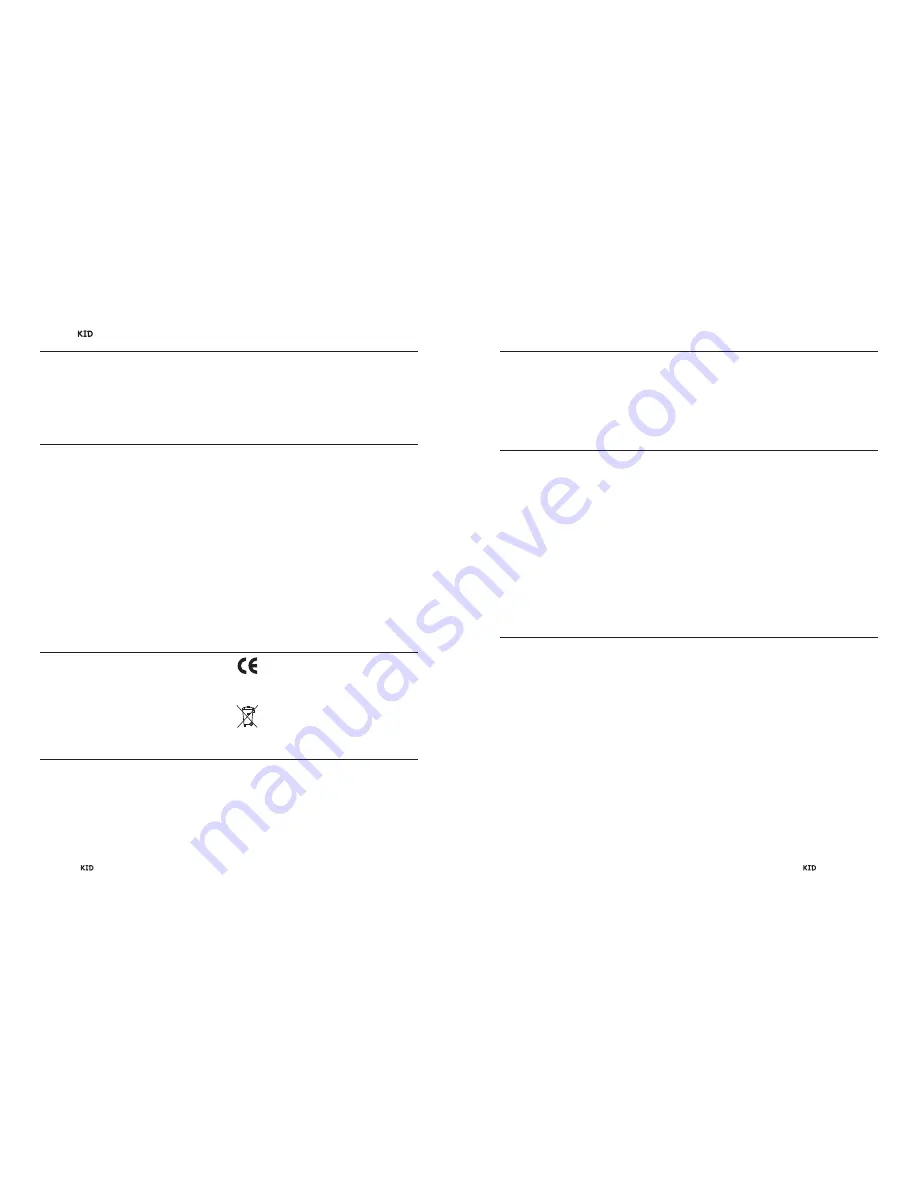
These products comply with the EMC directive
(89/336/EEC) and the low-voltage directive (73/23/EEC).
Krell Industries, Inc.
45 Connair Road
Orange, CT 06477-3650 USA
TEL 203-298-4000
FAX 203-891-2028
E-MAIL [email protected]
WEBSITE http://www.krellonline.com
1.
Read Instructions.
2.
Keep these Instructions.
3.
Heed all Warnings.
4.
Follow all Instructions.
5.
Do not use this apparatus near water.
6.
Clean only with dry cloth.
7.
Do not install near any heat sources such as
radiators, heat registers, stoves, or other appa-
ratus (including amplifiers) that produce heat.
8.
Unplug this apparatus during lightning storms or
when unused for long periods of time.
9.
Refer all servicing to qualified service personnel.
Servicing is required when the apparatus has
been damaged in any way, such as a power-
supply cord or plug is damaged, liquid has been
spilled or objects have fallen into the apparatus,
the apparatus has been exposed to rain or
moisture, does not operate normally, or has
been dropped.
10.
The KID and the Papa Dock must be placed on a
firm, level surface where it is not exposed to drip-
ping or splashing.
11.
The ventilation grids on the bottom of the KID,
and the ventilation grids on the top and bottom of
the Papa Dock must be unobstructed at all times
during operation. Do not place flammable materi-
al above or beneath the KID or the Papa Dock.
12.
Before making connections to the KID or the Papa
Dock, ensure that the power is off and other com-
ponents are in mute or stand-by mode. Make sure
all cable terminations are of the highest quality,
free from frayed ends, short circuits, or cold solder
joints.
13.
THERE ARE NO USER SERVICEABLE PARTS
INSIDE THE KID OR THE PAPA DOCK.
Please contact Krell if you have questions not addres-
sed in this guide.
IMPORTANT SAFETY INSTRUCTIONS
CONTACT INFORMATION
Krell
®
is a registered trademark of Krell Industries, Inc., and is restricted for use
buy Krell Industries, Inc., its subsidiaries, and authorized agents. iPod is a trade-
mark of Apple, Inc., registered in the U.S. and other Countries.
© 2008 by Krell Industries, Inc. All rights reserved.
2
Krell / Papa Dock
Krell / Papa Dock
Owner’s Reference,
v 08.0
Krell / Papa Dock 11
Front Panel and Remote Control Functions for the KID
22 iPod-device docking station
Connect the iPod-device to the KID by plug-
ging it into the dock connector. The iPod-
device takes the KID in and out of stand-by.
When an iPod-device is connected to the dock
connector, the KID automatically moves to the
operational mode from stand-by.
When an iPod-device is removed from the
dock connector, the KID automatically reverts
to the stand-by mode.
23 Aux Input
Use this input instead of the dock connector to
connect any audio source via a 3.5 mm stereo
phone cable.
TOP AND FRONT PANEL ONLY
28 DISP Key
Turns on the iPod-device backlight.
29 Menu Key
Activates the iPod-device menu function. The
remote menu key does not have a held function.
30 Up Directional Key
Performs the iPod-device up arrow function.
31 Down Directional Key
Performs the iPod-device down arrow function.
32 Left and Right Directional Keys
or Track Keys
Activate the iPod-device previous and next
track functions respectively.
33 Play Key
Performs the iPod-device play/resume function.
34 Stop Key
Performs the iPod-device stop function.
35 Repeat Key
Performs the iPod-device repeat function.
36 Shuffle Button
Performs the iPod-device shuffle function.
37 Pause Key
Performs the iPod-device pause function.
38 Mute Key
Performs the iPod-device mute function.
39 Search Up/Down Keys
Press and hold these keys to perform the
iPod-device search function.
40 Album Up/Down Keys
Perform the iPod-device album up and down
functions.
41 Playlist Up/Down Keys
Perform the iPod-device playlist up and down
functions.
REMOTE ONLY
24 Power Button
Press the power button or key to take the KID
in and out of stand-by.
Power LED Color Guide
When the KID is plugged into AC power, the
power LED illuminates:
Red
The KID is in stand-by mode.
Blue
The KID is on, in the operational mode,
indicating that an iPod-device is con-
nected.
Purple
The KID is on, in the operational mode,
and an iPod-device is not connected.
25 Bass Control
Two buttons or keys control the bass tone
c or - 6 dB. The bass control is within
the KID and not in the iPod-device.
26 Treble Control
Two buttons or keys control the treble tone
c or - 6 dB. The treble control is within
the KID and not in the iPod-device.
27 Volume Control
The iPod-device volume control is not active
when the iPod-device is connected to the KID.
Two up or down buttons on the KID, or the
two up or down keys on the KID remote, con-
trol the volume, from 0 to 151. Press and hold
both volume buttons or keys at the same time
for 3 seconds. The volume locks, and the KID
can be used as a source in an A/V system.
Press and hold both volume buttons or keys at
the same time, for 3 seconds, to unlock the
volume.
FRONT PANEL AND REMOTE
























