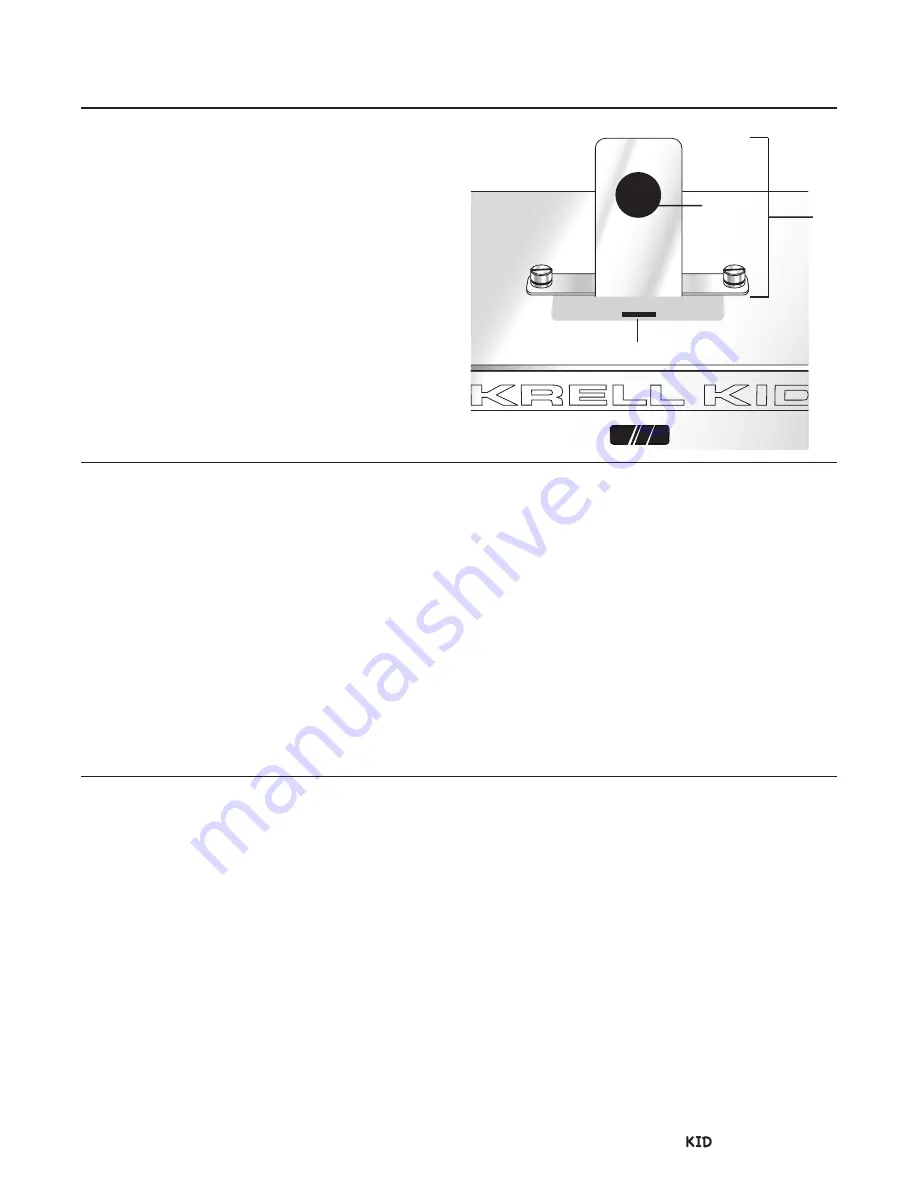
AFFIX THE iPOD-DEVICE SUPPORT
TO THE KID TOP COVER
IMPORTANT:
Affix the iPod-device support before inserting the
iPod-device into the dock connector (4).
1. Remove the iPod-device support (1) from its
bubble wrap package.
2. The bracket bar has two thumbscrews (2).
Position these screws over the thumbscrew
holes in the KID top cover.
Orientation:
The round black rubber pad (3)
on the iPod-device support faces the front of
the chassis (5).
4. Screw the iPod-device support thumbscrews
into the thumbscrew holes by hand.
Affix the iPod-device Support to the KID Top Cover
Install the Battery in the KID Remote
Placement Considerations
Krell / Papa Dock 5
The KID remote control uses one CR2025 lithium
battery which is included with the shipment.
To open the battery compartment on the back of
the remote control:
1. Place the remote face down on the table.
2. Use your thumbnail or a small jeweler’s or eye-
glass screwdriver to move the small tab
toward the center of the remote, while using
your index fingernail or screwdriver to pull
down gently on the slot to the right of the tab.
The battery compartment slides out.
Before installing the KID or the Papa Dock into
your system, please review the following guide-
lines for the proper location of the components.
This will facilitate a clean, trouble-free installation.
Positioning the components
in the listening area
Place the KID and the Papa Dock on a firm, level
surface, away from excessive heat, humidity, or
moisture. These components do not require a
special rack or cabinet for installation.
Place the Papa Dock as close to the loudspeakers
as possible and keep the loudspeaker cable
length to a minimum. Loudspeaker cable adds
impedance to the load that the amplifier must
drive, regardless of the cable's gauge. Krell ampli-
fiers drive the lowest impedances with ease, but
long loudspeaker cables reduce the maximum
power that is delivered to the loudspeakers.
Component Ventilation
The KID requires ventilation clearance:
— at least eight inches (20 cm) above (to accom-
modate the iPod-device)
— the ventilation grids on the bottom of the KID
chassis must be unobstructed.
3. Place the battery plus side up in the battery tray.
4. Slide battery compartment back into the
remote until you hear a click.
The remote control is ready for operation.
Notes.
Do not use a knife or other sharp objects to
open the battery compartment; to avoid scratching
the remote control finish.
Replace batteries when the remote control functions
becomes intermittent. Remove batteries if the remote
control is not to be used for a long period of time.
Battery leakage can damage the remote control.
INSTALL THE BATTERY
IN THE KID REMOTE
PLACEMENT CONSIDERATIONS
1
2
2
3
4
5
2
4
3
FIGURE 1 The iPod-device Support






























