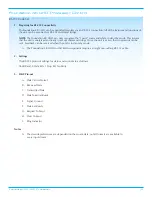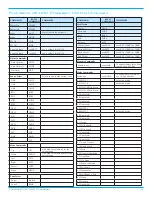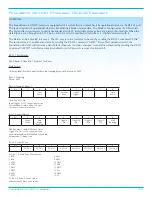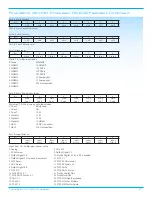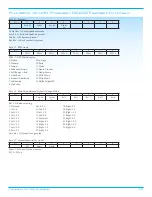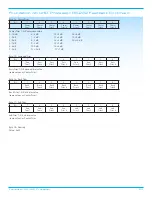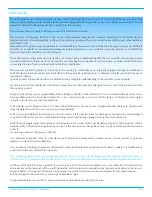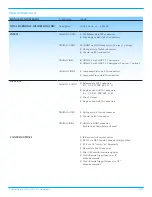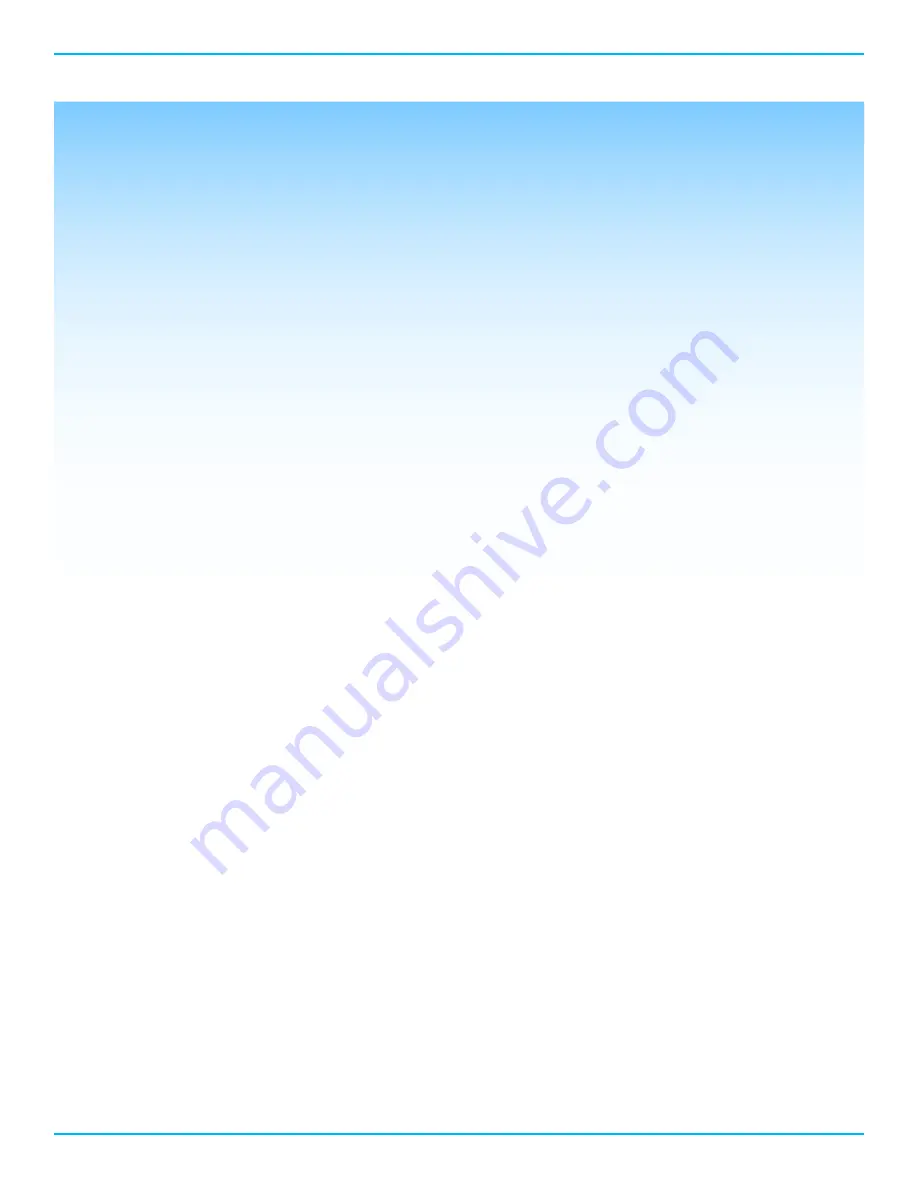
11
Foundation 4K UHD Processor
Source Setup
Press the Enter Button to enter the Source Setup sub menu. Use the Up or Down button to select the desired
parameter to edit.
Assign Names
Press the Enter Button to see the first source, BD1: Bluray1. Press the Up or Down button to select a different source.
To edit the currently displayed source, press the Enter button and the cursor will begin flashing at the first character
field. Use the Up or Down button to change character. Use the Right or Left button to move the blinking cursor to
another character and repeat editing procedure. Press Enter to confirm change. Press the Up or Down button to
select a different source and repeat editing process.
The edited name will only appear when the Source button is pressed on the remote or front panel. Whn switching
inputs the new source name will also appear on screen and on a web connected device. The factory default will
continue to appear on the main display and in menus.
Press the Left button to return to the Source Setup Menu
Assign Input
Press the Up or Down button to select source to edit. Press the Enter button and Vid (video) field will start flashing.
Press the Up or Down button to select desired video input.
Press the Right button twice to move cursor to the currently defined input. Press the Up or Down arrow to select
the desired input. Z2 (Zone 2) will also use this input. If it is desirable to change the Z2 input for the current device,
move the cursor to the Aud (Audio) field and press the Up or Down button to display Z2. Press the Right button to
highlight the input options. Press the Up or Down Button to select an input for Z2 operation.
Press the Enter button to confirm changes. Press the Up or Down button to select a different source to edit.
When finished, press the Enter button and then the Left button to return the Source Setup sub menu.
Assign Triggers
Note: The default settings for the triggers is set to On. Follow the procedure below to change any of the triggers’
settings.
Press the Enter button and the Trigger field will start flashing. Press the Up or Down button to select trigger to edit.
Press the Right button to move cursor to the source field. Press the Up or Down button to select desired source.
Press the Right button to move cursor to the State field. Press the Up or Down button to either Off or On.
Press the Right button to move cursor to the Delay field. Press the Up or Down button to select the desired trigger
time delay.
Press the Right or Left button to move the cursor to the Trigger field or Source field to edit additional parameters.
When finished, press the Enter button and then the Left button to return to the Source Setup sub menu.
Level Trim
The level trim allows for output adjustment between sources.
Press the Enter button and the source field will start flashing. Press the Up or Down button to select a different
source to edit.
Press the Enter and the dB field will begin flashing. Press the Up or Down button to increase or decrease output.
Press the Up or Down button to select a different source to edit and repeat the editing process.
When finished, press the Enter button and then the Left button to return the Source Setup sub menu.
Assign Memory
Press the Enter button to enter the Assign Memory sub menu.
The first source, BD1: Bluray1, is displayed along with its assigned memory. Press the Up or Down button to select
a different source or press the Enter Button and the Memory field will flash. Press the Up or Down button to change
the memory setting. Press Enter to confirm setting. Press the Left button to return to the Source Setup sub menu.