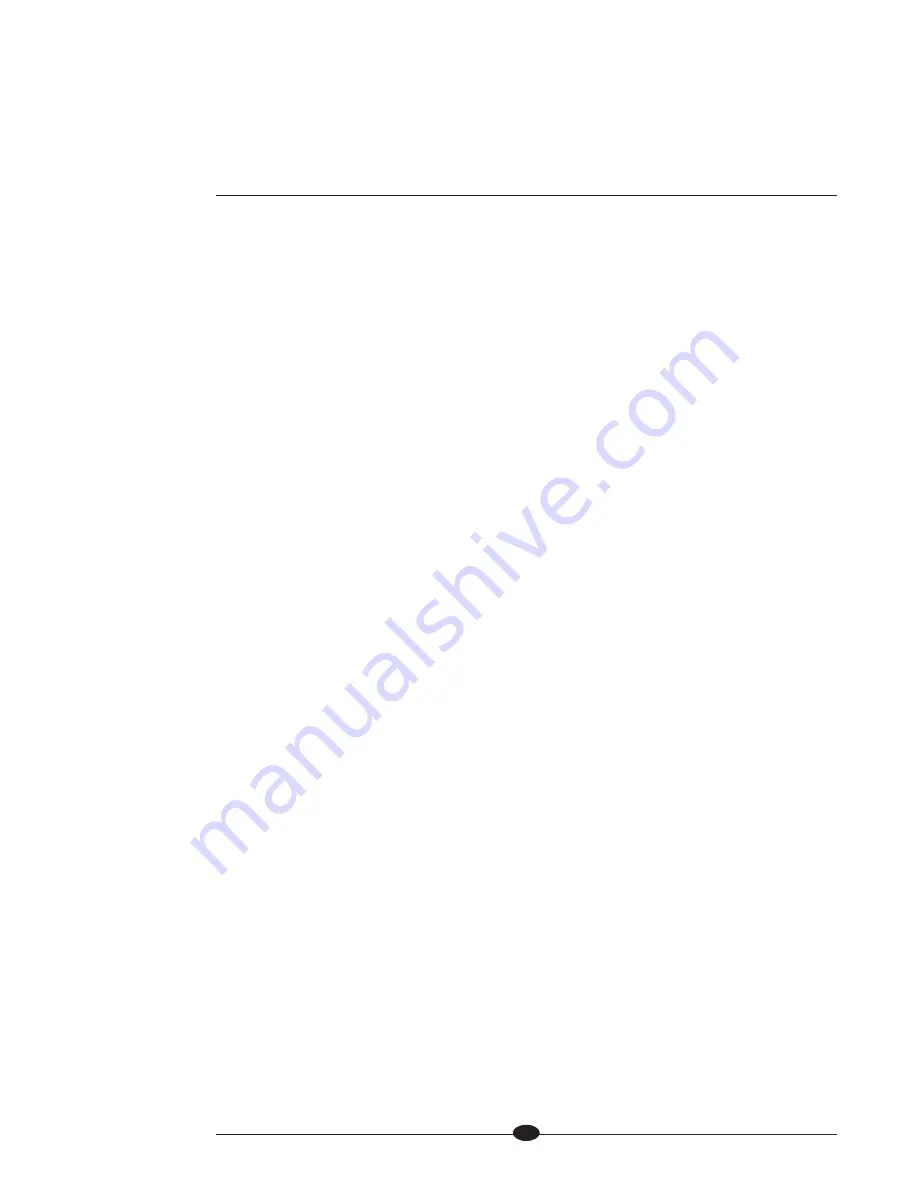
(Software Clone continued)
4.
Press the enter button or the enter key (18) again
.
The front panel display on
the clone transmitter shows the default:
ARE YOU SURE NO.
5.
Use the level control knob on the clone transmitter or the up and down keys to
select:
ARE YOU SURE YES.
6.
Press the enter button on the clone transmitter. The front panel display on the
clone transmitter reads:
SENDING UPDATE.
The front panel display on the clone
receiver(s) read(s):
RECEIVING UPDATE.
All linked preamplifier channels switch to
stand-by mode, indicating that the software clone is accomplished.
SW CLONE BEGIN
Begins the software clone process.
ARE YOU SURE
Confirms the software clone. The options are:
NO, YES
NO
Cancels the software clone. The front panel display returns to:
SOFTWARE CLONE.
YES
Initiates the software clone.
Tape Input
This function enables you to select either S-4 or B-3 as the tape input. The input
that is not selected operates as a normal input. The options are:
B-3, S-4, NONE.
Enter the menu, then:
1.
Use the level control knob on the preamplifier channel front panel or up and
down keys (16) on the remote control to select:
TAPE INPUT.
2.
Press the enter button on the preamplifier channel front panel or the enter key
(18) on the remote control
.
The front panel display (15) shows the default
mode:
S-4
.
3.
Use the level control knob or the up and down keys to select the desired
option:
S-4
,
B-3, NONE,
or
BACK.
4.
Press the enter button or key to confirm the selection. The front panel display
reads:
TAPE INPUT.
NONE
When the tape input is set to
NONE
, both S-4 and B-3 act as normal inputs, not as
tape inputs.
46
17 Menu Button or Key
Enter or exit the menu.
16 Volume Knob
or Level Keys
Navigate the menu hierarchy,
review functions and configu-
ration options.
18 Enter Button or Key
Select a configuration option
or confirm a selection.
BACK
Scroll up the menu hierarchy,
or exit a menu option without
confirming it.
(SECTION SEVEN: Customizing the Evolution Two continued)

























