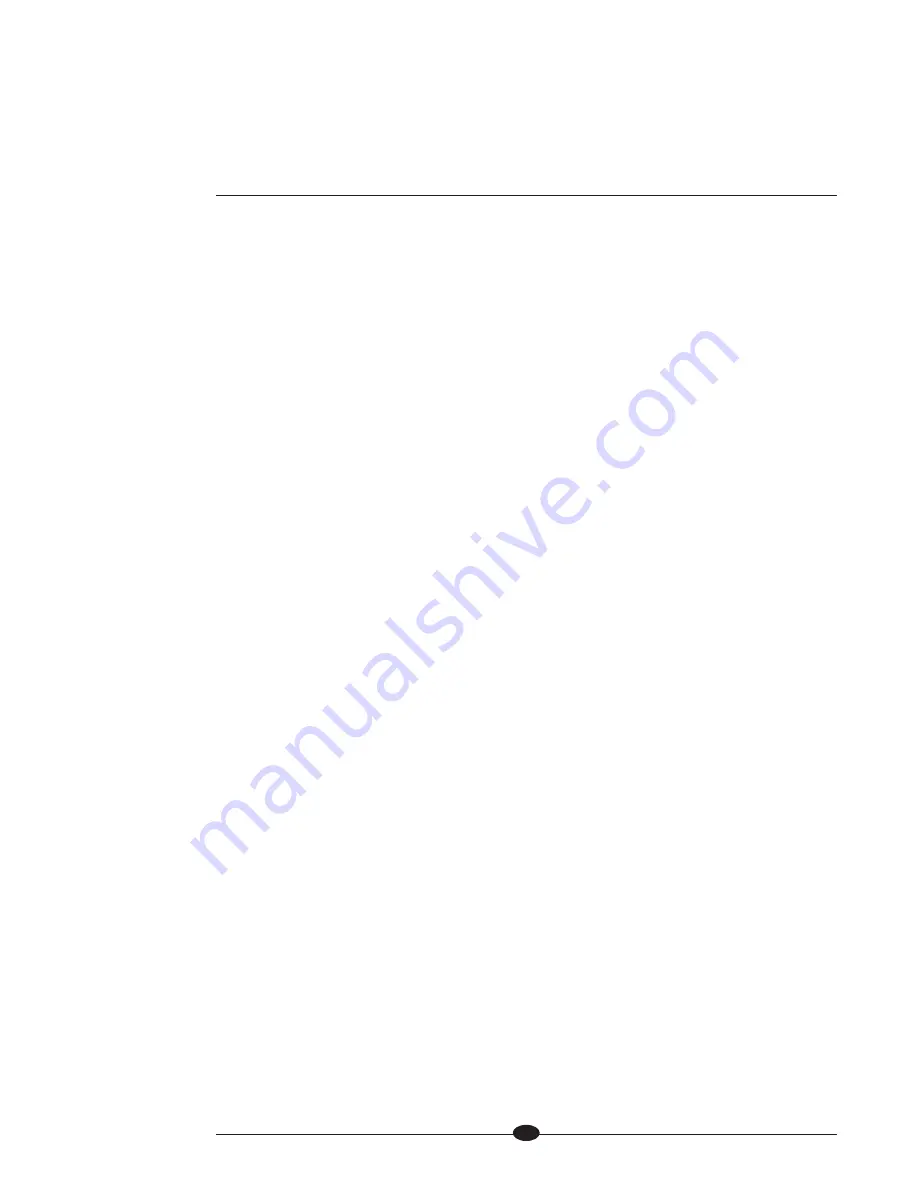
continued
13
SECTION
THREE
Quick Start
To access the full array of available functions for the Evolution Two Monaural
Preamplifier, please read the entire owner’s reference manual. The abbreviated
routine in this Quick Start section will allow you to connect and operate the
Evolution Two quickly and enjoy its basic functions.
Evolution Two preamplifier channels may be operated independently, or they may
be operated in linked mode, using CAN Link.
Connecting the Evolution Two to Your System
Position each power supply and preamplifier chassis where you intend to use
connected channels. Do do not move the chassis after they are connected.
1.
Connect the power supply chassis and the preamplifier chassis with the 12-pin
DC cable provided, using the DC power connectors (47) on the back panels
(1-2).
IMPORTANT
Never connect two power supplies together.
2.
In order to operate the Evolution Two preamplifier in linked mode, connect the
preamplifier channels together with the supplied RJ-45 control cable. In linked
mode, functions including power, volume, balance, phase, record, mute, and
input selections are instantaneously transmitted between linked preamplifier
channels.
When a system with linked preamplifier channels is powered on, left/right ori-
entation is established immediately, with no user intervention. For more infor-
mation on linked preamplifiers, see Appendix: CAN Link and Multiple
Evolution Two Preamplifiers, on page 51.
3.
Neatly arrange and organize wiring to and from the Evolution Two preamplifier
and all components. Separate AC wires from audio cables to prevent hum or
other unwanted noise from being introduced into the system.
4.
Connect the outputs of your source equipment to the appropriate CAST (34),
balanced (30), single-ended (31), or tape inputs (32, 33) on the Evolution Two.
5.
Connect the appropriate main outputs (35-41) on the Evolution Two to your
amplifier.















































