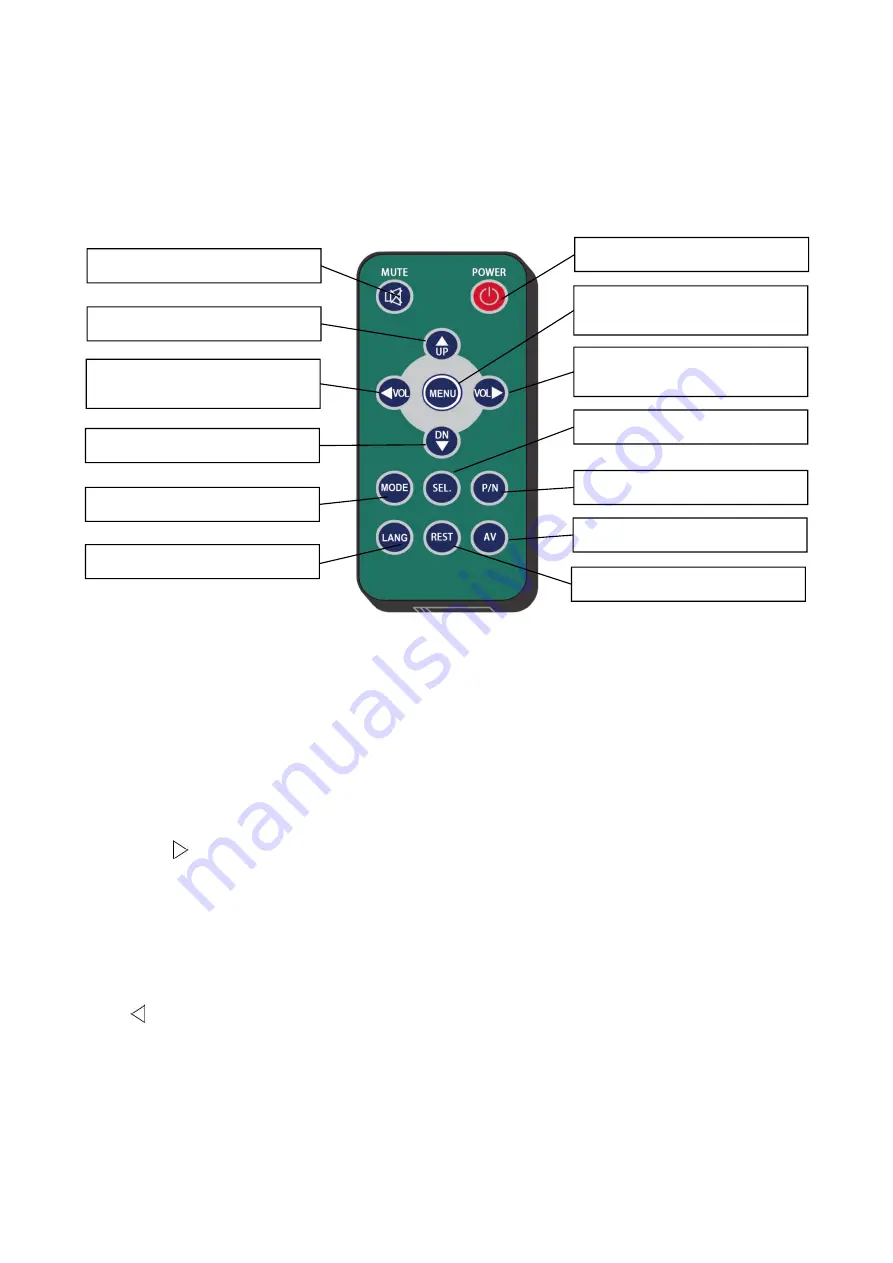
7
6. Menu Operation & Functional Specification
6.1 IR Remote Control
●
MUTE:
Mute or unmute the Multiplexer.
●
Power:
N/A.
●
VOL
:
Open the volume adjustment menu.
Move the red box in the magnified mode.
Move the displayed place of the magnified image.
Move the menu cursor.
●
VOL :
Open the volume adjustment menu.
Move the red box in the magnified mode.
Move the displayed place of the magnified image.
Move the menu cursor.
Pic.6.1
Move up the menu cursor
Mute or unmute
N/A
Move left the menu cursor or
decrease volume
Move right the menu cursor or
increase volume
Move down the menu cursor
Multifunctional button
Switch system language
Exit to the main menu or
return to the previous menu
Confirmation button
Multifunctional button
Multifunctional button
Reset the system









































