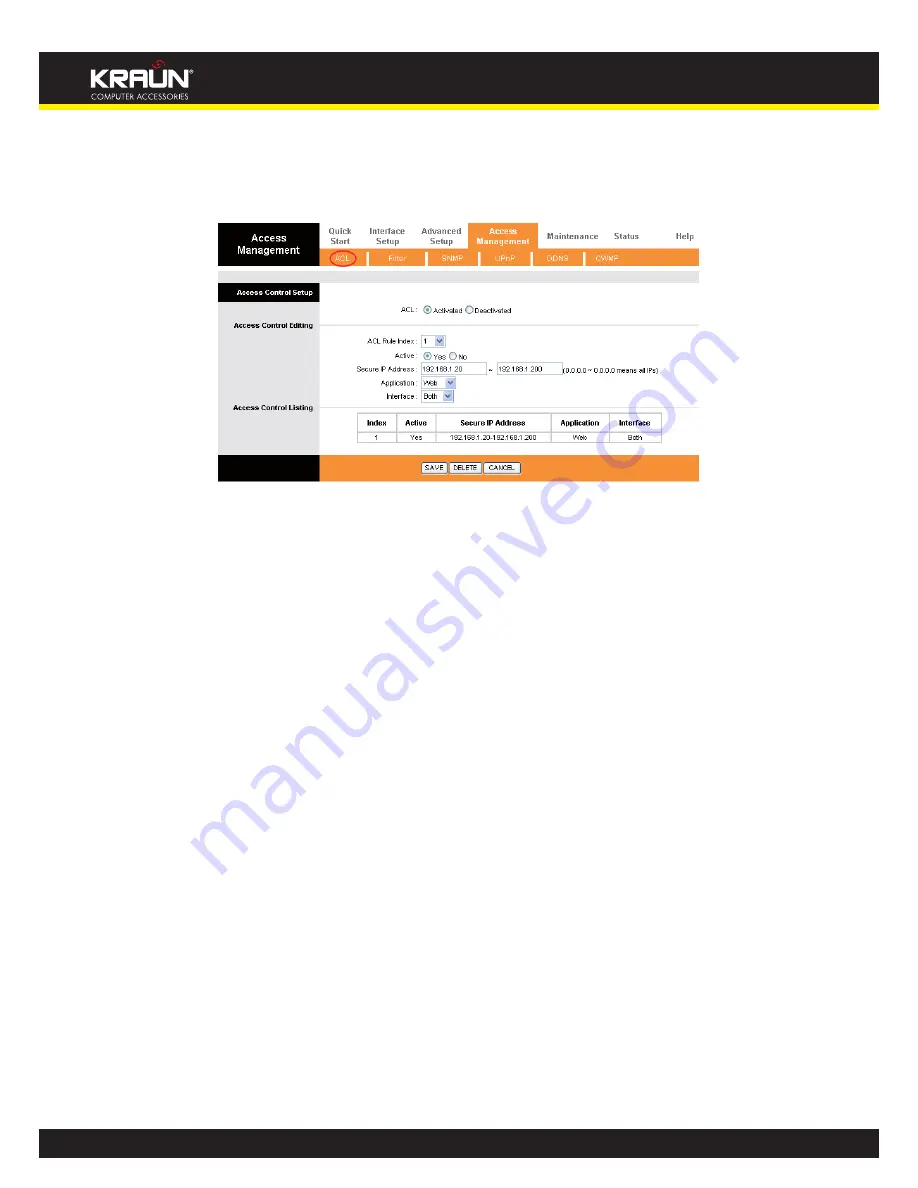
41
Manual
www.kraun.it
4.5.1 ACL
Choose “
Access Management
ACL
”, you can see the next screen (shown in Figure 4-38). You can specify the
client to access the ADSL Router once setting his IP as a Secure IP Address through selected applications.
Figure 4-38
y
ACL:
If
Activated
, the IP addresses which are contained in the Access Control List can access to the Router. If
Deactivated
, all IP addresses can access to the Router.
y
ACL Rule Index:
Select the ACL rule index for the entry.
y
Active:
Enable the ACL rule.
y
Secure IP Address:
Select the IP addresses which are permitted to access to the Router remotely. With the
default IP 0.0.0.0, any client would be allowed to remotely access the ADSL Router.
y
Application:
Select the application for the ACL rule, and then you can access the Router through it.
y
Interface:
Select the interface for access: LAN, WAN or Both.
y
Access Control of Listing:
This displays the information about the ACL Rules.
4.5.2 Filter
Choose “
Access Management
Filter
”, you can see the Filter screen (the default is IP/MAC Filter screen shown
in Figure 4-39 ). The filtering feature includes IP/MAC Filter, Application Filter, and URL Filter. The feature makes
it possible for administrators to control user’s access to the Internet, protect the networks.
4.5.2.1 IP Filter
Select
IP/Mac Filter
as the Filter type, and select
IP
as the Rule type (shown in Figure 4-39), then you can config-
ure the filter rules based on IP address. The filtering includes
Outgoing
and
Incoming
, the detailed descriptions
are provided below.






























