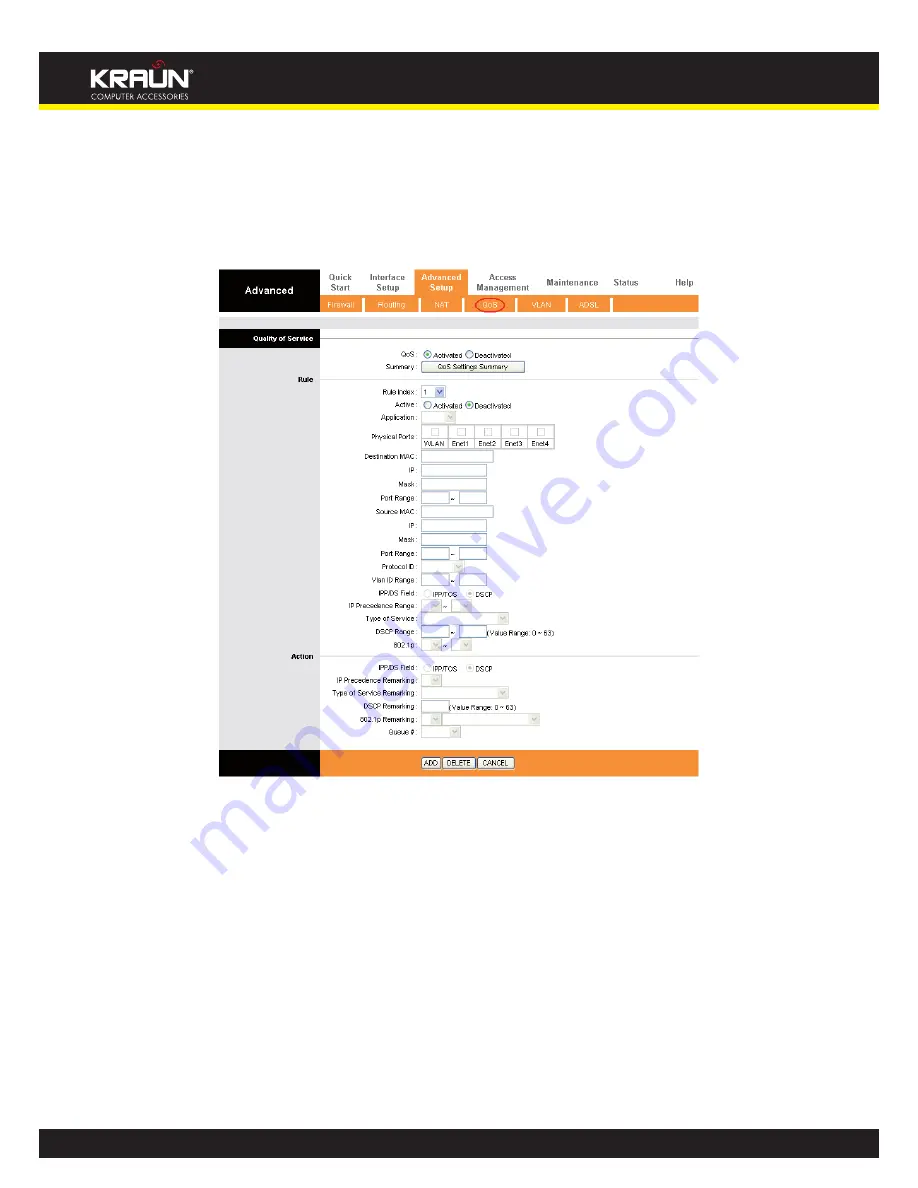
37
Manual
www.kraun.it
4.4.4 QoS
Choose “
Advanced Setup
QoS
”, you can configure the QoS in the next screen. QoS helps to prioritize data as
it enters your router. By attaching special identification marks or headers to incoming packets, QoS determines
which queue the packets enter, based priority. This is useful when there are certain types of data you want to
give higher priority, such as voice data packets give higher priority than Web data packets. This option will pro-
vide better service of selected network traffic over various technologies.
Figure 4-32
y
QoS:
Select this option to Activate/Deactivate the IP QoS on different types (IP ToS and DiffServ).
y
Summary:
Click the button to view the configurations of QoS.
y
Rule:
Configure the rules for QoS. If the traffic complies with the rule, then the Router will take the
corresponding action to deal with it.
• Rule Index:
Select the index for the rule you want to configure.
• Active:
Activate the rule. The rule can take effect only when it is activated.
• Application:
Select the application that the rule aimed at.
• Physical Ports:
Select the port whose traffic flow are controlled by the rule.
• Destination MAC & IP & Mask & Port Range:
Enter the IP information about the Destination host for the
rule.
• Source MAC & IP & Mask & Port Range:
Enter the IP information about the Source host for the rule.
• Protocol ID:
Select one among TCP/UDP, TCP, UDP or ICMP protocols for the application.
• Vlan ID Range:
Enter the Vlan range, and the rule will be effective to the selected Vlans.
• IPP/DS Field:
Select the type of the action to assign the priority.






























