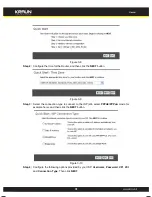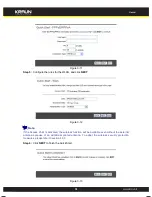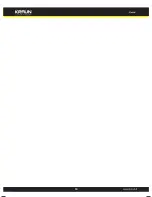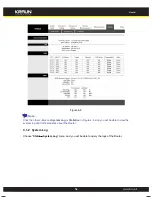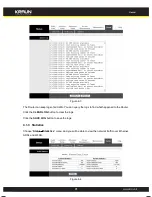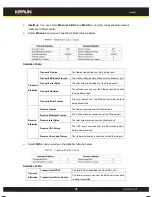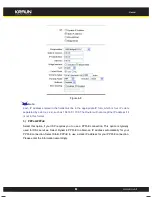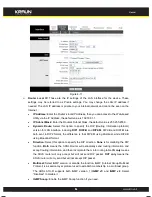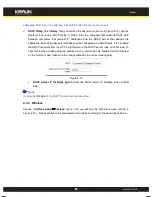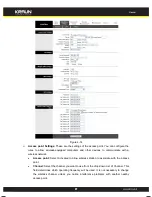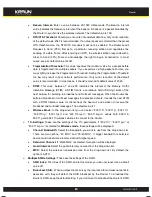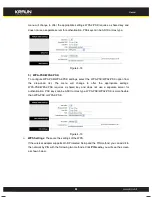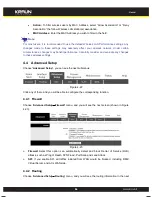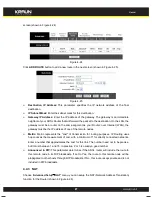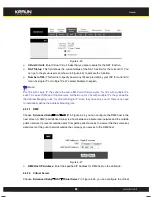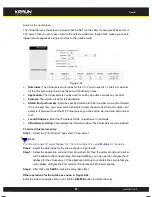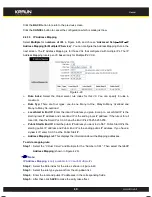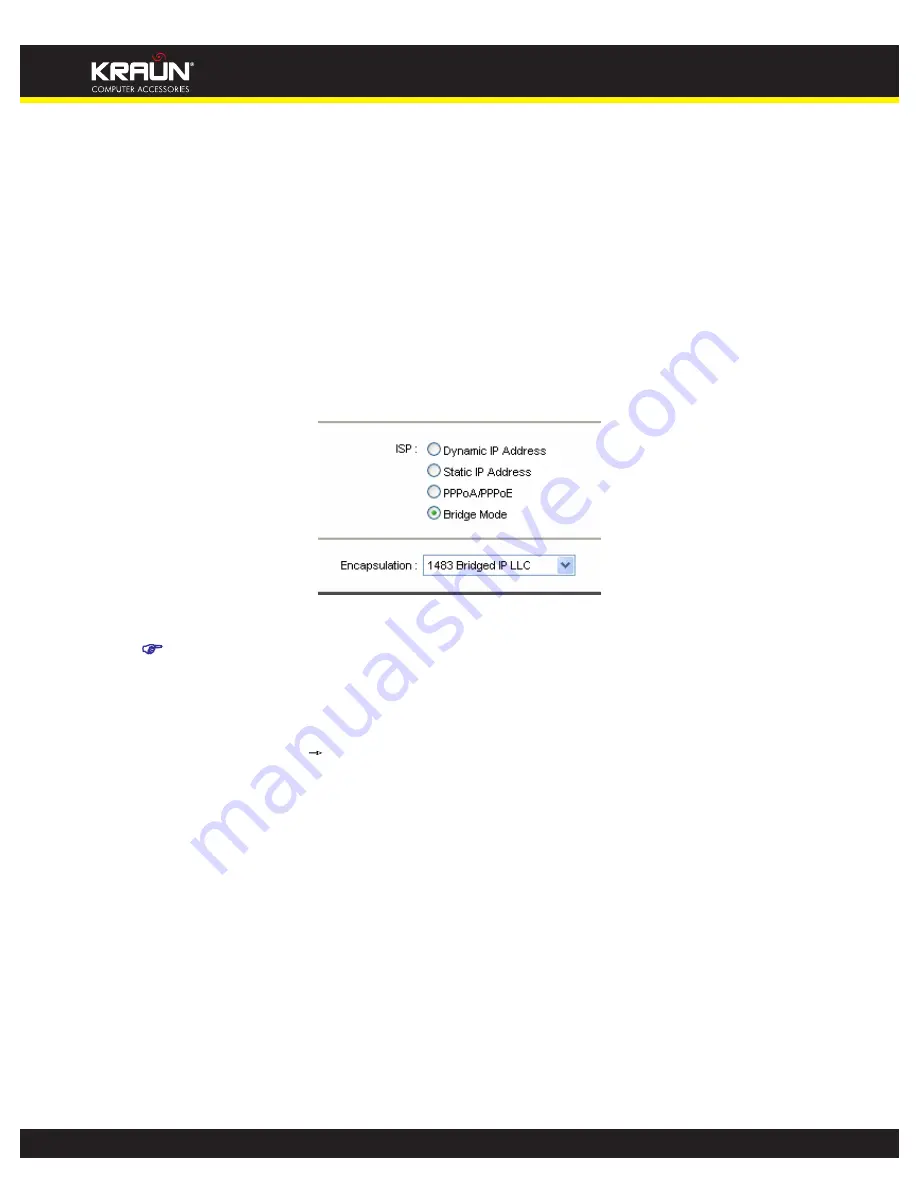
WIRELESS
ROUTER
150MBPS
ADSL2/2+
WIRELESS ROUTER 150MBPS ADSL2/2+ User
Guide
25
Subnet Mask and Gateway IP address.
Default Route:
You should select
Yes
to configure the PVC as the default gateway to
internet from this device.
MAC Spoofing:
Enable
the MAC Spoofing, and enter a MAC address to configure the WAN
port. It makes your inside network appear as a device with this MAC address to the outside
world.
4) Bridge Mode
If you select this type of connection, the modem can be configured to act as a bridging device
between your LAN and your ISP. Bridges are devices that enable two or more networks to
communicate as if they are two segments of the same physical LAN.
Figure 4-10
Note:
After you finish the Internet configuration, please click SAVE to make the settings take effect.
4.3.2 LAN
Ch
oose “
Interface Setup
→
LAN
” menu, and you will see the
LAN screen (shown in Figure 4-11).
Please configure the parameters for LAN ports according to the descriptions below.
25
Manual
www.kraun.it
Summary of Contents for 150Mbps ADSL2/2+
Page 17: ...14 Manual www kraun it ...