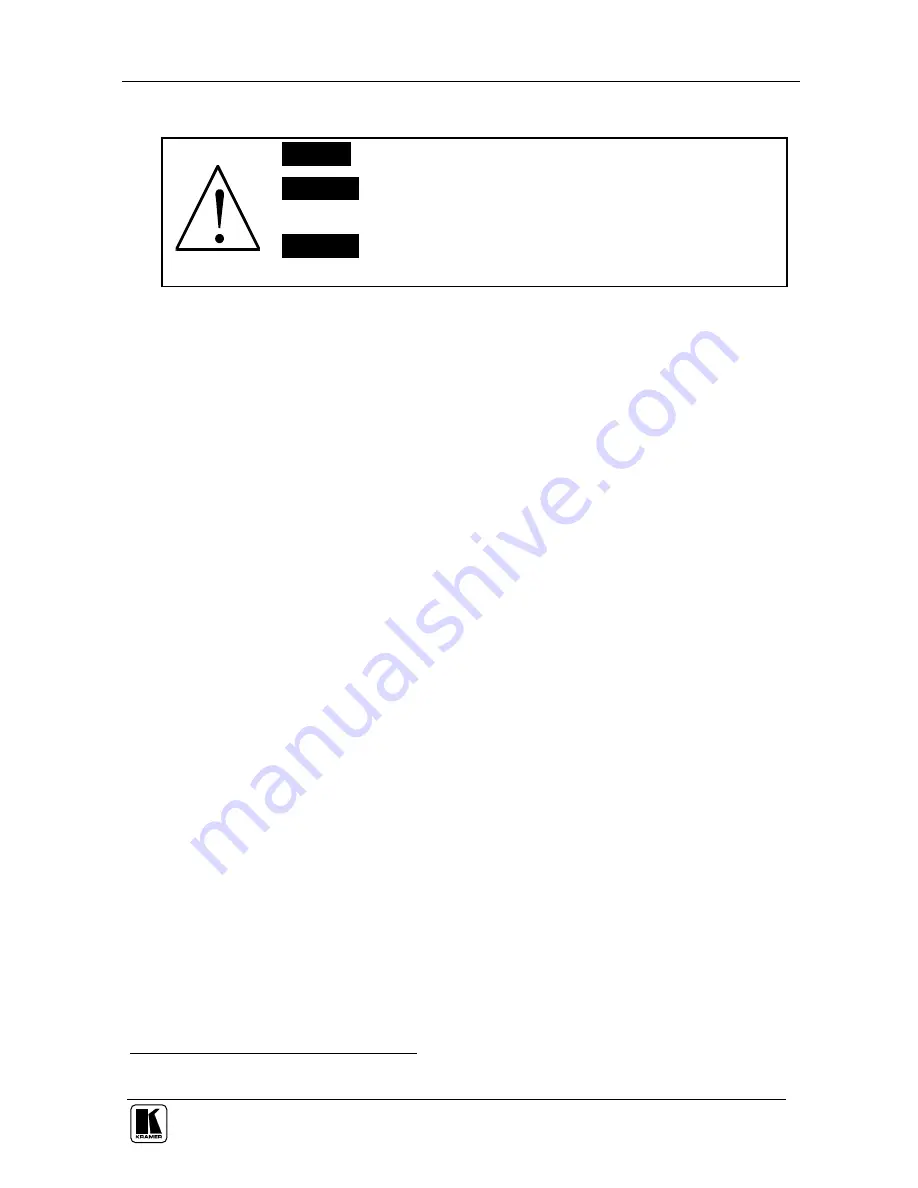
2900-9999992 A1
ADDENDUM (this data is included at the end of the Overview section)
This addendum adds the following information to the user manual:
Caution
– No operator-serviceable parts inside unit.
Warning
– Use only the Kramer Electronics input power
wall adapter that is provided with this unit
1
.
Warning
– Disconnect power and unplug unit from wall
before installing or removing device or servicing unit.
1 For example: model number AD2512C, part number 2535-000251















