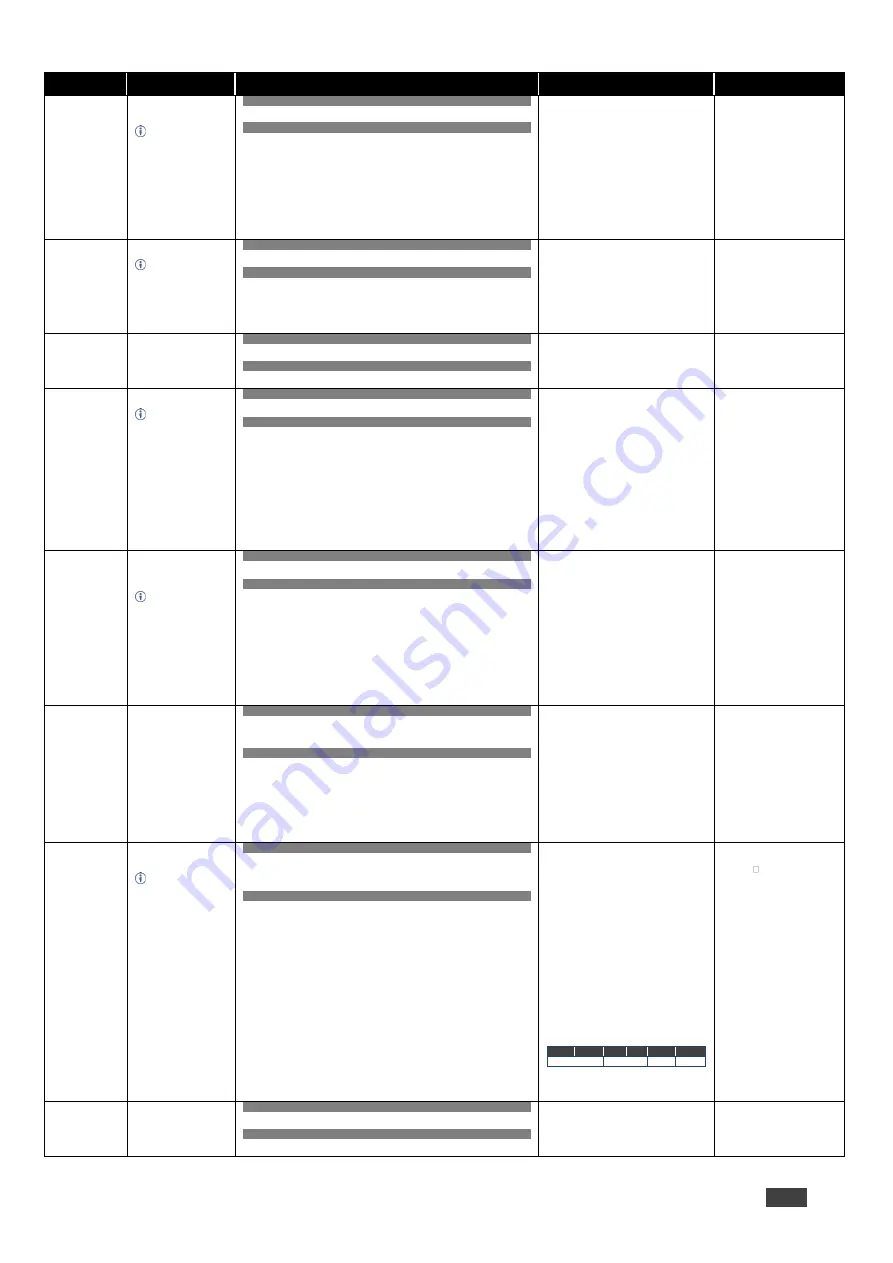
Kramer Electronics Ltd.
WP-20CT
– Protocol 3000
41
Function
Description
Syntax
Parameters/Attributes
Example
FACTORY
Reset device to factory
default configuration.
This command
deletes all user data
from the device. The
deletion can take
some time.
Your device may
require powering off
and powering on for
the changes to take
effect.
COMMAND
#FACTORY
<CR>
FEEDBACK
~nn@FACTORY
ok
<CR><LF>
Reset the device to factory
default configuration:
#FACTORY
<CR>
FCT-MODEL
Set model name.
Used where a
single firmware file is
adaptable for many
devices, but the user
needs to know (by
protocol) which
specific model is used.
COMMAND
#FCT-MODEL
model_name
<CR>
FEEDBACK
~nn@FCT-MODEL
model_name
<CR><LF>
model_name
– String of printable
ASCII chars (up to 19 chars)
Set model name:
#FCT-MODEL
dip-20
<CR>
FCT-SN
Set serial number.
COMMAND
#FCT-SN
serial_num
<CR>
FEEDBACK
~nn@FCT-SN
serial_num
<CR><LF>
serial_num
– 14 decimal digits
Set serial number:
#FCT-SN
1976384058112
3
<CR>
HDCP-MOD?
Get HDCP mode.
Get HDCP working
mode on the device
input:
HDCP supported
–
HDCP ON [default].
HDCP not supported -
HDCP OFF.
HDCP support
changes following
detected sink -
MIRROR OUTPUT.
COMMAND
#HDCP-MOD?
in_index
<CR>
FEEDBACK
~nn@HDCP-MOD
in_index
,
mode
<CR><LF>
in_index
– Number that indicates the
specific input:
1
– USB-C IN
2
– HDMI IN
mode
– HDCP mode:
0
– HDCP Off
1
– HDCP On
2
– Follow Input
3
– HDCP defined according to the
connected output
Get the input HDCP-MODE
of HDMI IN :
#HDCP-MOD?
2
<CR>
HDCP-STAT?
Get HDCP signal
status of a connected
device.
io_mode =1
– get
the HDCP signal
status of the sink
device connected to
the specified output.
io_mode =0
– get the
HDCP signal status of
the source device
connected to the
specified input.
COMMAND
#HDCP-STAT?
io_mode
,
in_index
<CR>
FEEDBACK
~nn@HDCP-STAT
io_mode
,
in_index
,
status
<CR><LF>
io_mode
– Input/Output
0
– Input
1
– Output
io_index
– Number that indicates the
specific number of inputs or outputs
(based on io_mode):
1
– HDBaseT OUT or USB-C IN
2
– HDMI IN
status
– Signal encryption status -
valid values On/Off:
0
– HDCP Off
1
– HDCP On
Get the HDCP status of the
source device connected to
USB-C IN:
#HDCP-STAT?
0
,
1
<CR>
HELP
Get command list or
help for specific
command.
COMMAND
#HELP
<CR>
#HELP
cmd_name
<CR>
FEEDBACK
1. Multi-line:
~nn@Device
cmd_name
,
cmd_name…
<CR><LF>
To get help for command use: HELP (COMMAND_NAME)
<CR><LF>
~nn@HELP
cmd_name:
<CR><LF>
description
<CR><LF>
USAGE:usage
<CR><LF>
cmd_name
– Name of a specific
command
Get the command list:
#HELP
<CR>
To get help for
AV-SW-TIMEOUT:
HELP
av-sw-timeout
<C
R>
LDFW
Load new firmware
file.
In most devices
firmware data is saved
to flash memory, but
the memory does not
update until receiving
the “UPGRADE”
command and is
restarted.
COMMAND
Step 1:
#LDFW
size
<CR>
Step 2: If ready was received, send FIRMWARE_DATA
FEEDBACK
Response 1:
~nn@LDFW
size
ready
<CR><LF>
or
~nn@LDFW
errnn
<CR><LF>
Response 2:
~nn@LDFW
size
ok
<CR><LF>
size
– Size of firmware data that is
sent
firmware_data
– HEX or KFW file in
protocol packets
Using the Packet Protocol
Send a command: LDRV, LOAD,
IROUT, LDEDID
Receive Ready or ERR###
If Ready:
a
. Send a packet,
b
. Receive OK on the last packet,
c
. Receive OK for the command
Packet structure:
Packet ID
(1, 2, 3…) (2 bytes in
length)
Length
(data 2 for CRC)
– (2 bytes in length)
Data
(data length -2 bytes)
CRC
– 2 bytes
01
02
03
04
05
Packet ID
Length
Data CRC
5. Response:
~nnnn
ok
<CR><LF>
(Where
NNNN
is the received
packet ID in ASCII hex digits.)
Load new firmware file:
Step 1:
#LDFW size<CR>
Step 2: If ready was
received, send
firmware_data
MODEL?
Get device model.
COMMAND
#MODEL?
<CR>
FEEDBACK
~nn@MODEL
model_name
<CR><LF>
model_name
– String of up to 19
printable ASCII chars
Get the device model:
#MODEL?
<CR>





































