Reviews:
No comments
Related manuals for VS-808YC

D DGS-3048 DGS-3048
Brand: D-Link Pages: 3

900
Brand: N-Tron Pages: 18

ATyS p M
Brand: socomec Pages: 78

OMS 113- 220
Brand: Homefibre Pages: 2

AVlink VAX-8404F
Brand: C&C TECHNIC Pages: 2

HD88C
Brand: Xantech Pages: 12

EM1019
Brand: Eminent Pages: 6

U-1602
Brand: Rackmount Pages: 17

AVS-OP-2416-340
Brand: AMX Pages: 1

KCB-121
Brand: KTI Pages: 16

TIMEGUARD IS3N-20
Brand: Theben Pages: 2

100-POE4
Brand: N-Tron Pages: 17

YNSTA PDJ-213
Brand: Zamel Pages: 12

DFC9200 Series
Brand: Dante Pages: 8

57753
Brand: W&T Pages: 40

OR-HD62CD-4K22
Brand: CYP Pages: 32
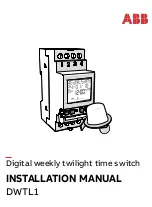
DWTL1
Brand: ABB Pages: 9

Catalyst Express 500 Series
Brand: Cisco Pages: 58

















