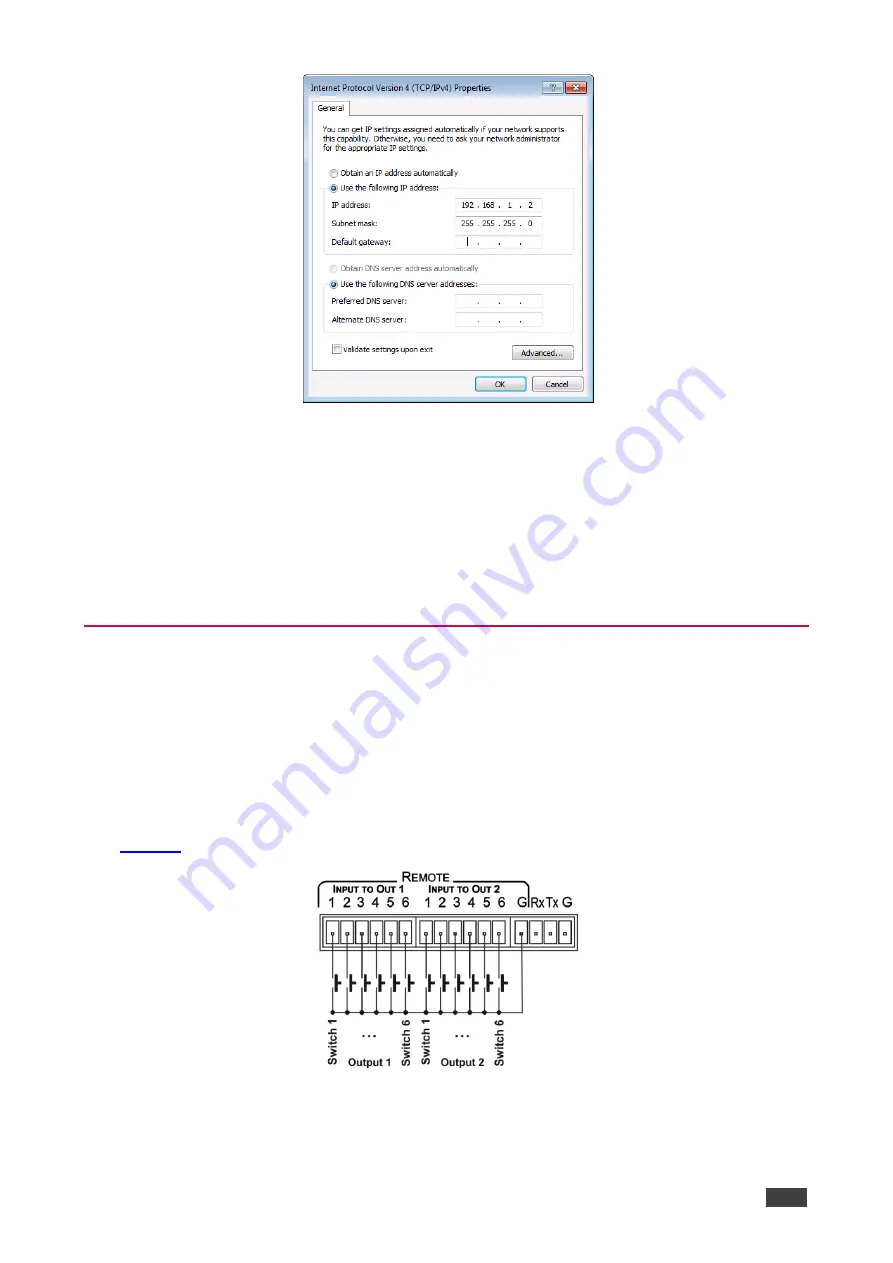
Kramer Electronics Ltd.
VS-62H
– Connecting the VS-62H 6x2 HDMI Matrix Switcher
11
Figure 6: Internet Protocol Properties Window
7. Click
OK
.
8. Click
Close
.
Connecting the Ethernet Port via a Network Hub or Switch
You can connect the Ethernet port of the
VS-62H
to
the Ethernet port on a network hub or
using a straight-through cable with RJ-45 connectors.
Connecting the Remote Contact-closure Switches
You can connect up to six remote, contact-closure switches per output to control the
VS-62H
remotely. These switches replicate the Input selection buttons on the front panel of the
VS-62H
.
Both the INPUT TO OUT 1 and INPUT TO OUT TWO terminal block connectors use the
ground pin that is next to the RS-232 terminal block connector.
illustrates the wiring of the switch connections to the terminal block.
Figure 7: Remote Contact-closure Switch Connections














































