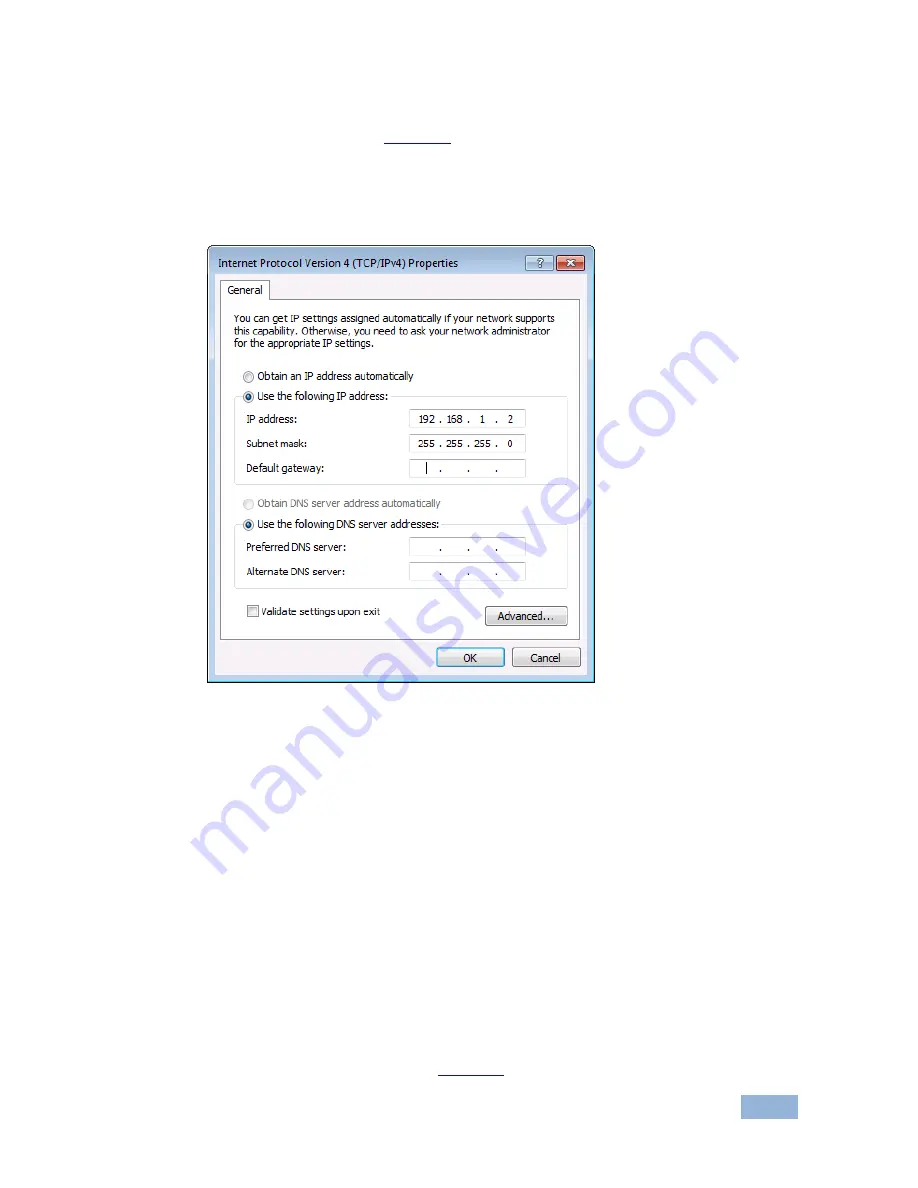
VP-81SIDN - Connecting the VP-81SIDN 8x1 Digital Step-In Switcher
19
6. Select
Use the following IP Address
for static IP addressing and fill in the
details as shown in
Figure 10
.
For TCP/IPv4 you can use any IP address in the range 192.168.1.1 to
192.168.1.255 (excluding 192.168.1.39) that is provided by your IT
department.
Figure 10: Internet Protocol Properties Window
7. Click
OK
.
8. Click
Close
.
6.5.2
Connecting the Ethernet Port via a Network Hub or Switch
You can connect the Ethernet port of the
VP-81SIDN
to
the Ethernet port on a
network hub or using a straight-through cable with RJ-45 connectors.
6.5.3
Control Configuration via the Ethernet Port
To control several units via Ethernet, connect the Master unit (Device 1) via the
Ethernet port to the Ethernet port of your PC. Use your PC provide initial
configuration of the settings (see
Section
8
).
















































