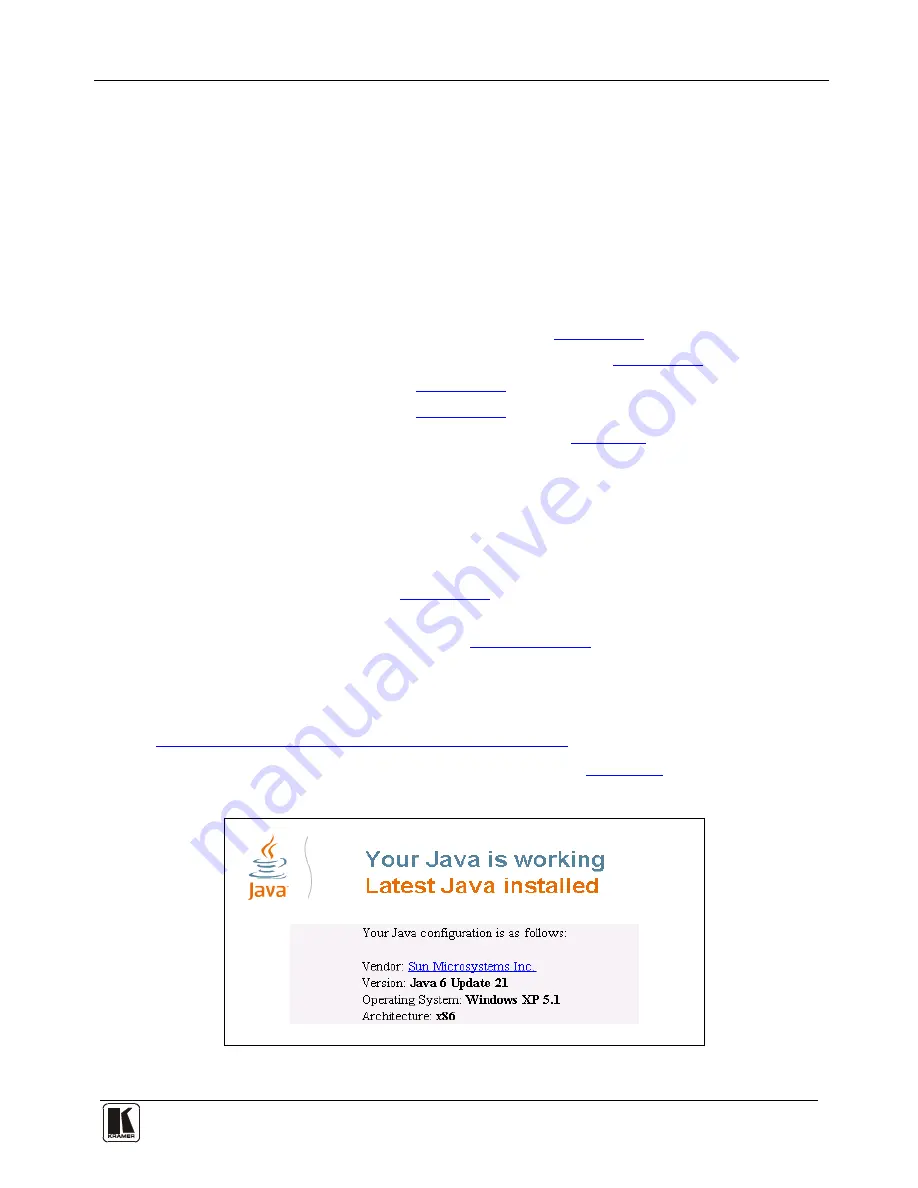
Operating the VP-81KSi Remotely
21
Pressing Input 5 button on device 8 selects Input 5 on device 8 and automatically
selects Input 1 on all subsequent devices.
8
Operating the VP-81KSi Remotely
You can operate the
VP-81KSi
remotely using the
Kramer K-Single Control
Software
on a PC. For full details, see the
Kramer Control Software
Online
Guide
.
The
VP-81KSi
can be operated remotely via any of the following methods:
•
The Kramer
RC-IR3
Infra-Red Remote Control transmitter
•
Contact closure switches (for connecting, see
Section 6.2
•
SI-1VGA
Remote Step-in Panel
(for connecting, see
)
Section 6.3
•
RS-232 (for connecting, see
)
Section 6.4
•
RS-485 (for connecting, see
)
Section 6.6
•
Ethernet over a LAN using a Web browser (see
)
Section 9
9
Operating the VP-81KSi Remotely using a Web Browser
)
The embedded Web pages can be used to remotely operate the
VP-81KSi
using a
Web browser and an Ethernet connection.
Before attempting to connect:
•
Perform the procedures in
Section 6.9
•
Ensure that the Java™ software is installed and functioning correctly on your
computer. If not, download it from
.
www.java.com
•
Ensure that your browser is supported—Microsoft IE (V6.0 and higher),
Google Chrome, Firefox (V3.0 and higher).
To check that Java is installed and running correctly, browse to
http://www.java.com/en/download/help/testvm.xml
This page runs a test and displays a Java success (see
Figure 14
) or failure
message.
Figure 14: Java Test Page Success Message
gpd.sunwayinfo.com.cn
















































