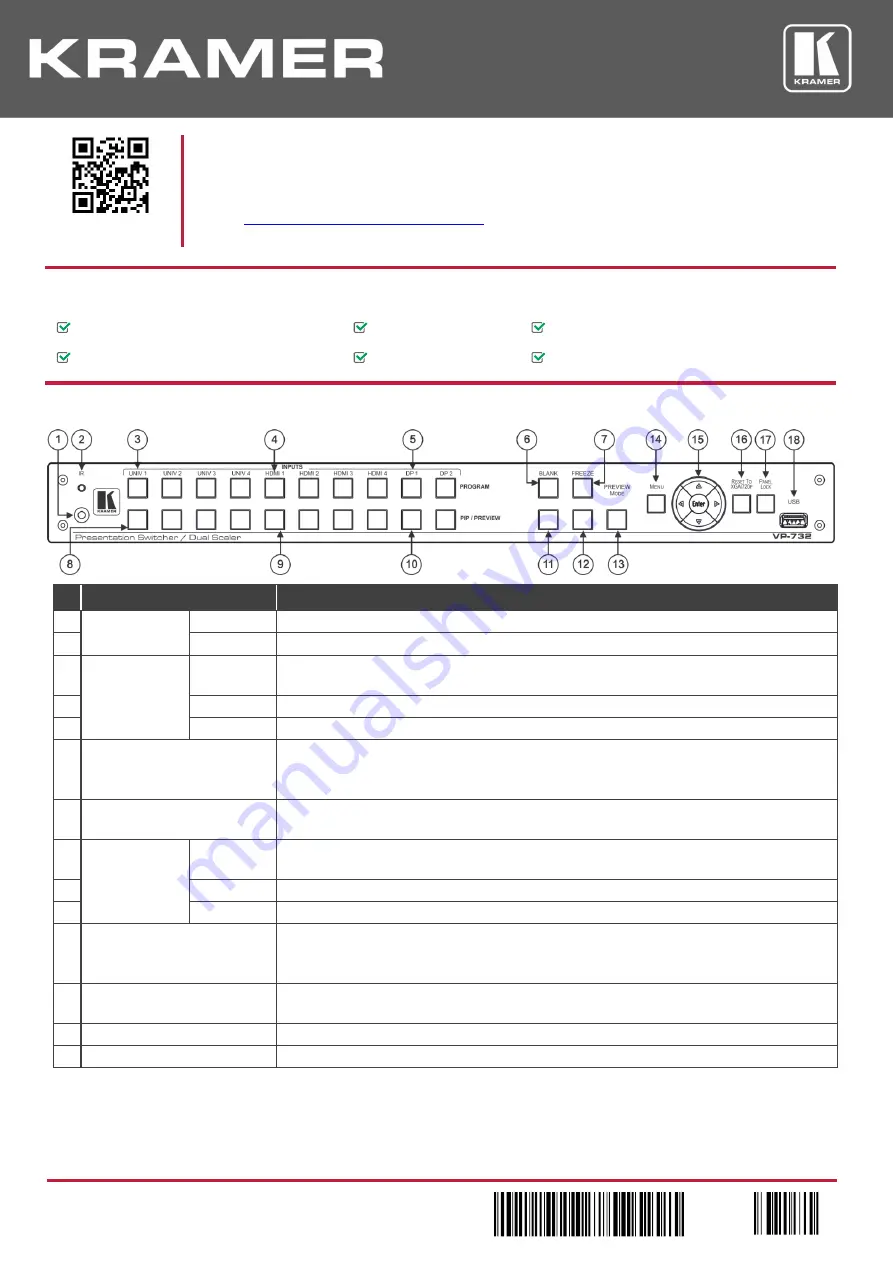
VP-732 Quick Start (P/N: 2900-300893QS REV 2)
P/N:
2 9 0 0 - 3 0 0 8 9 3 QS
Rev:
2
Scan for full manual
VP-732 Quick Start Guide
This guide helps you install and use your
VP-732
for the first time.
www.kramerav.com/downloads/VP-732
to download the latest user manual and check if firmware
upgrades are available.
Step 1: Check w
hat’s in the box
VP-732
Presentation Switcher/Dual Scaler
4 Rubber feet
1 Set of rack ears
1 Power cord
1 Quick start guide
IR remote control transmitter with batteries
Step 2: Get to know your VP-732
#
Feature
Function
1
IR
Receiver
Receives signals from the remote control transmitter.
2
LED
Lights red when the unit receives IR remote commands.
3
PROGRAM
INPUTS
Buttons
(light green
when selected)
UNIV 1
–4
Press to select one of the universal inputs (configured via the OSD menu) and the appropriate
audio source.
4
HDMI 1
– 4
Press to select one of the HDMI inputs.
5
DP 1
– 2
Press to select one of the DP inputs.
6
PROGRAM BLANK
Button
Press to toggle between a blank screen (blue or black) and the video display. Can be configured
to mute the audio signal at the same time.
Configure using the OSD menu.
7
PROGRAM FREEZE
Button
Press to freeze/unfreeze the video display. Can be configured to mute the audio signal at the
same time. Configure using the OSD menu.
8
PIP / PREVIEW
INPUTS
Buttons
(light yellow
when selected)
UNIV 1
–4
Press to select one of the universal inputs (configured via the OSD menu) and the appropriate
audio source.
9
HDMI 1
– 4
Press to select one of the HDMI inputs.
10
DP 1
– 2
Press to select one of the DP inputs.
11
PIP / PREVIEW BLANK
Button
Press to toggle between a blank screen (blue or black) and the video display. Can be configured
to mute the audio signal at the same time.
Configure using the OSD menu.
12
PIP / PREVIEW FREEZE
Button
Press to freeze/unfreeze the video display. Can be configured to mute the audio signal at the
same time. Configure using the OSD menu.
13
PREVIEW MODE
Button
Press to toggle between PIP and Preview Mode operation.
14
MENU
Button
Press to display the OSD menu screen. Press again to return to normal operation.






















