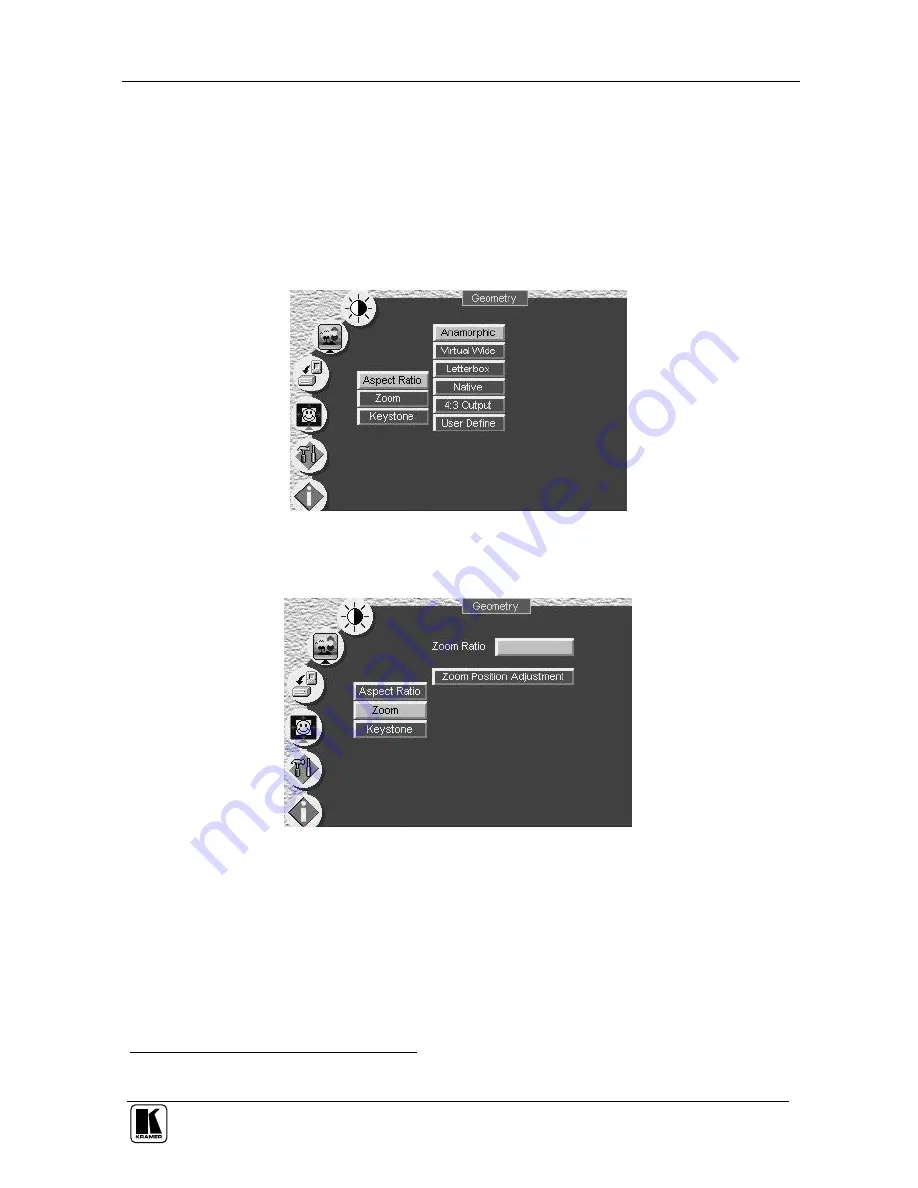
Controlling the VP-725DS Presentation Switcher / Scaler
25
Figure 19 illustrates the Geometry (Aspect Ratio) Screen. You can set the
following characteristics according to your specific requirements: anamorphic
(displays the aspect ratio (usually 16:9)), virtual wide (anamorphic plus
non-linear scaling), letterbox (the vertical line is expanded to full screen
1
— it
is assumed that there are two bands of black, top and bottom of the screen),
native (lets you set the native resolution according to the specifications of the
plasma screen or projector), 4:3 output (the length to height ratio is 4:3), and
user define (H-Zoom, V-Zoom, H-Pan, and V-Pan):
Figure 19: Geometry (Aspect Ratio) Screen
Figure 20 illustrates the Geometry (Zoom) Screen:
Figure 20: Geometry (Zoom) Screen
The zoom ratio and the zoom position are illustrated by a small rectangle
inside a transparent pop-up OSD Enlarge status box that appears at the top
right corner of the screen, as the example in Figure 21 illustrates:
1 Panning the picture refers to resizing and cropping it






























