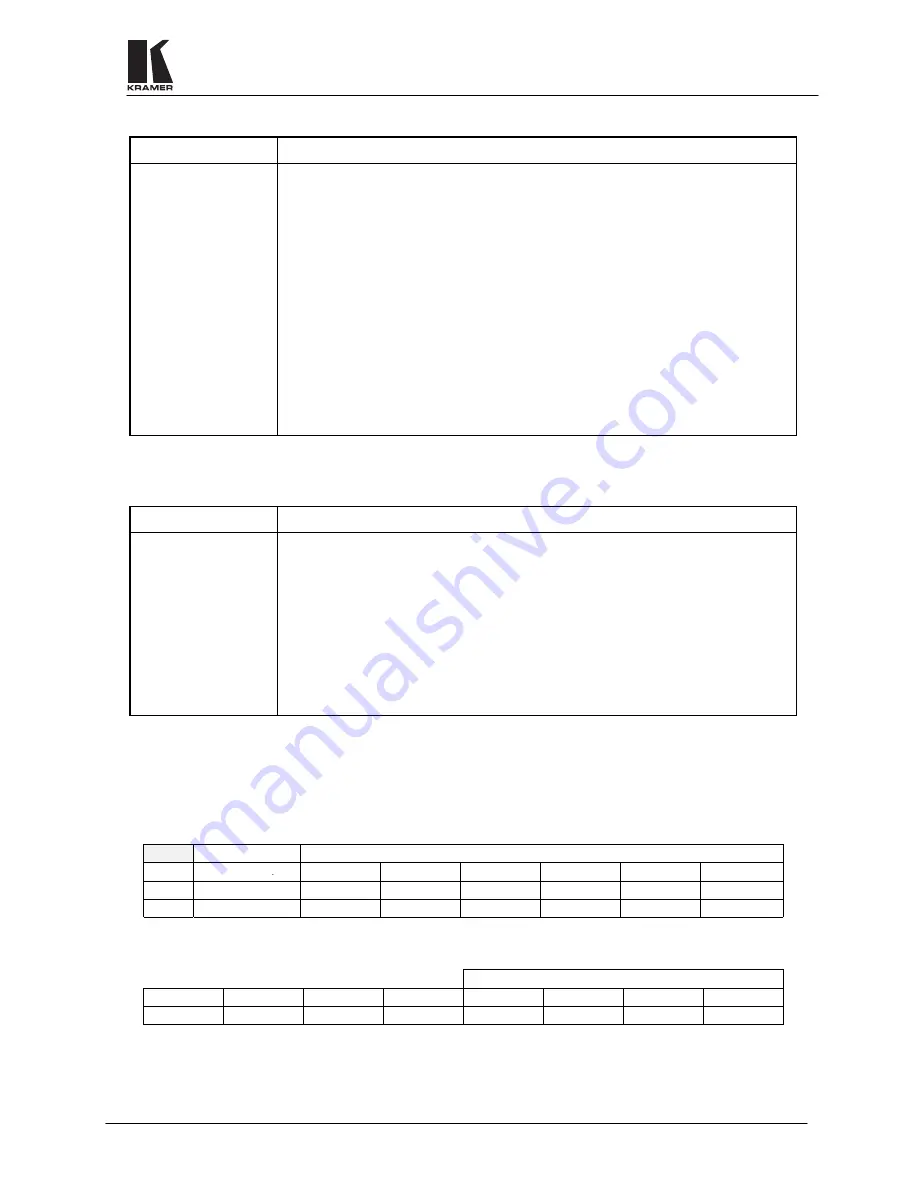
KRAMER ELECTRONICS, LTD.
17
12.4 Control
Problem Remedy
No control of Matrix
Switcher from PC
software
1.
Confirm the wiring of the connecting cable. This pin configuration may be found in
Figure 4. Cable length should not exceed 25 feet.
2.
Confirm that all DIP switches on the Matrix Switcher have been set properly. Keep
in mind that if you are only controlling one Matrix Switcher on a specific port, that
Matrix Switcher must be assigned the ID of “1”.
3.
Confirm that the baud rate of your computer COM port is set to the same as that of
your Matrix Switcher (9600-Baud). Confirm that the proper COM port is selected in
the control software.
4.
Confirm that bi-directional communication is enabled on all Matrix Switchers.
Please refer to section 9.4.2 "Setting the Configuration Switches" for proper
configuration for your Matrix Switcher.
5.
With custom software, do not send multiple commands at the same time. The Matrix
Switcher must complete one command and send the reply, before receiving another.
6.
Confirm that the computer you are using supports true RS-232C protocol.
Computers such as the Apple Macintosh do not!
12.5 Switching
Malfunctions
Problem Remedy
The switcher succeeds
in switching a number
of sources then fails to
switch one.
Malfunction in the particular source or cable assembly.
NOTE
The most common failure mode in transferring the signal of an audio
source is a break in the connecting wire.
Disconnect the source from a channel that is switching successfully and connect the
suspect source to it. If the channel continues to switch successfully, there is
something wrong with the Matrix Switcher or the suspect source was not connected
properly. If it does not continue to switch successfully, then there is something
wrong with the source or cable assembly. Check them.
13
COMMUNICATION PROTOCOL
Communication with the
VP-88
uses four bytes of information as defined below. Data is transferred at 9600
baud with no parity, 8 data bits and 1 stop bit.
1
st
byte
DESTINATION INSTRUCTION
0 D
N5 N4 N3 N2 N1 N0
7 6
5 4 3 2 1 0
MSB
LSB
2
nd
byte
INPUT
1 0 0 0 I3
7 6 5 4 3








































